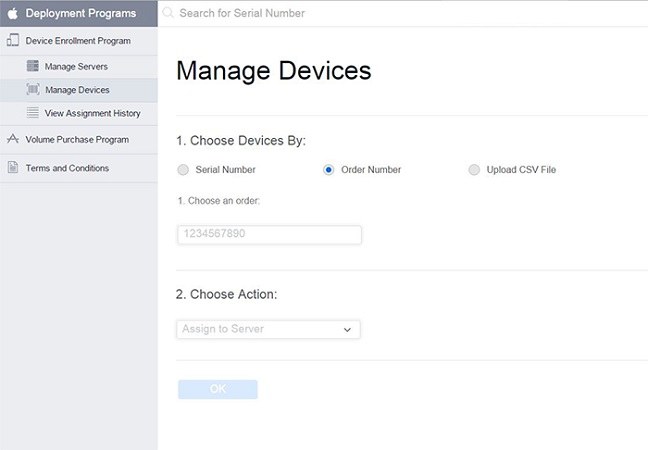How to Remove Apple Device Enrolment Program (DEP)
If you've ever received an Apple device from your place of work, it most likely came with remote management. It is known as Apple Device Registration Program (DEP). This MDM profile allows administrators to control the devices they give to users. Whatever the scenario might be, you may want to remove device from Apple DEP. How to accomplish this seemingly impossible task will be revealed here.
- Part 1: What is Apple Device Enrollment Program (DEP)
- Part 2: How to Remove Device from Apple DEP with Password
- Part 3: How to Remove DEP from iPhone and iPad without Password
- Part 4: FAQs About Apple Device Enrollment Program Removal
Part 1: What is Apple Device Enrollment Program (DEP)
The Device Enrollment Program (DEP) helps organizations easily deploy and configure Apple devices, including iPad, iPhone, Mac and Apple TV. DEP gives administrators remote supervision and control of devices through MDM registration and setup. All iOS, macOS and tvOS devices added to DEP are automatically enrolled in MDM.
As a supervised device, it will have features and restrictions that are not present normally. For instance, the MDM server can remotely wipe, lock, or monitor supervised devices. And it also allows administrators to turn off iMessages or set web content filtering.
Part 2: How to Remove Device from Apple DEP with Password
Now, if you know the administrator credentials, then removing the device from DEP will be quite easy. We are here to guide you through the process and provide two ways you can use to remove Apple device enrollment program.
1. Remove DEP Profile in Settings
The first method is the most straightforward. Enter in the credentials and the MDM profile installed by Device Enrolment Program will be removed permanently and successfully. Follow the steps given below.
- On your iPhone or iPad, open Settings and go to General > VPN & Device Management.
- Here you will be able to see the profile that is installed on the device.
-
Select the profile and tap on Remove Management.

- Enter the account and password to remove Apple device enrollment program successfully.
2. Remove Device from DEP Platform
All of the devices under Apple DEP are managed by the DEP portal platform. So you can contact the administrators to remove device from DEP. You have to do nothing on your iPhone and the DEP will be removed.
- Open the DEP portal and login with the login credentials. In the left menu, click on Manage Devices.
- Search the device by entering the serial number of your device.
-
Under Choose action, click on Unassign devices.

- That’s how to remove Apple device enrollment program from any company provided Apple device.
Part 3: How to Remove DEP from iPhone and iPad without Password
If you do not have access to the password and DEP platform that would allow you to remove device from Apple DEP, then you have to find other methods such as resorting to third party applications to do the task for you. Among them, we have Tenorshare 4uKey that stands out. 4uKey helps bypass MDM from iPhone and iPad without password in a few minutes..
-
Install 4ukey on your computer after downloading it. Run the program and click on MDM.

-
Connect your iPhone to the computer using the lightning-fast cable. Click on start to begin the process. You need to turn off Find My iPhone to continue.

-
4uKey will now start bypassing the MDM. Wait as this process completes.

-
After the progress bar completes, MDM lock will be removed from your device.

Part 4: FAQs About Apple Device Enrollment Program Removal
Let’s now move on to 2 more questions we find on the Internet about the Apple Device Enrolment Program removal.
Q1: Can jailbreak remove DEP?
Yes, jailbreak can remove DEP from your iPhone or iPad, but this is not a recommended way. The jailbreak process is complex and may harm your device. And after that, your device will be vulnerable to malware, bugs and other issues.
Q2: How to remove DEP from Mac?
The process to remove DEP from Mac is similar to the methods above. If you have the password, you can remove DEP from Mac System Preferences or by using the DEP portal. And there are other MDM DEP removal tools for Mac too.
Conclusion
With Apple Device Enrollment Program (DEP) coming on the stage, Business or School administrators can put restrictions on Apple devices. You can remove devices from Apple DEP supervision easily if you have the password. However, if you don’t have the password, you can resort to using 4uKey to remove Apple DEP or other MDM from iOS devices.
Speak Your Mind
Leave a Comment
Create your review for Tenorshare articles

4uKey iPhone Unlocker
Easily Unlock iPhone passcode/Apple ID/iCloud Activation Lock/MDM
100% successful unlock