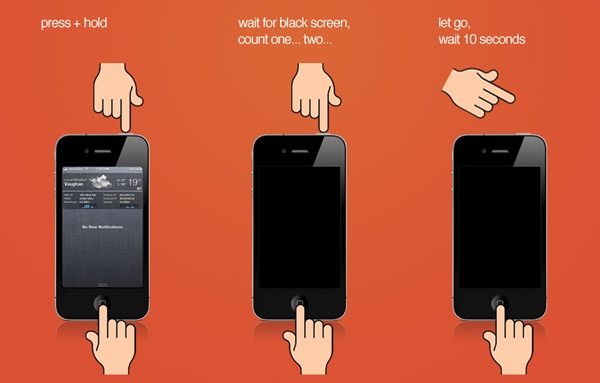A Detailed Guide on DFU Mode iPhone 6
Usually, most of the problems can be fixed with the Recovery Mode but if you want to Jailbreak, un-jailbreak, downgrade the iOS or eliminate the expired beta iOS from your iPhone 6 then you will definitely need DFU Mode iPhone 6.
DFU Mode can help you to put your iPhone back in the track, it will put the device in such a state, where it will be able to work with iTunes and you will be able to restore the device. Rest of the properties of DFU Mode are discussed below.
- Part 1. What is DFU Mode on iPhone 6?
- Part 2. When Should I Use DFU Mode?
- Part 3. How to Put iPhone 6 in DFU Mode and Exit It?
- Part 4. How to DFU Restore iPhone 6/6s?
- Part 5. How to Fix iPhone Stuck on DFU Mode and Won’t Restore?
Part 1. What is DFU Mode on iPhone 6?
The DFU stands for Device Firmware Update. It is a means to getting your iPhone to interface with iTunes without iTunes automatically loading the latest version of iOS onto it. It can skip the iBoot bootloader for jailbreak iPhone.

It’s the deepest type of restore thus can deal with many difficult problems that recovery mode cannot solve. If an iOS device is in DFU Mode, the device is turned on but it is stopping the OS from booting up making you capable enough to make the necessary changes.
Part 2. When Should I Use DFU Mode?
Usually, most of the problems and glitches can be fixed with the Recovery Mode but if recovery mode has failed you or you need to do the following then you can use DFU Mode:
- Downgrade the current version of iOS running on your iPhone.
- To jailbreak or unjailbreak iPhone.
- Remove the expired beat version of the iOS from your iPhone.
- Fix iPhone stuck on Apple Logo, won’t turn on, freezing, etc. when recovery mode has failed.
Part 3. How to Put iPhone 6 in DFU Mode and Exit It?
The DFU Mode of iOS device is a very effective medium to fix frequently occurring problems. Here's how to enter or exit DFU mode iPhone 6:
How to enter DFU mode iPhone 6/6 Plus:
Follow steps below to get iPhone 6 into DFU mode:
- First, connect the iPhone 6 to your computer. You can use both Mac and Windows PC.
- Then run the iTunes app on the computer. >
- Now, turn off the iOS device, then press and hold the Power switch only for 3 seconds.
- After 3 seconds, press and hold the Home button along with the Power button.
Keep them pressed for around 10 seconds and then release the Power switch but keep holding the Home button for 5 more seconds.

Pic. How to put iphone 6 in dfu mode - If the screen of iPhone 6 turns black then you have reached the DFU Mode.
At this moment iTunes should show you a notification, saying that it has detected the iPhone and it will allow you to restore the device.
How to Get out of DFU mode on iPhone 6/6 Plus:
To get out of DFU mode on iPhone 6, simply hold down the home button and power button at the same time until the Apple logo appears on your screen.
Also read:
How to Enter DFU Mode on iPhone X/XR/XS
How to Put iPhone 7 in DFU Mode
Part 4. How to DFU Restore iPhone 6/6s?
Mainly, to fix major issues with the iOS devices, DFU Restore is required. The procedure for DFU Restore iPhone 6 is discussed below.
- Follow the procedure mentioned before in the article to send your iPhone 6 to DFU Mode.
- In the DFU Mode the screen will be black, but iTunes will alert you that device in Recovery Mode is detected.
- Then, a message will appear on the screen by iTunes, where you will see the "Restore" option, click on it.
Step 5: Now, tap "Restore" option on that dialog box.

Step 6: Finally hit "Restore and Update" when prompted to install new system.

After that, your device will be completely restored. But if this is not working for you then you can use the method below to restore iPhone 6.
Part 5. How to Fix iPhone Stuck on DFU Mode and Won’t Restore(No Data Loss)?
If you are unable to restore the device with iTunes win DFU Mode then you can use Tenorshare ReiBoot to restore the device. This software implements a very simple but effective method to fix iPhone stuck on DFU mode, recovery mode, Apple logo screen, black/black screen, etc., no data loss at all.
- Download and install ReiBoot on your computer and then launch the program on the computer.
connect the iPhone 6 to the computer. On the main interface of ReiBoot, click "Start".

In the next panel of ReiBoot, click on "Standard Repair" to get into the firmware download screen.

ReiBoot will ask you to download the firmware needed for the procedure.

After downloading, click on "Start Standard Repair" to initiate the restore process.

The Bottom Line
Now you have a clear idea about what is DFU mode iPhone 6. You only get to use DFU Mode if you are in a terrible situation, as most of the bugs are fixed by restoring iPhone with ReiBoot and you will get to keep all the data. Highly recommended!
FAQs on DFU Mode iPhone 6
1. Does DFU mode delete everything?
DFU mode restore will completely clear your phone from all personal data, including current settings, contacts, photos, music - everything will be erased.
2. Is DFU mode safe?
Apple’s website doesn’t have instructions on how to do a DFU restore, because most of time it’s overkill and would cause irreversible damage to your device.
3. Is DFU mode the same as recovery mode?
DFU mode is in many ways similar to Recovery Mode, but it is better and makes you capable of dealing with difficult problems such as jailbraking iPhone, remove an expired beta version of the iOS.
Speak Your Mind
Leave a Comment
Create your review for Tenorshare articles