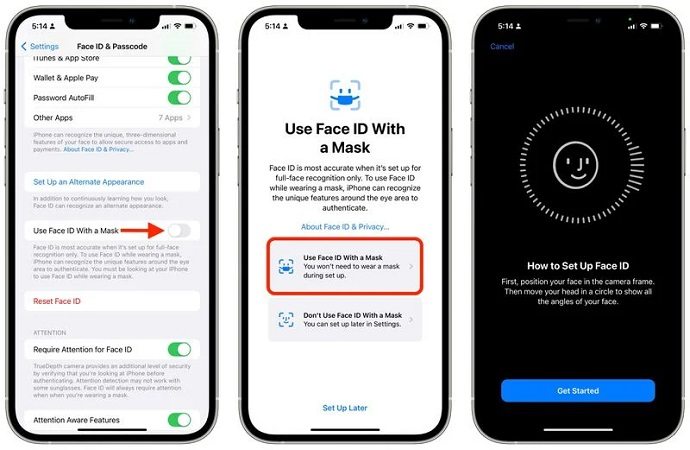Full Guide to Use Face ID with Mask on iPhone 14 [iOS 16/15.4]
Wearing masks is the new norm of today's world but it does not necessarily exempt you using your phones. Apple has finally done something about this situation and this article will answer all your questions on "how to use iPhone Face ID with mask".
- Part 1: Does Face ID Work With Mask
- Part 2: How to Setup Face ID with Mask
- Part 3: How to Unlock iPhone via Face ID with Mask
- Part 4: How to Unlock iPhone without Face ID or Passwords
Part 1: Does Face ID Work With Mask
Can you set up face ID with a mask? Well, iPhone used to not support this feature. However, since the release of iOS 15.4, you're allowed to use Apple face ID with mask.
So yes, finally, you can set up a face ID with mask on your new iPhone on now. But the newly released feature is available for iPhones 12, iPhone 13 and iPhone 14 series. It is expected that the feature will make its way to the rest of iPhone, iPads or MacBooks in the future. Anyway, now that this feature is in place, let set it up to use.
Part 2: How to Setup Face ID with Mask
iPhone Face ID with mask took quite a long time to surface. To set up Face ID with mask on iPhone, you first need to upgrade your iPhone to the iOS 15.4 version or the latest iOS 16.
- Once your iPhone has been upgraded to iOS 15.4 or higher, opening "Settings" and go to "Face ID and Passcode".
- Scroll down to locate "Use Face ID with a Mask". Touch the toggle switch and the iPhone will require you to register your Face ID.
Choose Use Face ID with a Mask and then tap on Get Started to scan your face with a mask on.

- Once the Face ID is done scanning, the option to use face ID with mask will be automatically toggled on.
- There is another option to "Add glasses" which will be able to identify you behind glasses as well. (Not work with sunglasses)
And by following these simple steps is how to setup Face ID with mask.
Related Read: iOS Face ID not working
Part 3: How to Unlock iPhone via Face ID with Mask
Once you have set up Face ID with mask, all you have to do is simply scan your face just as the way you normally do without wearing a mask.
- Pick up your iPhone and hold it in front of your face to let it scan your face.
- Hold the phone in such a posture that your face is almost parallel to the phone and your eyes can be clearly traced.
Apple has provided another work around for Face ID while using mask with Apple Watch, which can only unlock iPhone. However, face ID with mask in iOS 15.4/16 is what you can use for other authentications including Apple Pay, iTunes store and etc.
Part 4: How to Unlock iPhone without Face ID or Passwords
If you somehow end up locking yourself out of your device, and there is no way to get back in with your Face ID or just because you forget the passcodes, what can you do? Tenorshare 4uKey is a tool designed to unlock iPhone passcodes of screen lock, screen time, Apple ID and MDM. You can easily unlock and factory reset iPhone without passcodes in this situation.
Launch the Tenorshare 4uKey program on your laptop or PC and connect your iPhone to the system via cable. To unlock iOS screen, click Start to begin directly.

It will automatically detect the device. Then click on Next.

The program will download the iOS firmware files on your computer. It may take a few minutes.

After that, click on Start to Remove to start the removing process. Do not disconnect your device from the PC, and wait for it to finish.

Once the job is done, you will receive a tick icon on the screen. Congratulations, your iPhone has been successfully unlocked.

Conclusion
iPhone Face ID with mask has been waited for so long and Apple has finally released this feature in iOS 15.4 and higher versions (iOS 16). You must know how to set up and use Face ID while wearing mask now. Hope it can be applied to all the iPhone series soon. And in case your iPhone Face ID or passcode is diabled and you are lock out of the device, use Tenorshare 4uKey.
- Unlock iPhone without Passcode instantly
- Remove iCloud activation lock without password/Apple ID/previous owner
- Remove Apple ID or iCloud account on iPhone/iPad without password
- Bypass MDM Screen from iPhone/iPad
- Remove screen time passcode in 3 simple steps
- Fix disabled iPhone/iPad without iTunes or iCloud
- Find and view stored passwords on iPhone and iPad
Speak Your Mind
Leave a Comment
Create your review for Tenorshare articles

4uKey iPhone Unlocker
Easily Unlock iPhone passcode/Apple ID/iCloud Activation Lock/MDM
100% successful unlock