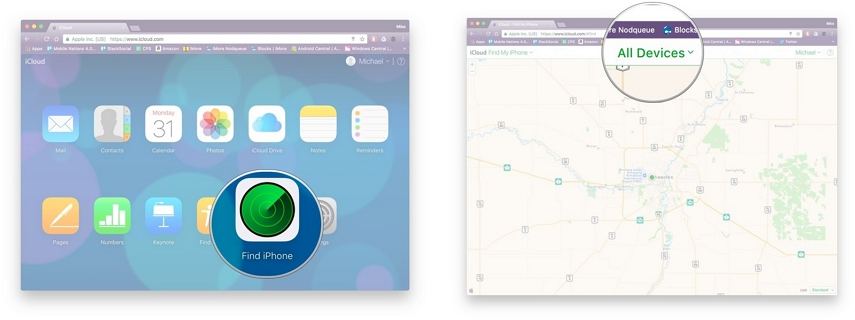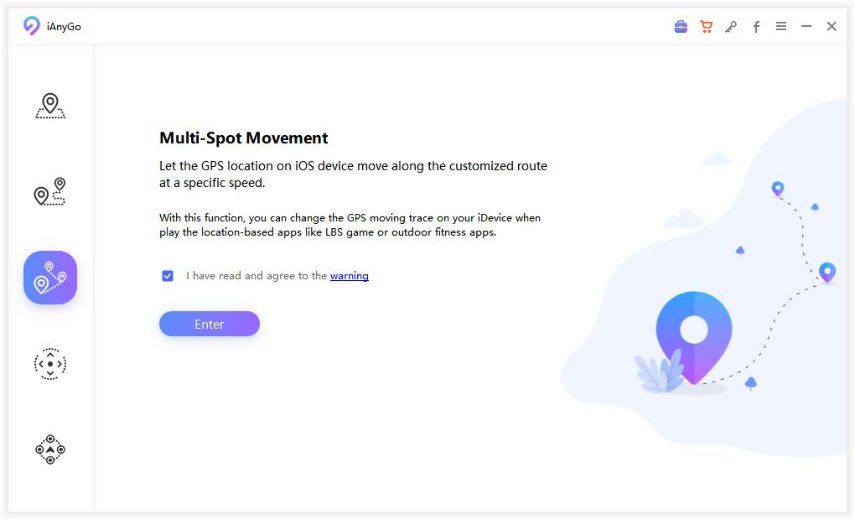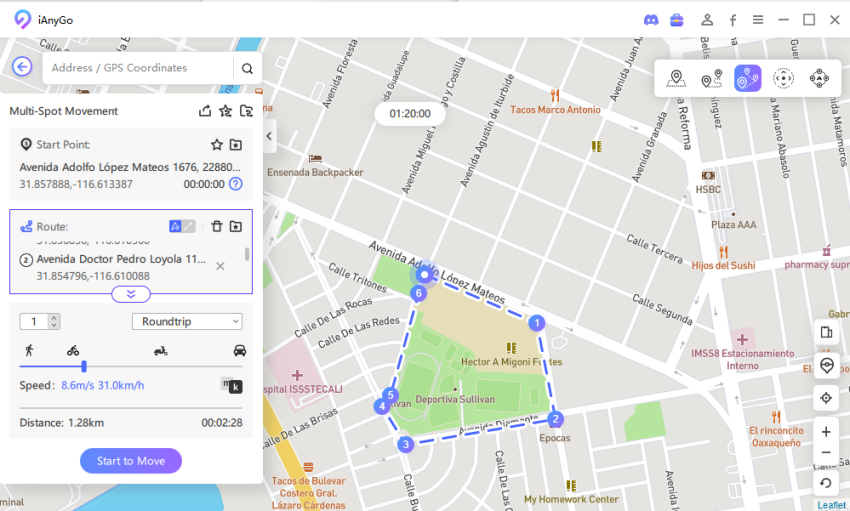[2025 Update] How to Get Find My iPhone Last location
To lose your iPhone could be the worst nightmare, especially when you have not backed up your photos, personal data, and contact list. To find and track last location of the iPhone is possible, but for this, you will be required to have an iCloud account to find the last location of the iPhone if you have not already installed any third-party app.
- Part 1. How to Find the Last Location of My iPhone
- Part 2. How to Modify Find My iPhone Last Location
Part 1. How to Find the Last Location of My iPhone
You can find your iPhone iPod touch, iPad, Apple Watch, or AirPods approximate location if the Find My mode is on and your device is online.
If you have to track your iPhone by using the Find My iPhone app from a desktop or laptop web browser, here are the steps how you will be able to do it:
- Open up any browser and then go to icloud.com, or open up the "Find My application" on your PC.
- Sign in by using your device "Apple ID and password" if you are using iCloud.com.
- Tap on the "Find iPhone" application icon.
- Choose All Devices at the right top and select your missing iPhone.
The map will show where is your lost iPhone located. Go and get it.

Part 2. How to Modify Find My iPhone Last Location
Can you spoof the location on your iPhone? No, it is not as easy as you think to fake your location because there are very strict restrictions that have been put on iOS system users as well as the traditional method to do it’s to jailbreak your iPhone.
However, Tenorshare iAnyGo could spoof the location without using jailbreak option. Not only this, but it also supports you to adjust your GPS movement according to your customized route. It supports all the newest iOS 14/ iPhone 12, 12 pro Pro(Max) as well as / iPadOS 14.1.
Here are steps to follow; first, you will have to download and install Tenorshare iAnyGo on your laptop.
I. How to Change GPS Location on iPhone with one Click
If you need to change location on iPhone for security or entertainment purposes, the best one choice to it using Tenorshare iAnyGo. Follow the below listed steps to change your iPhone location.
First, launch this software on your laptop or PC, 'Change Location' will be its default mode.

Connect your device to the laptop with the help of a USB cable, and then unlock your iPhone. Next, Tap the "Enter" button to begin with it.
Put the GPS address that you want to display in the search box; for instance, take New York City, and Tap the "Start to Modify" button.

Once you have done with it, you will see that your location will be changed instantly. Moreover, all the location-based applications on your device will also be changed to the spoof location as well.
II. Simulate the Movement of GPS along A Path between Two Points
With Tenorshare iAnyGo, you could control GPS movement without going anywhere. Let's see how to plan a customized route step by step by using this Tenorshare iAnyGo program.
Go to 'Single-Spot movement' on the main menu, after that Tap 'Enter' button to begin with it.

By default, the beginning point is your genuine location. All you have to do is select the destination by tapping on the map or enter the GPS address in the search bar.

You can continue and pause the movement at any time.
Question: Can Find My iPhone Show Last Known Location If It's Offline
Yes, of course, you can locate your iPhone by using the Find My app, even if it is offline. If your iPhone is dead, you will be directed towards the last place where it was located before the battery died. But if your iPhone is just offline, not dead, then with the help of the Find My app, you will easily locate the current position of your iPhone by using the nearest Apple device.
To make sure your iPhone could be found this way, ensure one thing that your iPhone offline mode is enabled, which must be by default. Here is how you can check that:
- Go to Settings > Click on the section at the right top with your name and photo.
- Click on "Find My" > Hit on "Find My iPhone".
- Now ensure that the "Enable Offline Finding" mode is on. This will let the iPhone be found even though it is not connected to a mobile network or Wi-Fi.
- Also, ensure that Send Last Location is on. This will send the location details of the last known location of iPhone.
Conclusion
We all hope that our devices will not get stolen or will not forget our devices somewhere, but it can happen to anybody in reality. By keeping this in mind, setting up "Find My" on your iPhone device will give you some sense of security and mental relief. If something ever happens to your iPhone, you will know that you can find the last iPhone location, send out notifications, and protect all of your data by using your iCloud account.
Speak Your Mind
Leave a Comment
Create your review for Tenorshare articles

Tenorshare iAnyGo
2024 Top Location Changer
With Bluetooth tech built-in: no cracked/error 12, 0-risk.