[Solved] How to Fix iMessage Effects Not Working on iOS 15/16/17
What is the most useful IM app? The list must contain Whatsapp, Facebook Messenger, Snapchat. Have you ever imagine iMessage can be popular like this apps? Since iOS 10 released with iPhone 7, iMessages also have more functions. But there are certain users complain that iOS 15/16/17 iMessage screen effects not working on iPhone 13..
- Part 1: How to Fix iMessage Effecst Not Working on iOS 15/16/17 by Conventional Solutions
- Part 2: How to Bubble Effects Not Working on iOS 15/16/17 via Tenorshare ReiBoot
Part 1: How to Fix iMessage Effects Not Working on iOS 15/16/17 by Conventional Solutions
When you found your iMessage effect cannot appear normally, firstly, restart your iPhone, iPad and iPod.
For most of the situation, this matter is caused by server error on Apple's end. You can then sign out and then sign back.
Settings >> Messages >> Send & Receive >> Apple ID >> Sign Out
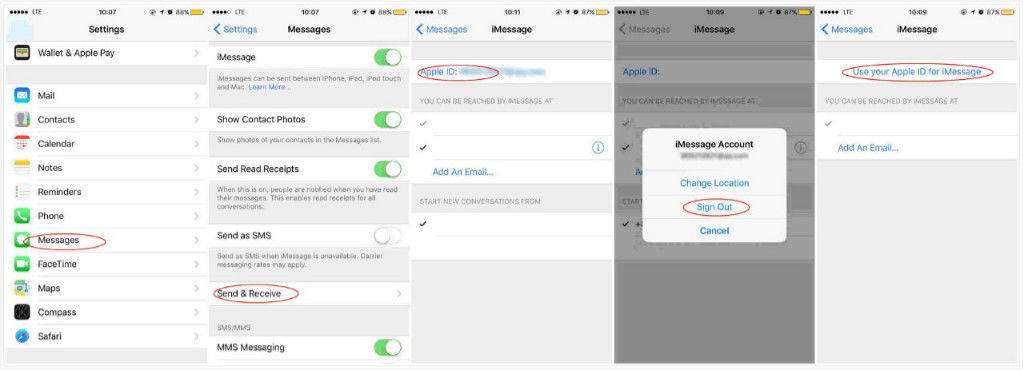
After signing out on all your devices, tap "Use your Apple ID for iMessage" to sign back in again. This process requires your Apple ID and password, and when this all have been done, try to use iMessage send effect to people another time.
If the first method cannot help you solve that message effects not showing up problem, you can also have a try by turning off Reduce Motion, when this functions is on, it would disable unnecessary animations. And you can follow the guide to close this option.
Settings >> General >> Accessibility >> Reduce Motion >> Off
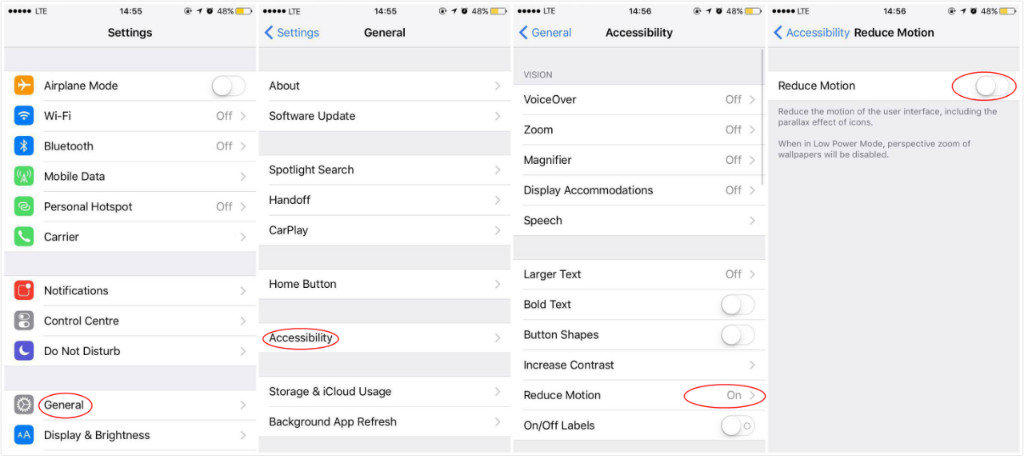
Part 2: How to Bubble Effects Not Working on iOS 10 via Tenorshare ReiBoot
Once you find conventional method cannot help to turn your iMessage effect back to normal. Tenorshare ReiBoot is exactly what you need to have a try. This free software can help to solve various iOS stuck issues, as well as repairing iOS operating system. Whether your iPhone get into reboot loop or frozen at black/blue/red apple, Tenorshare ReiBoot can surely help you figure them out.


- Download and install Tenorshare ReiBoot, launch the program and connect your device with PC/Mac. You will then see the interface below.
- Click "Enter Recovery Mode", and you will see an iTunes and USB cable icons. After that, "Exit Recovery Mode" button will be highlighted, click it and wait for minutes. Your iOS device will restart again.
- Click "Fix All iOS Stuck", and you will see the screenshot below. Follow the steps and wait for minutes until your iOS device restart.

Use the iMessage to send effect message and check whether it run properly or not. This reboot process can fix basically fix the iMessage effect not working issue. However, if you find all these ways useless, you can update Tenorshare ReiBoot to Tenorshare ReiBoot Pro, and try to fix the operating system of your iPhone 7/7 Plus/SE/6s/6/5s/5, etc.
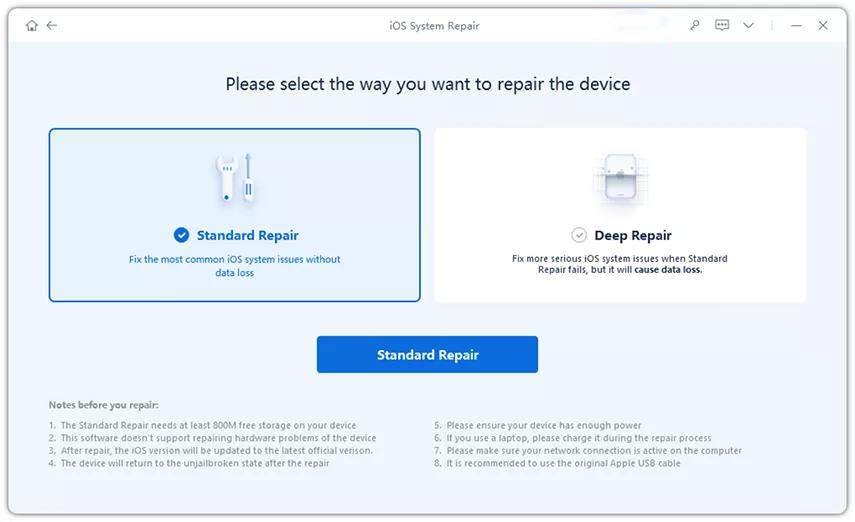
When you finish this article, the bubble effects not working on iOS 15/16/17 of your iPhone, iPad or iPod touch must be fixed. If you meet with other iOS issues, kindly have a try by using this free tool Tenorshare ReiBoot.


Speak Your Mind
Leave a Comment
Create your review for Tenorshare articles





