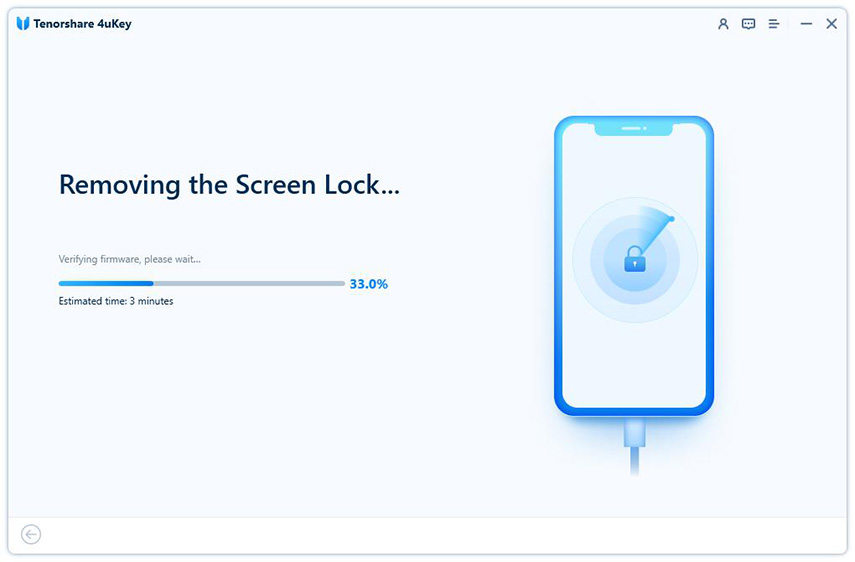How to Fix iPhone Passcode Not Working (iPhone 16 & iOS 18)
My iPhone was asking for passcode after iOS 17 update, and when I entered the passcode, it did not work. I know it's correct. Why iPhone passcode is not working?"
Most iPhone users set a passcode on their devices to protect information. Some people complained that iPhone passcode not working after iOS 17/18 update. Follow the methods below to check how to fix this problem exactly.
- Way 1: Fix iPhone Passcode Not Working by Force Restart
- Way 2: Fix iPhone Passcode Not Working without iTunes/iCloud
- Way 3: Fix iPhone Passcode Not Working by Erasing iPhone
- Way 4: Fix iPhone Passcode Not Working by Restoring with iTunes
- Way 5: Fix iPhone Passcode Not Working via iCloud Find My
Way 1: Fix iPhone Passcode Not Working by Force Restart
There are many reports on the internet about iOS 17/18 passcode not working. And every software update can cause bugs or glitches, for example, iPhone passcode not working after update. A simple but useful solution is to force restart your iPhone.
- For iPhone 16/15/14/13/12/11/X/8: Press and release the "Volume Up" button, then press and release the "Volume Down" button. Press and hold the side button until you see the "connect to iTunes" screen.
- For iPhone 7/7 Plus: Press and hold Side and Volume Down buttons simultaneously, keep holding them until you see the recovery mode screen.
For iPhone 6 and old iPhone models: Press and hold the Home and Power buttons at the same time, keep holding them until the recovery mode screen appears.

Way 2: Fix iPhone Passcode Not Working without iTunes/iCloud
iPhone passcode is not working after iOS 17/18 update, and it might still not work after restart. What if you fail to remember the correct passcode and iPhone is stuck on the unavailable screen? Try Tenorshare 4uKey - an iOS passcode removal tool to remove passcode from iPhone 16/15/14/13/12/11 and all iPhones and iPads within minutes.
Run Tenorshare 4uKey and connect iPhone to computer. Once the device is detected, click "Start".

Then you can see an interface asking you to download the latest firmware package, click "Download" to proceed.

The removal process starts automatically when the firmware is downloaded successfully. The whole process takes a few minutes.

Your iPhone restarts. Set up iPhone as a new one, and create a new lock screen passcode.

Way 3: Fix iPhone Passcode Not Working by Erasing iPhone
With iOS/iPadOS 15.2 and later including iOS 17/18, iPhones now can be reset with the Erase iPhone/Forgot Passcode option on the Lock Screen, as long as it is connected to cellular or Wi-Fi and you know your Apple ID and password on it.
So if iPhone passcode is not working after updating to iOS 17/18, you can start to reset your device in this way.
- Enter your passcode untill your device asks you to try later. And then you will see the Erase iPhone/Forgot Passcode option.
- Select Erase iPhone and tap it again on the next page to confirm.
Enter your Apple ID password to delete all of your data including the unavailable passcode.

- Your iPhone will restart and follow the instructions to set up your device. (You can restore your data with backup if you have one.)
Way 4: Fix iPhone Passcode Not Working by Restoring with iTunes
There are two cases for "iPhone passcode not working" problem if you fix the issue by restoring it with iTunes. The first is that you have synced your iPhone in iTunes and iTunes can recognize your disabled iPhone.
- Connect iPhone to computer and run iTunes.
Click "Restore iPhone". Your iPhone will restart later, and in the set-up screen, you can restore data from a previous iTunes backup.

To fix iPhone passcode not working, the second case is to restore iPhone to factory settings and erase the passcode after putting your iPhone into recovery mode.
- Connect iPhone to computer and open iTunes.
- Enter your iPhone into recovery mode if iTunes does not detect your device.
When you see a message pop out asking you to restore or update iPhone, click "Restore".

- Wait for the restoration to complete, then set up your iPhone.
Way 5: Fix iPhone Passcode Not Working Via iCloud Find My
iCloud is another alternative way to fix iPhone is locked after update and won't accept the correct password. But this method is only available when you have enabled "Find My iPhone" feature on your iPhone with network connection.
- Go to icloud.com on a computer or another iDevice, sign in with your Apple ID.
Click "All Devices" at the top of the browser and select your device. Click "Erase iPhone" to wipe out password and everything from your iPhone.

Summary
This article shows you 5 ways to fix iPhone passcode not working after iOS 17/18 update, reset or other reasons. Choose the best method that suits you. I recommend Tenorshare 4uKey, which bypasses iPhone passcode without iTunes and iCloud. If you have any questions or better ideas, leave us a comment below.
Speak Your Mind
Leave a Comment
Create your review for Tenorshare articles

4uKey iPhone Unlocker
Easily Unlock iPhone passcode/Apple ID/iCloud Activation Lock/MDM
100% successful unlock