How to Fix Touchscreen too Sensitive in iOS 17
“Touchscreen has gotten too sensitive since iOS 17 update; opens links when scrolling on web pages at even the slightest touch.”
Some of you must have complaint that iPhone touch screen too sensitive during calls or iPhone screen too sensitive when talking. Yes, it is truth. When we talk about smart phone, we talk about super intelligence, but something abnormal occasionally happens. That is, iPhone touchscreen has gotten too sensitive and it bothers users a lot especially when they have updated iPhone to iOS 13. We wouldn’t like to admit this defect, however, it exactly exists there. We try to offer you some very potential ways to fix this troublesome issues. Let’s check out together.
- Part 1: To-do List before Solving Touchscreen Has Gotten too Sensitive
- Part 2: No Data Loss to Solve Touchscreen Has Gotten too Sensitive after iOS 17 Update
- Part 3: Data Loss to Fix My iPhone Touch Screen is Too Sensitive on iOS 17
Part 1: To-do List before Solving Touchscreen Has Gotten too Sensitive
Before we rush to reveal what we need to do, there are something we gotta to know one by one. Actually several check things to be finished and make sure your iPhone 6/7 screen sensitivity issues are not caused by these influential factor
- Make an iPhone screen clean. This tells you to keep iPhone out of debris or water.
- Disconnect Lightning or USB-C accessories. If you connect your iPhone to some other device or charge, just plug it out right now.
- Remove any cases or screen protectors. These protective stuff can cause for example, your iPhone XR/SE touch screen too sensitive.
After you have done these and rule out impact of external factors, it’s time to come to the point: how to fast and inefficiently fix my iPhone touch screen is too sensitive.
Part 2: No Data Loss to Solve Touchscreen Has Gotten too Sensitive after iOS 17 Update
Afraid of losing data when fix iPhone touch screen over sensitive? For those who don’t take back up data as routine, it is likely to become a disaster. Here we introduce you some ways without missing data that might greatly solve your issue. Specifically speaking, common ways and recommended way all have negative effect on your problem “iPhone touch screen very sensitive”. What we can assure you is that these ways will not delete data on your iPhone. Today, we especially focus on iPhone that has updated to iOS 17.
- Way1: Force Your iPhone to Restart
- Way2: Adjust Touch Accommodations Settings
- Way3: Change 3D or Haptic Touch Sensitivity
- Way4: Fix iOS System Using ReiBoot
Way1: Force Your iPhone to Restart
First of all, just a soft reboot iPhone to troubleshoot this problem. Of course, we hope this can help you a lot. And we list some iPhone models to show you how to execute such operation.
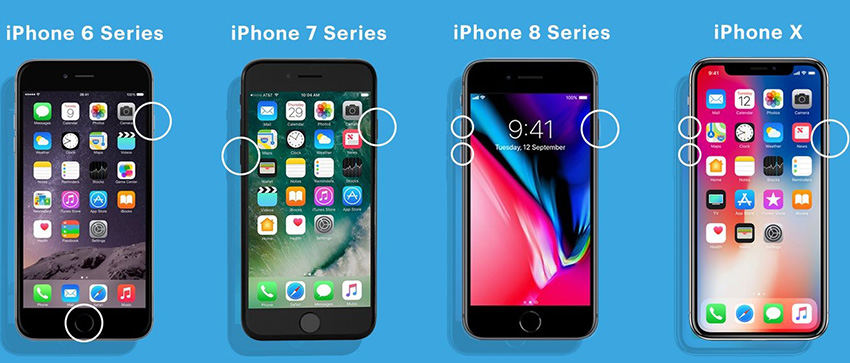
1.If you’re using iPhone 8 and above (iPhone 11 series included).Hold and release the Volume Up button, then Press and release the Volume Down button, next Press and hold the side button for nearly 10 seconds.
2.If you’re using iPhone 7 and 7 Plus, iPhone SE. Firstly, hold power and home button at the same time, secondly release all buttons until screen goes black, then press Home button again until apple logo appears.
3.If you’re using iPhone 6S and 6S Plus.Press Home button and Sleep/Wake button at same time for about 10 seconds.
Way2: Adjust Touch Accommodations Settings
Touch Accommodations can change how your touch screen responds to finger taps, swipes and other gestures. There are four settings in Touch Accommodation. Firstly, head to settings > Accessibility, turn on Touch Accommodations, then we’re going to finish any one of settings below:
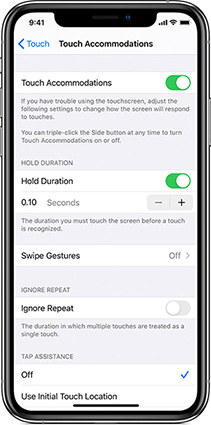
1.Hold Duration. This setting decides the time you touch screen before it is detected. In the Touch Accommodation interface, turn on Hold Duration. Tap the - and + button to change the time you touch the screen. If you increase the hold duration time more than 0.3 seconds, it will result in a circular time to display when touching.
2.Swipe Gestures. With this feature on, you can swipe without waiting for the Hold Duration timer to finish and determine how far your fingers move before a swipe is recognized.
3.Ignore Repeat. If you turn on this setting, there is chance to take multiple taps as one tap to avoid unnecessary recognition errors.
4.Tap Assistance. Initial Touch Location means you can touch the screen and drag finger around until the Tap Assistance Gesture Display timer is finished. Final Touch Location, you can touch screen anywhere and drag finger to where you want to tap before the display timer comes to an end. Tap the - and + button to change gesture delay time.
Way3: Change 3D or Haptic Touch Sensitivity
3D or Haptic Touch enables you to change pressure amount activating this function. Go to Settings > Accessibility > Touch, then tap 3D & Haptic Touch and slide sensitivity level bar according to your preferences.
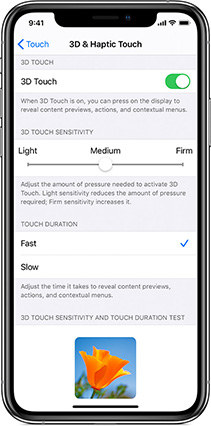
Way4: Fix iOS System Using ReiBoot
Still unable to fix issues? Maybe it’s time to fix your iOS bugs. ReiBoot - iOS System Repair from Tenorshare can effectively solve multiple problems caused by iOS system errors. Apart from fixing such too sensitivity resulting from iOS update, it has other capability of getting your iPhone out of various stuck scenarios like black screen, frozen screen, apple logo....More importantly, you don’t worry about data loss when using this ReiBoot.
Step 1Launch ReiBoot successfully, connect your iPhone to computer, choose “Repair Operating System”. The software will automatically recognize your iPhone, if not, please follow instructions. Note: we recommend you to use original lightning USB cable, which can ensure successful repair is completed.


Step 2Click “Fix Now” and start to download firmware package. If you have downloaded one before, just manually import by yourself.

Step 3iOS system repair begins and be patient for a while to complete this process.


After your iPhone is successfully fixed, it will reboot itself normally without any data loss.
Video Guide: How to Repairt iOS System with ReiBoot?
Part 3: Data Loss to Fix My iPhone Touch Screen is Too Sensitive on iOS 13
We know you once feel frustrated when your iPhone 7 touch too sensitive, here is another way you can try, that is, restore your iPhone to factory settings. Usually, it works on the majority of problems you’re having with your iPhone. There is no doubt that you definitely take risk of losing data. Don’t forget to back your iPhone up with iTunes or iCloud. Alternative free iOS backup tool iCareFone is also a good choice, because it givies you total secure way to avoid data loss.
- Step1: Go to settings > General, then scroll down to the bottom of screen and choose “Reset”.
- Step2: Next, choose “Erase All Content and Settings”, which means all content is removed.
- Step3: Now, reset your iPhone as a new one.

Conclusion
When you run into iPhone touchscreen has gotten too sensitive, please don’t hesitate to come to this article for help. We recommend you several methods to fix your problem. If you have tried all common ways, ReiBoot - iOS System Repair is definitely a good choice for you, because it is able to fix a large number of iOS system related issues without losing data and gives you a high trust credit.
Speak Your Mind
Leave a Comment
Create your review for Tenorshare articles







