Quickly Fix Magsafe Charger Not Working in 11 Ways [iPhone15 Covered]
Magsafe charging is one of the most convenient ways to charge an iPhone wirelessly without compromising speed. Once you get used to it, you can never go back. But what if your iPhone stops charging over Magsafe? Would it not be a frustrating experience?
Of course, it would be, and many people are encountering the same issue. Your presence here reveals that you also struggle with the Magsafe charger not working, right? If you answer yes, there is no need to go anywhere; we have covered you!

- Part 1: Why Is My Magsafe Charger Not Working?
- Part 2: How Do I Get My Magsafe Charger to Work?
- Way 1. Reset the System Management Controller (SMC)
- Way 2. Check for Software Updates
- Way 3. Reset the Magsafe Controller
- Way 4. Check for Overheating
- Way 5. Clean the Magsafe Connector and Port
- Way 6. Try a Different Magsafe Adapter
- Way 7. Restart Your Device
- Way 8. Check For Damage
- Way 9. Inspect For Obstructions
- Way 10. Use A Different Power Outlet
- Way 11. Contact Apple Support
- Part 3: The Ultimate to Fix iPhone Not Charging with iOS System Repair Tool HOT
Part 1: Are Auto Catchers Allowed in Pokemon Go?
Magsafe technology has been specifically designed for specific iPhone models, including the iPhone 12 series and other latest models (which have a built-in Magsafe feature). The situation becomes terrible when you notice that Magsafe not charging iPhone 12 or stops charging after some time.
Remember that your iPhone and Magsafe charger should be in perfect sync so that the iPhone can charge properly. If your Magsafe refuses to charge, readjust it and ensure that both are connected properly. The other reasons for the Magsafe charger not charging could be:
- Dirty Charging Port: Sometimes, dust accumulates on the iPhone's charging port or the charger. It could be why your iPhone Magsafe charger not working.
- Frayed Cable:Though frayed cables might look harmless to many, did you know they can cause a Magsafe charger to stop working? So, when Magsafe charger stopped working, carefully inspect the cable, and if you spot any damage, investing in a new cable will be wise.
- Damaged Magsafe Magnet:If everything seems fine, but even then, Magsafe is not charging, the problem can be with the magnetic ring. Check the magnetic ring and get it replaced if it is damaged!
So, for now, you know why your Magsafe not working; in the next section, we'll learn how to fix these issues!
Part 2: How Do I Get My Magsafe Charger to Work?
As your Magsafe adapter not working, would you like to troubleshoot this issue like a tech detective? If yes, put on your detective hat and follow any of the below-mentioned ways to find the problem.
Way 1: Reset the System Management Controller (SMC)
First, ensure the power adapter is connected to a working power outlet. If it is, but you still cannot charge your iPhone, shut your phone for some time. Then, try again to charge your iPhone. You must reset the SMC (system management controller) if it is not working.
![]() Tips:
Tips:
SMC is responsible for controlling the power, and by resetting it, you can easily resolve power or thermal management-related issues.
Way 2: Check for Software Updates
Another reason your Apple Magsafe charger not working is a software bug. A forced restart can fix the issue if it is temporary. But if it does not work, your current iOS build has a software bug preventing the Magsafe from charging your iPhone.
For the software update, follow the below-mentioned steps:
- After opening the "Settings" app on the iPhone next, choose the "General" option
- Then, choose the "Software Update" option and tap on the "Install Now" or "Update Now" option (you can get any of these options whenever the latest version of iOS is available)
- Lastly, add up the passcode of your iPhone to continue
Way 3: Reset the Magsafe Controller
When your Magsafe stopped working, unplug the power adapter from the wall and wait for one minute or 60 seconds. After that, plug the adapter back in. If the adapter starts working after 60 seconds or rest, there is a line noise issue with the power source.
![]() Tips:
Tips:
When the AC adapter's over-protection feature detects the ground noise, it turns off the adapter. To fix this issue, periodically reset the adapter by resting for 60 seconds.
Way 4: Check for Overheating
When you start charging the iPhone via Magsafe, it is normal to get warm. But if it gets too hot to handle, there must be a problem. Dust can be a reason behind this, making the charger too hot. Remember that this is not good for your charger and iPhone.
Way 5: Clean the Magsafe Connector and Port
The Magsafe charger often fails to charge your iPhone because its port and connectors are dirty.
You can easily resolve this problem by cleaning them with a dry cloth. Before charging your phone again, recheck and ensure the connector and port are dry and debris-free.
Way 6: Try a Different Magsafe Adapter
If everything looks fine but your Mag safe charger not working, try a different Magsafe adapter, which can ensure that the charger delivers power efficiently.
![]() Tips:
Tips:
It would help if you chose the MFi-certified power adapter, which is like a VIP pass for your charger and can keep it running smoothly for a long period.
Way 7: Restart Your Device
Your iPhone is like a busy computer, which can get stuck at times, which can be why your Magsafe charger not working. Force restart or hard reset is the way to fix this issue, where you can restart the iPhone without interacting with its screen.
The entire process takes only two minutes, and you will follow the below-mentioned steps to restart your iPhone:
- Press and release the volume (up) button
- After that, in the same way, press and release the volume (down) button
- Press and hold the power button till the Apple logo does not appear on your screen
- Release the power button as the Apple logo appears!
Related read How to Force Restart iPhone with iOS 17
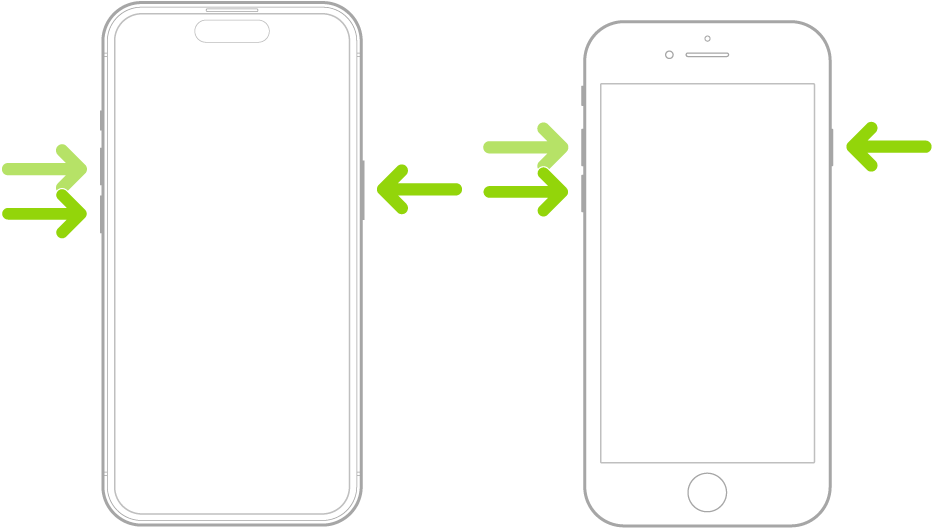
Way 8: Check For Damage
If Mag safe not working, the Magsafe or iPhone charger may have hardware damage. So, carefully inspect the charger; if this is the case, take your charger to Apple and look for repair options.
Way 9: Inspect For Obstructions
No doubt, the fancy phone case looks nice, but it can be an obstruction preventing the Magsafe from working smoothly. Therefore, you must ensure that your phone case is Magsafe compatible with special magnets that match up perfectly with the charger.
Besides that, clean the phone case with a dry cloth, as debris can build up, which might be why your Magsafe 2 charger working.
Way 10: Use A Different Power Outlet

If you are still facing the same issue, the culprit can be the power outlet. So, why not connect to a different power outlet? Unplug the power adapter from the outlet and plug it into a new outlet.
![]() Tips:
Tips:
But before that, plug any other device, like a lamp, into the new power outlet to ensure that the power outlet is working perfectly. Now connect to Magsafe and start charging your iPhone.
Way 11: Contact Apple Support
Any of the above fixes should have solved your problem until now, but if nothing has worked, we suggest you contact Apple Support or visit the Apple Store near you, along with the Magsafe charger.
Part 3: The Ultimate to Fix iPhone Not Charging with iOS System Repair Tool
You have tried everything to troubleshoot the issue, but still your Magsafe not charging. There is no need to stress. We have the best solution to your problem: the Tennorshare ReiBoot.
The recovery software supports the latest iOS/iPadOS/macOS downgrade and upgrade, including the Betas. This iOS System Repair tool's standard mode can fix any iOS system issues without losing data. You can reset iOS/macOS/iPadOS devices without iTunes/Passcode/Finder.
Furthermore, you can use it to erase any iOS device's data irreversibly before selling. The best part is that it can seamlessly solve the common iPhone and iTunes errors, such as 4013 and 1110.
How to Use ReiBoot?
Run the ReiBoot on the computer and connect the iPhone to it, and lastly, click on the "Start Repair Button".
To download the firmware package, click the "Download Button."

Choose "Start Standard Repair". Once it's done, the iPhone will restart automatically.



Video Guide: See How People Say!
Tips to Keep Your iPhone Battery Health
Here are some useful tips that will help you keep your iPhone battery healthy for a longer time:
- Tip 1: Water, heat, and dust are the enemies of your iPhone's lithium-ion battery. Too much heat can negatively impact the iPhone and greatly reduce its lifespan. Therefore, never let your iPhone get hot; protect it from water and dust.
- Tip 2: Never leave the iPhone plugged into the power outlet for hours or overnight.
- Tip 3: It may surprise you, but yes, it's a fact that charging the battery in both extremities is not good for its health. So, if you want to use it for a long time, never charge the battery up to 100% and never discharge it to 0 or 5%.
Related read Fix iOS 17/17.5 Battery Drain Issue
Final Words
Magsafe charger is an incredible addition to the iPhone lineup. It offers a magnetic connection for wireless charging. Unfortunately, it sometimes stops working because of a dirty charging port, faulty power source, or frayed cable. Luckily, you can fix the Magsafe charger not working by trying a new power outlet, cleaning the connectors and port, replacing the damaged part, or resetting your device.
ReiBoot will always rescue you if nothing works for you. It is easier to use and can solve many of your iOS issues. You can also use it to erase your confidential data before selling your iOS devices!
Related read Tenorshare ReiBoot Coupon Code
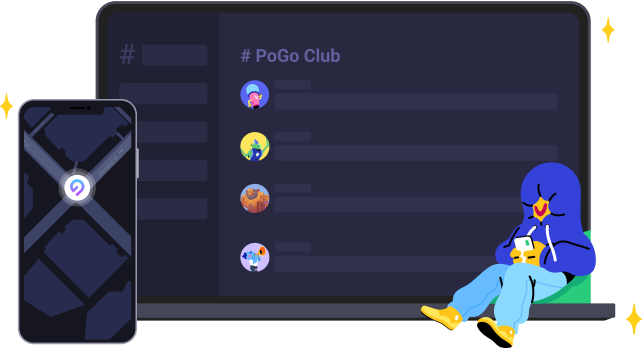
Speak Your Mind
Leave a Comment
Create your review for Tenorshare articles












