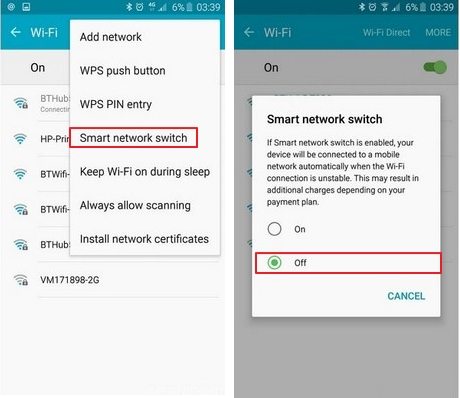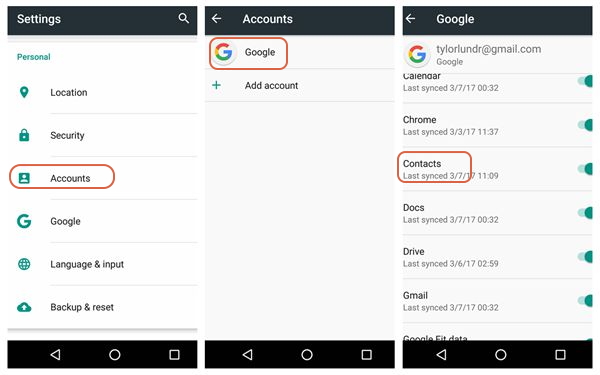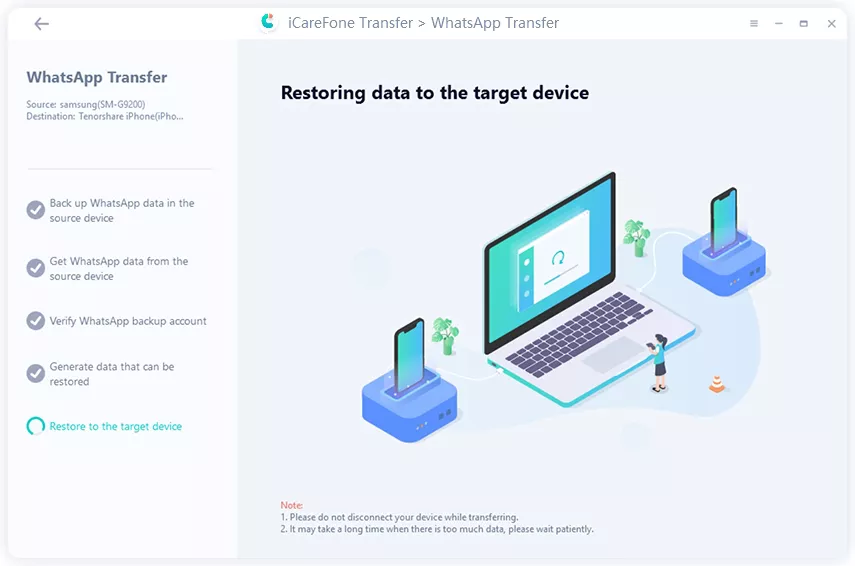[Solved] Move to iOS Could Not Communicate with Device
I was trying to move Contacts from my Samsung Galaxy S8 to iPhone 13. But I keep getting, move to iOS could not communicate with device message. What do I do?”
The Move to iOS app has a 2015 release, and it was the first Apple-designed Android application. The app was designed to transfer all types of data from Android to iOS. However, the users were not satisfied with the app’s performance. There were, of course, a few ground rules that need to be followed to transfer files successfully, but even after users were getting error messages like; move to iOS could not communicate with the device.
Until and unless this message disappears, you wouldn’t be able to transfer files. So, if you are looking for possible fixes, then check out the following article, you will also find a few alternate options. You should also check them out too.
- Part 1. Hot to Fix "Move to iOS Could Not Communicate with Device"
- Part 2. How to Avoid "Move to iOS Could Not Communicate with Device"
- Part 3. Some Alternative Apps to Move Data from Android to iPhone
Part 1. Hot to Fix "Move to iOS Could Not Communicate with Device"
In this part, we will be discussing a few general procedures to get rid of, move to iOS cannot communicate with device message while transferring data from Android to iOS.
Fix #1: Restart the Devices
The first fix is restarting both of the devices. This is the simples fix, but it is an effective one.
So, just turn off the devices and turn them on after 30 seconds.
Fix #2: Check the Internet Connectivity
You need to check the connectivity. A strong internet connection is required for this procedure. And make sure that the Android device is connected to the Hotspot of the iOS device.
Fix #3: Disable Smart Network Switch
There is an option in the Android setting called ‘Smart Network Switch’. If this option is turned on, then you wouldn’t be able to connect to an iOS device.
- Go to Settings > Wi-Fi.
- Tap the Menu icon located in the upper-right.
Tap Advanced and then tap Smart network switch to enable or disable.

Fix #4: Activate Airplane Mode
Now, we all know what is Airplane Mode! Usually, we want it to turn off this feature to do any work. But for this procedure, you need to activate this feature to avoid any unwanted communication.
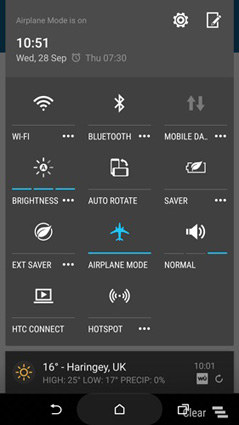
Part 2. How to Avoid "Move to iOS Could Not Communicate with Device"
If you want to avoid, move to iOS not working could not communicate with device message in future then you need to avoid unnecessary errors. We have listed a few measures below, the chances of this message appearing will be pretty low.
- Make sure the iOS device is running at least iOS 9.0. If it is using a higher version, that is also okay.
- The Android device must be sunning on Android 4.0 or higher.
- Make sure both of the devices have enough charge—at least 60%.
- Turn off all the background applications.
So, just follow these instructions, and the message shouldn’t be appearing anymore.
Part 3. Some Alternative Apps to Move Data from Android to iPhone
Although, Move to iOS app is officially the way to move data from Android to iOS. Still, there are other apps available that are more efficient and provide a smoother experience.
If you are not satisfied with the Move to iOS app’s performance, then you can check out these options.
3.1 Using Google Account to Transfer Data from Android to iPhone
The first and most convenient option is Google account. So, you can just sync the files from your Android mobile to Google account. This is the simplest and most convenient option, as almost everyone in the world has a Google account. Still, if you don’t have one, it takes about 5 minutes to make one.
- On your Android phone, go to Settings > Accounts > Google under Accounts and choose Google Email address.
- Tick the boxes alongside for the data you want to sync.
Tap the More selection at the top right corner of the screen and tap Sync now.

- On your iPhone, go to Settings > Mail, Contacts, Calendars > Add Account > Google.
Login to your Google account and turn on all the options that come under the Account to sync it to the iPhone.

But there are also limitations to this procedure. First of all, you will need a very powerful internet connection, and this method is not suitable for big 10GB or 20Gb files.
3.2 Through Dropbox to Sync Files from Android to iPhone
Dropbox is another online cloud storage service. Using this service, you will be able to transfer data from Android to iOS easily. Dropbox is a widely used app, but there is a limit to the type of files you can transfer, and there is also a limitation with file size.
- Install Dropbox on your Android mobile and create an account.
Launch Dropbox Android app. Click + icon on the bottom right corner and tap "Upload files".

- Now, install Dropbox on the iOS device. Log in to the same account and access the uploaded files.
3.3 Try iCareFone Transfer(iCareFone for WhatsApp Transfer) to Transfer WhatsApp from Android to iPhone
Last but not least, we have Tenorshare iCareFone Transfer(iCareFone for WhatsApp Transfer) to successfully transfer WhatsApp from Android to iOS. This is a method that is specified to WhatsApp transfer only. But it is an excellent procedure with tools like iCareFone leading the charge. iCareFone is easy to use and runs smoothly. Check out its steps.
- Complete the installation of iCareFone on your computer.
Connect both of the devices to the computer and launch iCareFone. Select the ‘Transfer’ option.

Now, you need to back up the WhatsApp data; steps will be available on the screen. After backing up is finished, click ‘Continue’.

Once the verification is complete, you will enter the next step where you have to generate the data that will be restored on the target device. Make sure that you have logged in to your WhatsApp account on your iPhone.

The data restore will take some time. So, please wait patiently. The restore time depends on the file size. So, the total time will vary. After the transfer is finished, you will be notified.
Conclusion
Hence, it is not uncommon to get error messages while transferring files from Android to iOS via Move to iOS app. But there are easier ways to get rid of the error message, effectively. We have also discussed a few alternate methods in the article. You should check them out. These 3 options are far better compared to the Mode to iOS. They are easier and more efficient, especially Tenorshare iCareFone Transfer(iCareFone for WhatsApp Transfer).
Speak Your Mind
Leave a Comment
Create your review for Tenorshare articles

iCareFone Transfer
No.1 Solution for WhatsApp Transfer, Backup & Restore
Fast & Secure Transfer