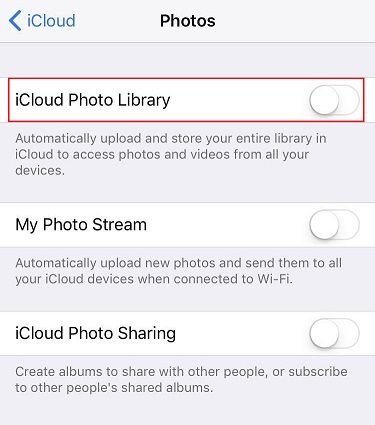How to Get Rid Of Photos 'Please Unlock iPhone' Error?
Anytime you import photos to your Mac from your iPhone, you're lilely going to get a continuous prompt that says “please unlock iPhone” You can get past this problem by following the guide on this page.
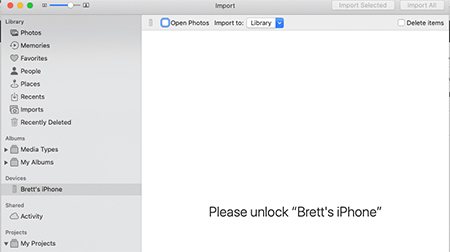
- Part 1: Why Photos "Please Unlock iPhone" Error When iPhone's Unlocked?
- Part 2: How to Fix " Please Unlock iPhone" Photos Error?
- Part 3: The Best Alternative to Import/Export Photos to Mac
Part 1: Why Photos "Please Unlock iPhone" Error When iPhone's Unlocked?
If you just upgraded your Mac Pro operating system after unlocking your iPhone, you will likely experience that issue.The new operating system won’t recognize your credentials anymore.It will assume that you’ve not unlocked your device. So, you will be seeing such a message.
Part 2: How to Fix " Please Unlock iPhone" Photos Error?
There are multiple ways to solve the " Please Unlock iPhone" error. You can consider the solutions described below.
Fix #1: Re-Start the iPhone and Mac
Restarting your iPhone and Mac should hopefully solve the issues you’re experiencing. If you’re interested in restarting your device, you will need to follow the steps below.
Alternative 2 : Hard Restart iPhone(iPhoone 6S for example)
Hold down the Home button (the one on the front of the iPhone or iPad) and the power button at the same time.
- Keep both buttons held until the Apple logo appears.
- Let go of the buttons and wait while your device completes its start sequence.
PEnter your passcode at startup. (You won't be able to use a fingerprint to log in.)

Alternative 2 : Restart Mac
Navigate to the top of the screen, click the Apple logo menu bar. It will show a list of options, please choose "Restart".
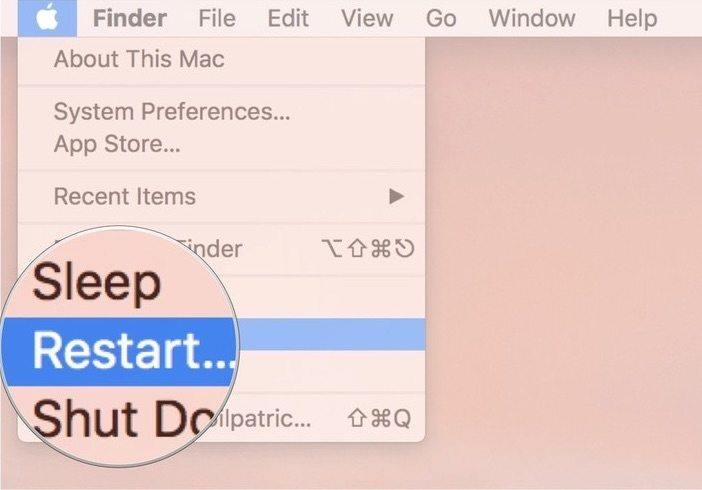
Fix #2: Switch Another USB Ports and Cable
You may need to switch to another USB port to resolve this problem. Sometimes, USB ports on your device may have problem. Also, if the USB cable is not a good one, there will be a problem. You will likely be getting the unlocking issue.
Fix #3: Update Your iOS to the Latest Version
Outdated iOS can also be the reason behind your challenge. You will need to update your iOS to the latest version in order to overcome your challenge. There are two ways to update your iOS to the latest version. These include :Via wireless network and Using iTunes.
Update via OTA
- Plug your device into power and connect to the Internet with Wi-Fi.
Go to Settings > General, then tap Software Update.

- Tap Download and Install.
Note 1: If a message asks to temporarily remove apps because the software needs more space for the update, tap Continue or Cancel. Later, iOS or iPadOS will reinstall apps that it removed.
Note 2: If you tap Install Tonight, just plug your device into power before you go to sleep. Your device will update automatically overnight.
Using iTunes to Update
- Open Finder on a Mac that has macOS Catalina 10.15. Meanwhile, if you’re using a Mac with macOS Mojave 10.14 or earlier, open iTunes.
- Connect your device to your computer.
- Locate your device on your computer.
- Click General or Settings, then click Check for Update.
- Click Download and Update.
Fix #4: Upgrade Your Mac to the Newest Version
To install updates manually on your Mac, do one of the following:
- Click Apple menu > System Preferences, then click Software Update.
- Choose Apple menu > App Store, then click on the Updates option.
Part 3: The Best Alternative to Import/Export Photos to Mac
If you don’t want to undergo the stress of importing or exporting photos to your MC, the best alternative to consider is iCareFone - iOS Data Manager. This tool can easily help you to manage different 8 types of files. It features a single-click feature that eases your file repair, data backup, file recovery activities. This software gives users peace of mind and comfort. It’s excellent for importing and exporting data to computer easily.
If you would love to use this tool, you can follow the procedures below :
Connect your device to your personal computer. Before doing this, you need to download iCarefone onto your device. Once the download is successful,kindly run the set up file to have it on your system.

Now you can start selecting the pictures you wanted to access on your iPhone

Kindly click on the manage option to perform your desired action. Note that you can either import export photos, music, ringtones, videos, contacts, books and bookmarks.
To import your files , you can do it by following the steps below :
- select the files you'd like to add.
- Click import button
- Wait for seconds until the transferring finishes.
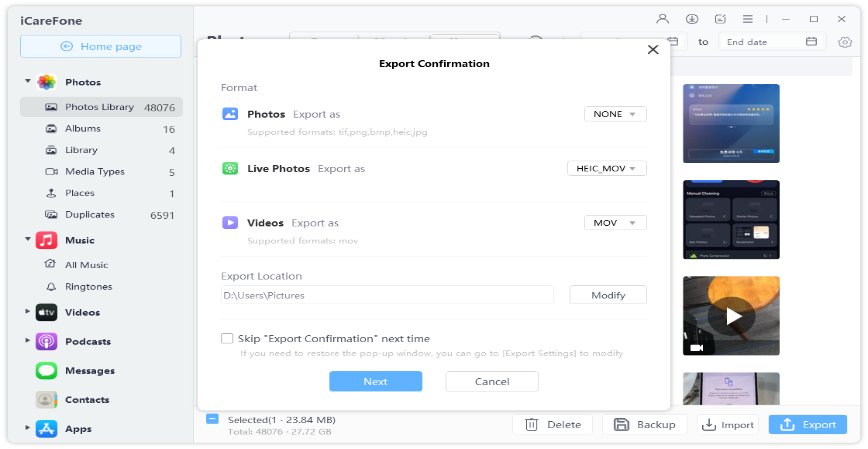
Conclusion
If you’re looking for a better way to resolve the Please unlock iPhone error, you must have gotten the right information now. However, the knowledge isn’t complete without using iCareFone. This is the best tool you can use to navigate this challenge.
Speak Your Mind
Leave a Comment
Create your review for Tenorshare articles

Tenorshare iCareFone
Best Free iPhone Transfer & iOS Backup Tool
Easily, without iTunes