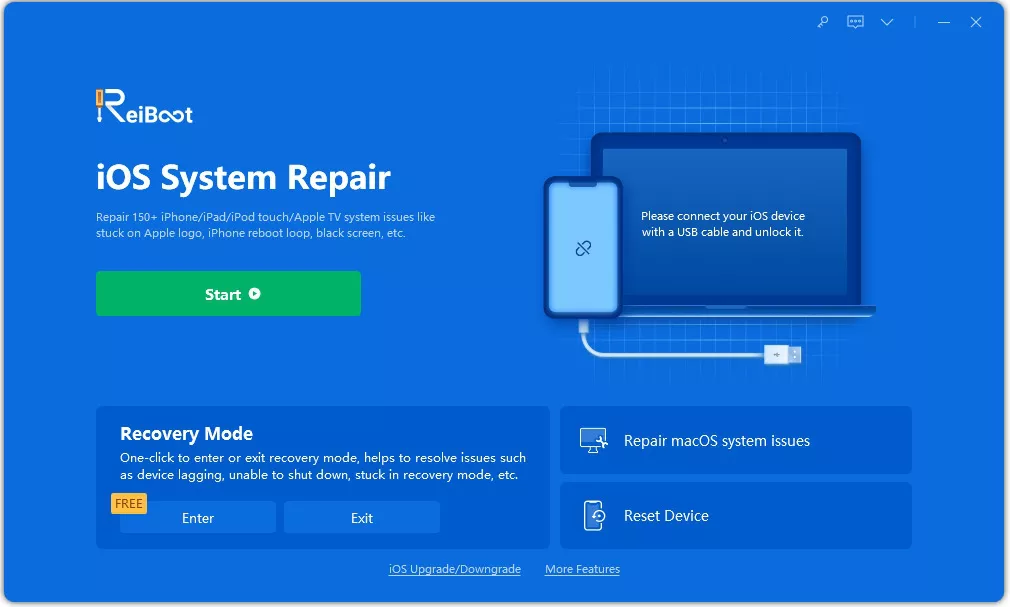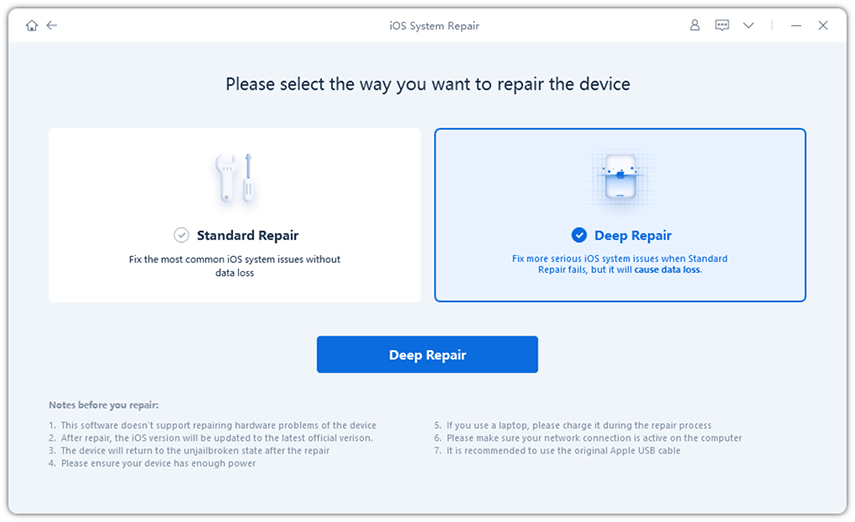Fix Reminders App Issues After Update to iOS 13.6/13
Sometimes you may find that this Reminders app is not functioning properly, especially after the iOS 13/13.6 update on iPad. There can be plenty of reasons behind this issue. Each of these reasons is described below in detail. Apart from this, we have also listed a few effective solutions which can help you in getting through such an issue of Reminders app not working properlyand get your Reminders app on iPad/iPhone to function normally again.
- Part 1: Some Issues After Update to iOS 13.6/iPadOS 13
- Part 2: Top 7 Ways to Solve Reminder App Issues After Update to iOS 13/iPadOS 13
- Part 3: How to Backup Reminders Before Upgrade to iOS 13/iPadOS 13(FREE)
Part 1: Some Issues After Update to iOS 13/iPadOS 13
The most common issues which several iPad users have reported after updating their devices to iOS 13/13.6 are given below.
- Issue 1: Many of your tasks on the Reminders app may be missing once you update your iPad to iOS 13. Even if they appear when you open the Reminders app, once refreshed, these tasks disappear. Almost 80% of your scheduled tasks on Reminders app may have gone missing.
- Issue 2: Once you upgrade your iPad to iOS 13, all your lists and tasks previously stored on the Reminders app may suddenly disappear.
- Issue 3: All the reminders in the Reminders app may get wiped off once updating your iPad to iOS 13.
- Issue 4: Once all the iDevices get upgraded to iOS 13, the Reminders app may stop syncing the reminders on it across the iDevices.
- Issue 5: The time which you set against a reminder on the Reminders app may keep getting removed after the iOS 13 update.
- Issue 6: Reminders app not working on iOS 13.6 and alarm doesn't sound in scheduled time.
Part 2: Top 7 Ways to Solve Reminder App Issues After Update to iOS 13.6/iPadOS 13
- Way 1: Restart your iPhone or iPad
- Way 2: Turn off Reminders App from iCloud then Enable it
- Way 3: Remove Reminders from Widgets Notification
- Way 4: Check Reminder Settings
- Way 5: Reset All Settings in your iPhone/iPad
- Way 6: Restore iPhone/iPad to Factory Settings
- Way 7: Repair Your iPhone/iPad System to Normal (introduce ReiBoot)
Since you are now aware of how many issues have been commonly reported by iOS device users after upgrading their device to iOS 13/13.6, let’s look at the common ways in which this issue can be sorted out.
Way 1: Restart your iPhone or iPad
Sometimes, just a simple restart of the iOS device can solve the problem of your Reminders app not functioning properly. In order to restart an iPhone or an iPad, follow the steps given below.
- Step 1: Press the Power button and hold it till you see “slide to power off” slider on the screen.
- Step 2: Slide the slider as indicated to turn off the iPhone or iPad.
- Step 3: Press the Power button and hold it again until you see the Apple logo appear on the screen.
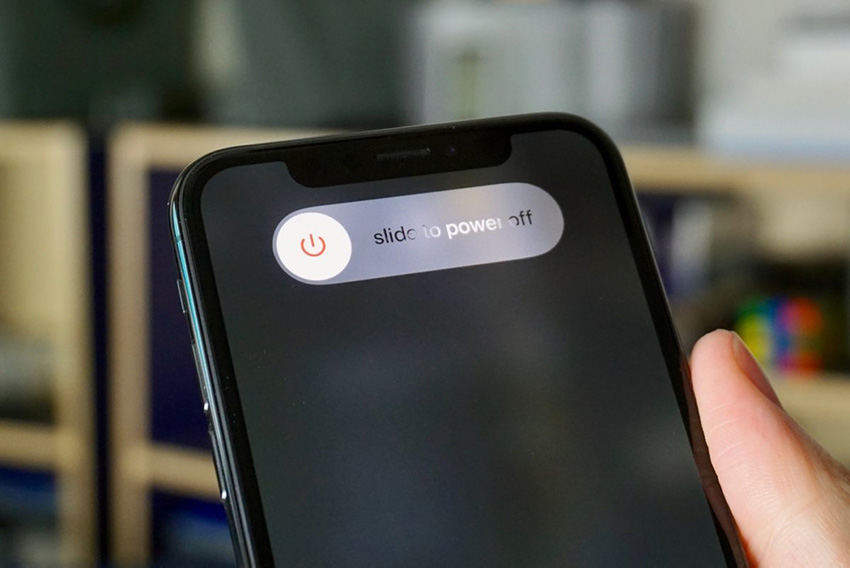
Once your iPhone or iPad restarts, open the Reminders app and check if it is functioning normally.
Way 2: Turn off Reminders App from iCloud then Enable it
There may be some minor technical glitch due to which the Reminders app on your iPhone may not be working. In order to fix this issue you can turn off this apps functioning on iCloud and then turn it on again. You can do this by following the steps mentioned below.
- Step 1: From the “Settings” menu, tap on iCloud.
- Step 2: Scroll down to the Reminders app and toggle the switch in front of it to disable or turn it off.
- Step 3: Restart your iPhone or iPad and then again from “Settings”, tap on iCloud and enable the Reminders app again.
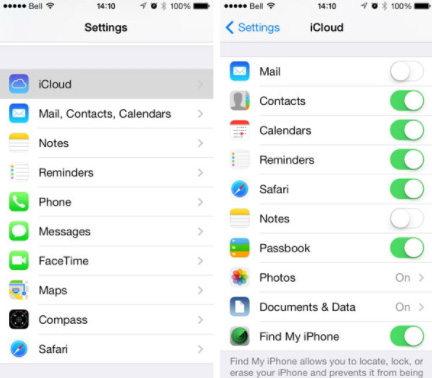
Check the functioning of the Reminders app on your device now.
Way 3: Remove Reminders from Widgets Notification
If in case the above solutions are not solving the issue of the Reminders app not working, you can try removing the reminders from the widgets notification. In order to do this, follow the steps given below.
- Step 1: Put your finger on top of the screen and drag it downwards until you see the “Edit” option.
- Step 2: Tap on the “Edit” option and the Reminders would be listed on the screen.
- Step 3: Tap on the “-” icon to remove the Reminders and tap on “Remover” to confirm.
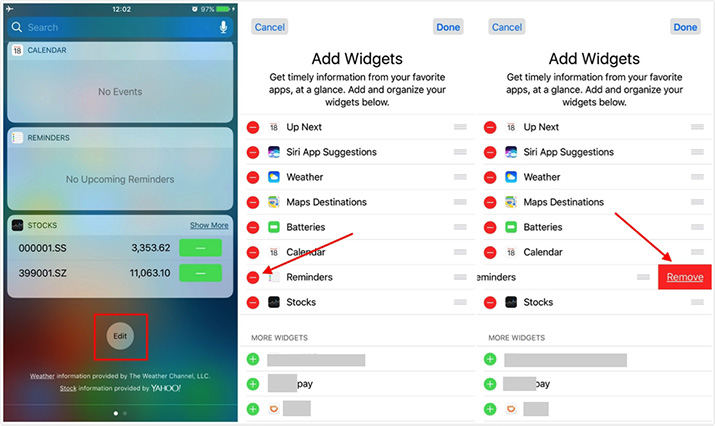
Launch Reminders app and check if it is working normally now.
Way 4: Check Reminder Settings
Sometimes, the Reminder settings which are set on your iPhone may be the main culprit behind causing the problem of the app not working. Use the following steps to fix this problem.
- Step 1: From the “Settings” app, scroll down to “Reminders” and tap on it.
- Step 2: Tap on the “Default List” next.
Step 3: Now make sure that you have selected “Reminders” here.

After this, check if the problem of the Reminders app persists.
Way 5: Reset All Settings in your iPhone/iPad
If there are too many glitches in your iPhone’s or iPad’s software, you will need to reset all the settings on your device to eliminate these technical glitches. Be sure that you create a backup of all your important files prior to performing the steps mentioned below.
- Step 1: From the main menu, go to “Settings”, tap on “General” and then select “Reset” option.
Step 2: Tap on the option of “Reset All Settings” and when prompted, enter your passcode.

Your iPhone or iPad will then be reset. Open the Reminders app now and check if it is working okay.
Way 6: Restore iPhone/iPad to Factory Settings
Another option is to wipe off all the data from your iPhone or iPad to the original factory settings and start afresh. This should be your last resort as through this way you may end up losing some important data on your iPhone or iPad. Follow the steps below to know how to do this.
- Step 1: From the “Settings” option, select “General” and then tap on “Reset”.
Step 2: After this, select “Erase All Content and Settings” and confirm by clicking on “Erase iPhone/iPad”.

- Step 3: When prompted, key in your passcode.
Reboot your device after this and start organizing your reminders on the app and check if any problems are there.
Way 7: Repair Your iPhone/iPad System to Normal (introduce ReiBoot)
Although all the methods mentioned above can fix the issue of Reminders app not working properly on your phone, you cannot be 100% sure that the issue will be eradicated completely.
If you want to solve this problem in a secure way, Tenorshare ReiBoot is the best option. This is an incredible tool which can fix any sort of major and minor technical issues on your iPhone or iPad. Use this software in the following way to fix the Reminders app on your device with ease.
After downloading and installing the tool, launch it on your system and use a USB cable to connect your iPad/iPhone to the system. From the main interface, select the “Repair Operating System” option.

On the next page, select the “Fix Now” option. Select either the “Standard Mode” or “Deep Repair” mode depending upon how severe issue on your iPad/iPhone is.

Click on “Download” to get the latest firmware package on your iPhone/iPad.

Select the “Start Repair” option in order to fix the problem of Reminders app on your iPad/iPhone.


This is how easy it is to fix any technical issue, big or small, with the help of Tenorshare ReiBoot.
Part 3: How to Backup Reminders Before Upgrade to iOS 13/iPadOS 13(FREE)
The methods described above to solve the problem of Reminders app on your iPhone/iPad can cause some reminders on your device to get deleted or lost.
In order to avoid losing any important reminders from your device, you can use iCareFone - Free iOS Backup Tool to backup all the reminders on the Reminders app and then try out these solutions. This is an excellent tool which can not only create a backup of your files on your device but it can also be used to recover accidentally deleted or lost files easily.
You can follow the steps mentioned below to create a backup of the reminders on your device prior to solving the problem of Reminders app not functioning properly after the iOS 13 upgrade.
Once you have installed this program on your system, launch it and connect your iDevice to the system. Select the option on “Backup & Restore” from the top.

Check the “Reminders” option from the list and click on “Backup”.

The backup of all the reminders on the Reminders app of your iDevice will get backed up which you can restore later using this same tool.

Video Guide: How to Backup Apps on iPhone/iPad with iCareFone
Conclusion
We walk you through some fixes about Reminders app issues after iOS 13/iPadOS 13 update. There are a lot of solutions here and hope you can really benefit from this article. If you don’t want to bother yourself, we highly recommend you to try Tenorshare ReiBoot. It can bring your iPhone/iPad to normal state without any data loss. More importantly, don’t forget to backup your iPhone before you want to upgrade to the newest iOS system. iCareFone - Free iOS Backup Tool is never a bad choice because it is a powerful data management on your device.
Speak Your Mind
Leave a Comment
Create your review for Tenorshare articles