Activation Session Expired? Get 100% Working Fixes
If you’re just attempting to set up your iPhone 6 and keep getting “activation session expired”, then you need to spend some time reading this article. It is tailored to help those experiencing activation sessions expired iPhone 6 issues to overcome their challenges.
- Part 1: Why Activation Session Expired Error?
- Part 2. Restart iTunes to Fix Activation Session Expired
- Part 3. Restart Computer to Resolve Activation Session Expired
- Part 4. How to Set Up and Activate iPhone Using iTunes?
- Part 5. Also Interested: How to Get Rid Of Activation Lock on iPhone?
Part 1: Why Activation Session Expired Error?
The activation session expired iPhone 6 error occurs because your iPhone activation server is unavailable when connecting to iTunes. Also, it can come up when your SIM card is not supported by the device. Also, the error message can occur when you’re away from your device for a long time and you came back to access the protected resource.
Part 2. Restart iTunes to Fix Activation Session Expired
If you keep getting an iphone activation session expired error message, you can start to consider restarting your iPhones to get the issue fixed. To do so, just follow the procedures below:
- Close iTunes and disconnect any iPhone, iPad, or iPod that's currently connected.
- Access the Run command by simultaneously pressing the Windows logo key and the R key on your computer's keyboard.
Type services.msc and click Ok. The services console should open.

- Right-click on Apple Mobile Device Service and click Properties in the shortcut menu.
- Set the Startup type pop-up menu to Automatic.
- Click Stop the service.
- After the service has stopped, click Start the service.
- Click Ok.
- Restart the computer.
- Open iTunes and connect the device.
Part 3. Restart Computer to Resolve Activation Session Expired
Restarting your computer can also be another way of solving the activation session expired issue. This will help prevent the systems' processors from becoming overloaded. The issue at hand might be occurring because your system is overloaded. So, when you restart your device, you will be able to get rid of some unnecessary applications that are running in the background.
If you’re ready to restart your computer, then follow the procedures below:
- Click Windows Start button in the lower left of the taskbar.
- Click the power button symbol and a fly out will appear with options to Sleep, Shut down or Restart. Clicking again on the desired action will make the computer proceed and take the action selected.
If you’re finding it difficult to shut down using this method, you can try the other method below:
- Press and hold the power button on the front of the computer for approximately 5 seconds. The computer will shut off. No lights should be near the power button. If lights are still on, you can unplug the power cord to the computer tower.
- Wait 30 seconds.
- Push the power button to turn the computer on again.
Part 4. How to Set Up and Activate iPhone Using iTunes?
Before you use your new iPhone, you’re expected to make the necessary configuration on it. You need either a mobile carrier network or wireless network to get this kind of activation done. When you’re operating the device with a wireless network, you will need to use iTunes activation procedures. This entails following the procedures below :
- Power on the iPhone and wait until the device stops searching for signal. This can take up to 90 seconds.
- Open iTunes and connect the bricked device to the computer using the cable included in the box.
- Complete the onscreen instructions on both the computer and the iPhone until device activation is complete.
- Disconnect the iPhone and to check if the error appears again.
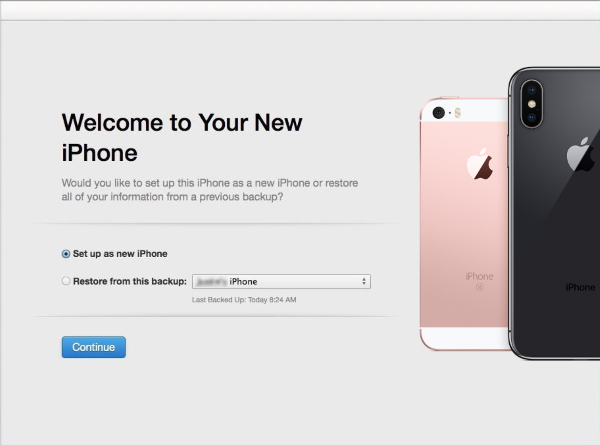
Also Interested: How to Get Rid Of Activation Lock on iPhone?
Activation Locks are designed to keep your device and your information safe whenever an iPhone, iPad, iPod touch, Apple Watch, or Mac is lost or stolen. It helps to avoid the wiping off of files stored on the device. However, when you buy an iPhone that has an activation lock, it can be hard to get rid of the file on such a device.
In such a situation, you will need to look for an alternative method of removing the activation lock. At this point, you can consider using Tenorshare 4MeKey. This tool can let you log in with a new Apple ID through App Store or iTunes. Also, it affords you the opportunity of downloading apps over Wi-Fi. It also lets you remove the activation lock without a previous owner.
If you want to enjoy the experience of using Tenorshare 4MeKey, kindly consider the instructions below:
A Video Tutorial: How to Remove iCloud Activation Lock iPhone/iPad with 4MeKey
Visit the official website of the App to download and launch the software. Thereafter, Select "Remove iCloud Activation Lock".

At this point, you will need to Jailbreak your device. So, you just need to exercise patience for this process to be completed.

Once the jailbreaking process is completed, you can start to remove the activation lock. Meanwhile, you need to confirm your device information before doing that. Just click on confirm device information to get this process done. Then click “Start Remove” button to proceed with this process.

Wait for the process to be completed and restart your device.

Conclusion
Resolving the activation session expired issue is not an easy task. Sometimes,it requires the intervention of a professional software maintenance engineer to get the problem resolved. However,if you’re someone who plan to solve the issue with do-it-yourself approach, you shoudn’t hesistate to use the techniques explained above. Perhaps your device is locked, try unlocking it with Tenorshare 4MeKey. The tools can allow you to unlock iCloud account anytime, and anywhere.
Speak Your Mind
Leave a Comment
Create your review for Tenorshare articles














