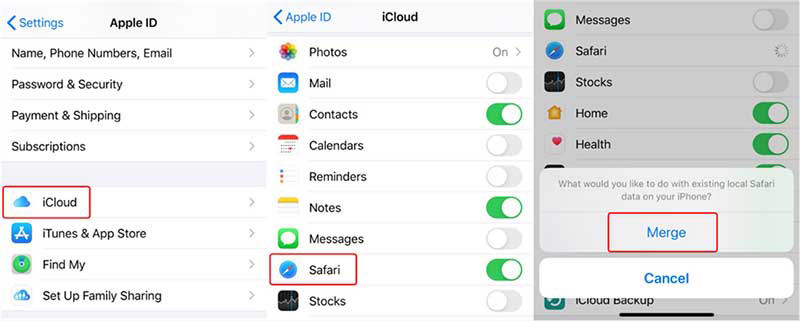All Solutions about How to Backup Safari Bookmarks on iPhone/iPad/iPod
We can't deny the fact that Safari Bookmarks are super useful to us but on the other hand we find lots of disadvantages as well. Likewise, if you want to import or export your safari Bookmark you need to go into the Safari file menu. And thus, this is super hectic process. So to avoid this restless process, the best way is backup Safari bookmarks and you won't need to import or export them anymore.
If you don't know how to backup safari bookmarks, this is the right place you have landed. In this article, we've provided step by step guide to make you understand how you can backup safari bookmarks on iDevices.
- Part 1: How to Backup Safari Bookmarks on iPhone/iPad
- Part 2: How to Backup Safari Bookmarks on Mac
- One More: A FREE and Efficient Way to Backup Safari Bookmark iPad/iPhone
Part 1: How to Backup Safari Bookmarks on iPhone/iPad
We can automatically backup our iOS content when our iOS device is connected to a Wi-Fi network. Generally, it is easy to backup Safari bookmarks with iCloud. If you are keen to know that how to backup safari bookmarks on iPhone/iPad, here are steps guiding you to do so:
- Go to Settings in your iOS device.
- Tap on iCloud option.
- Now, click on Safari.
- Next, you need to turn your Safari on if in case it is off.
-
Then, click on Merge, so that you can merge bookmarks with iCloud.

Part 2: How to Backup Safari Bookmarks on Mac
The Safari's Export bookmarks option can help you get the job done on Mac. It helps creating html listing for the entire list of bookmarks so that you can open it on any browser. Here is what you need to do:
Step 1: On your Mac go to Safari browser.
Step 2: Now you need to choose "File" followed by "Export Bookmarks".
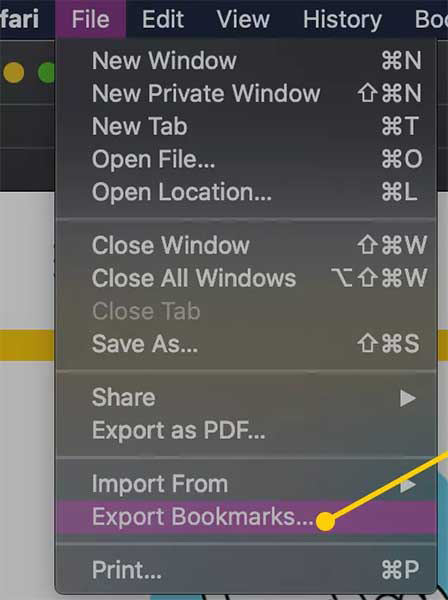
Step 3: The Save window will appear where you can choose the location for saving the safari bookmarks.html file. Hit on "Save".
Step 4: You can now copy this file to any USB drive or even save it in iCloud storage. Later, when you need it, you can simply drag this html file into the browser's address bar and you are good to go.
That's it!! It was that simple, with these few clicks you are done with importing your favorite data and now, you can use it anytime and anywhere.
Related Read: How to Export Safari Bookmarks on iPhone/Mac to Chrome
One More: A FREE and Efficient Way to Backup Safari Bookmark iPad/iPhone
If you own different apple devices and want to transfer data between the devices there is a tool can really help you to save time and is easy to use. Take help of Tenorshare iCareFone in such case that will help you transferring all your data including (music, photos, videos, contacts, SMS) and that too without limitation. You can backup and restore all your data selectively to your iOS device hassle-free. Let us know how you can do it.
- After downloading and installing Tenorshare iCareFone on your Computer/Mac, connect it with your device.
Once connected, you need to click "Trust This Computer". Next, select "Backup & Restore" option.

You don't have to select the files, this software will tick all your files by default. You can also select one of them. Here, select "Bookmarks".

Now, click "Backup" and wait for a while. Once you see "Backup Completed" you can select bookmarks to view.

That's all. With few simple clicks you can transfer favorite data on your device.
Apart from that, we are here to help you in a case if you've accidentally deleted your Safar bookmarks. You must be wondering what to do next in such situation. Well, there is another tool that can be helpful. It is Tenorshare UltData – iPhone Data Recovery. It is a reliable tool that can help you recovering data from iOS devices, iTunes and even data deleted from iCloud. Go for it if you're struggling to get the data back.
Conclusion
In this article we have discussed about how you can backup and restore safari bookmarks just in few simple clicks. This article has got pictorial tutorials in a step by step style so that you grab all the minor details and won't commit any mistake throughout you process.
Speak Your Mind
Leave a Comment
Create your review for Tenorshare articles

Tenorshare iCareFone
Best Free iPhone Transfer & iOS Backup Tool
Easily, without iTunes