How to Cancel Subscriptions on iPhone 7/7 Plus
On an Apple iPhone, you can have a number of subscriptions some of which renew automatically when they are about to expire while others need to be manually renewed. If you've ever subscribed to something on your iPhone, you'd know the process of subscriptions very well.
According to an official post by Apple, there are a few subscriptions that renew automatically on your iPhone and those subscriptions are as follows:
- Apple Music
- Apple News
- Newspaper
- Magazine
- Subscriptions to many apps available in the App Store
- Online memberships or subscriptions to services such as HBO NOW, Spotify, Netflix, Pandora, Hulu, etc.
As you can see above, you can have the official Apple subscriptions as well as subscriptions from the apps you have downloaded from the App Store.
When you have all of these subscriptions, you'll definitely want to learn how you can manage them on your iPhone. The aim of the following guide is to teach you how you can manage and cancel subscriptions on iPhone 7 in an efficient manner.
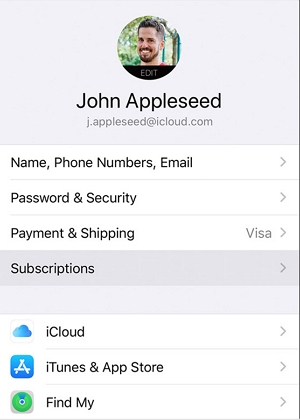
How Do I Cancel Subscriptions On My iPhone 7?
So, how to cancel a subscription on an iPhone? Just follow the simple steps below.
- On your iPhone 7, go to Settings app.
- Tap your name.
- Tap Subscriptions option. Instead, if you don't see "Subscriptions," tap "iTunes & App Store".
-
Tap your Apple ID > View Apple ID.

Follow the seps to cancel a subscription on an iPhone 7 -
On the screen that follows, scroll down and tap on the option that says Subscriptions and there you are. Your screen will then show all of the services you have subscribed to and that's where you can manage all the subscriptions from. For example, if you are a member of Apple Music, you will see the following on your screen.Some of the things you can do with your subscriptions are that you can view the subscriptions, modify them if you wish, and even cancel the ones you don't want to use anymore.

Manage subscriptions on iPhone 7 - As you can see, you can view the cost of your subscription, you have the options to change the subscription such as to upgrade or downgrade your plan, and finally you have the button that lets you end the subscription. When you tap Cancel Subscription buttton to stop the renewal service. If you don't see the cancel option, it means the subscription is already cancelled and won't renew.
Note: When you subscribe to some particular services, they let you download files to your iPhone so you can access them even when you're offline. However, if you cancel your subscription, the files get removed from your device and you cannot access them.
In such cases, it's advised that you use a backup program and make a full backup of your iPhone. While you can always use iTunes or iCloud to backup your iOS devices, sometimes you may wish to use something else and that's when the Tenorshare iCareFone app comes into the picture.
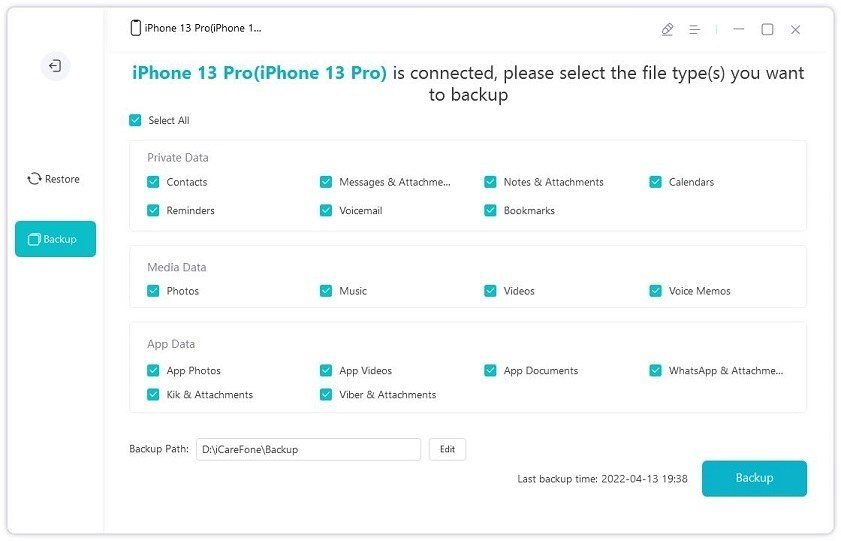
The app offers features like creating full backups of an iPhone, restoring the backups, transfer media files from/to iTunes library by one click, transfer WhatsApp data, and even repair iOS. When you get the app, simply make a full backup of your device and all of your device's files will be copied to your computer.
You can download this all-in-one iOS data manager tool from following link and backup your iOS data free before you manage subscriptions on iPhone/iPad.
The Bottom Line
So, that was how you could cancel app subscription on an iPhone 7. The steps are the same for other iOS models. So if you are seeking for how to cancel subscriptions on iPhone 11/X/8/6, you can just follow the steps we've elaborate on this topic.
- Transfer WhatsApp between Android and iPhone;
- Restore WhatsApp from Google Drive to iPhone;
- Backup WhatsApp iPhone to PC/Mac Freely & Easily;
- Supports 6000+ Android & iOS phone models, like iOS 18 & iPhone 16.

Tenorshare iCareFone
Best Free iPhone Transfer & iOS Backup Tool
Easily, without iTunes








