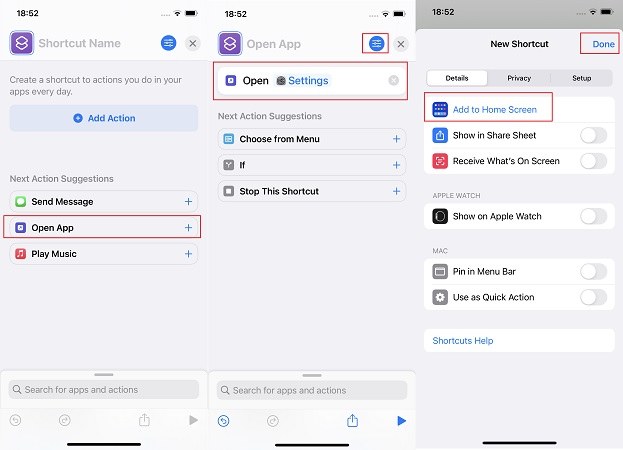How to Change App Icons iPhone with/without Shortcuts
While many Android phones have a theme store to make their mobile screen customized and colorful, iPhone do not have this feature. But with the widgets lock screens and shorcuts, Apple has been bringing out more and more options of customization. You can add widgets and change app icons to match your wallpapers now. Today, we will show you how to change app icons iPhone with Shortcuts.
Part 1: How to Change App Icons on iPhone with Shortcuts
1. How to Use Shortcuts on iPhone to Change App Icons
- Tips: How to Fix Apps Won't Open on iPhone with ReiBoot
Part 1: How to Change App Icons on iPhone with Shortcuts
To customize your iPhone home screen, the most challenging thing is to change app icons. There is no default settings to change these icons, but with Shortcuts app, you will get everything done. In this part, you will learn how to use Shortcuts on iPhone to change app icons, and to find various pictures for your icon choice.
1. How to Use Shortcuts on iPhone to Change App Icons
- Open Shortcuts app and tap on "+" in the top right corner. Then tap on Add Action to continue.
- Search for Open App. To create this shortcut, choose the app whose icon you want to change.
Tap on the three-lines icon. Then choose Add to Home Screen to show this shortcut on your iPhone home screen.

- Now edit the name from the shortcut. To change the app icon, you can choose the photos saved on your photo library. All done, tap on Add.
Then swipe up to go to home screen and test out the new shortcut for your app with the custom icon.

- Hide the previous icon for the app, or remove it to App Library. Do not delete the original app.
We only give an example here. You can create your own icons and themes for your iPhone or iPad.
2. How to Disable the Shortcuts Banner
Now you know how to customize app icons with Shortcuts. But when you open the app in this method, do you notice the banner notification that says Shortcuts is running?
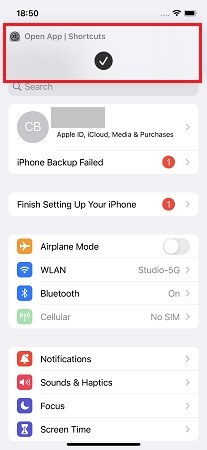
For some people, it might be a little annoying. So, lets see how to disable the shortcuts banner.
- Open Shortcuts app and go to the Automations tab to create a new personal automation.
- Scroll down and tap on app. In the next page, choose the app whose icon you just changed. Tick Is Opened.
Next, tap on Add Action. Search and select Nothing.

Go on. On the next page, toggle off Ask Before Running, and confirm this action.

- Done. That’s it. The shortcut banner will no longer appear when you open the app next time.
3. Apps That Can Create App Icons
Instead of searching indivisual icons you like everywhere, use specific apps that can create app icons for you and thus create a home screen you like. We search on App Store and find the following apps. The choice is on you.
- Launch Center Pro - Icon Maker: Create custom icons and add them to home screen. Recommended by many big websites.
- ScreenKit- Widget, Icon Themes: Easy icon changer. Also provide widgets, thems and wallpapers. And Shortcuts is not a must.
- Icon Themer & Icon Changer: Aesthetic and stylish app icons, widgets, themes and wallpapers. Quick and easy, no shortcuts needed.
- IconChic: DIY your iPhone home screen with colorfule app icons. All kinds of themes provided.
As you can see, some apps do not need the Shortcuts app. So it is a great option if you want to learn how to change app icons on iPhone without Shortcuts.
Tips: How to Fix Apps Won't Open on iPhone with ReiBoot
If you are facing a problem with apps not opening, Tenorshare ReiBoot will be your destination. All you have to do is follow the steps below.
Download and install ReiBoot on your PC or Mac. After ruuning the program, connect iPhone to it. Then click Start to begin.

To avoid data loss, click on the standard repair option to proceed.

Then click the Download button to download the firmware package. After the repair process, your iPhone will be updated tothe latest iOS system.

Start Standard Repair. It takes some time. Wait for it to complete.

Your iPhone will restart and your problems will be solved.

Conclusion
You can make your iPhone home screen more customized by changing app icons to give a beautiful look. And you must have know how to change app icons iPhone with shortcuts in this article. Besides, we also give a brief view on Tenorshare ReiBoot in case there are some systems problems like the apps won't open on your iPhone.
Speak Your Mind
Leave a Comment
Create your review for Tenorshare articles