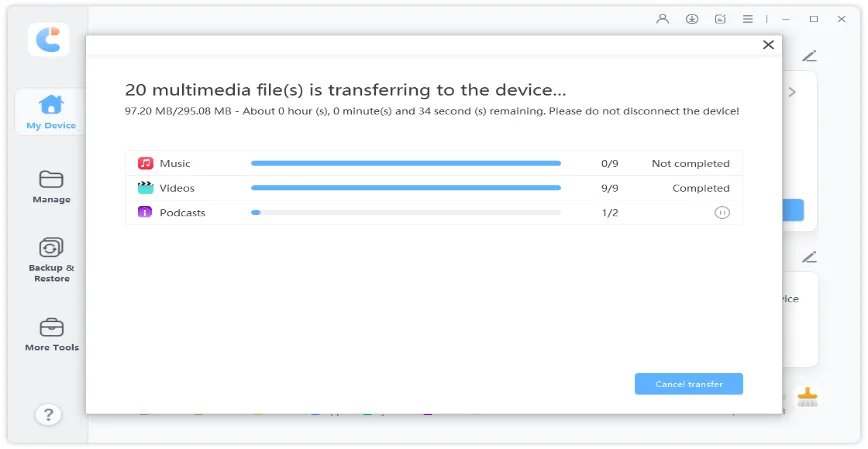[Solved!+Extra Tip]How to Control iPhone from PC without Jailbreak
Do you know you can control iPhone from pc without jailbreak ? Yes, you can handle most iPhone activities on your computer without jailbreaking your device. Such innovation ensures that you don’t miss important content on your iPhone. To learn more about this innovation, you need to read this article further.
- Part 1: Is It Possible to Control iPhone from PC without Jailbreak?
- Part 2: How to Control iPhone from PC without Jailbreak?
- Extra Tip: One Click to Sync iPhone to PC with iCareFone
Part 1: Is It Possible to Control iPhone from PC without Jailbreak?
It’s quite possible for you to remote control your iPhone without Jailbreak. That’s because the iPhone manufacturer only restricts unregistered users from downloading applications from Apple Store. when you Jailbreak your device, you will only be able to download the software from the app store or site.
Since the remote control option works without jailbreaking your device, you can easily control you’re your device from a PC comfortably. Kindly be informed that the remote control iPhone from pc without jailbreak also requires some actions. You can get those ideas in the next sections of this article.
Part 2: How to Control iPhone from PC without Jailbreak?
Maybe you’re already curious about how to control iPhone from pc without jailbreak, then you are at the right section. Here you will be learning how to control iPhone from windows pc without jailbreak by using Veency. You can follow the instructions here to know how to remotely control iPhone from pc without jailbreak.
- download and install Veency. Once the installation is completed, add a password to the app. The simple way to do this is by going Settings and clicking on Veency option.
- Also , download and install TightVNC.
- Connect your iDevice and the computer to the same wireless network.
- Go to Settings >Wi-Fi and click on the DHCP tab to locate the IP Address of your device.
- Run TightVNC and enter in the IP address of your device.
- Click Connect and input your password into the column you see thereafter.
Once those processes are completed, you will notice that you can use your device like normal running apps, playing games, etc. without having to simulate your touch.
However, you must understand that there are pros and cons to using this method to control your iPhone from a PC.
The pros are :
- It’s easy to set up
- It can allow you to check the text messages remotely even when the iPhone is getting charged in another room.
The cons are :
- It can drain your battery easily.
- No configuration screen can allow you to "On" or "Off" the Veency service.
Extra Tip: One Click to Sync iPhone to PC with iCareFone
If you’re looking for an efficient way on how to remote control an iPhone from pc without jailbreak, you need to use Tenorshare iCareFone. Its 1-click option can allow you to swiftly export photos to PC/Mac.
This software also has a Smart iOS data backup feature. It allows you to export or import data between iPhone and pc, selectively and totally free. You can even transfer media files between iDevice and iTunes without experiencing limitation.iCarefone is fully compatible with the latest iOS/iPadOS 14.3. If you’re using iPhone 12(mini)/12 Pro(Max)/SE(2nd)/11/11 Pro(Max), you will easily enjoy the full benefits of using iCareFone to Sync iPhone to PC.
Below is a guide to follow to use iCarefone for synchronizing your iPhone to PC.
Download and install Tenorshare iCareFone on your PC or Mac and connect your device with it. If your phone has been detected, click accept the "Trust This Computer" prompt. If your device is locked, you will need to unlock your device by simply entering the passcode.

At this point, you will need to select the "Manage" tab from the top menu to start. That’s in the picture in the first step. You can then start to select the files you intend to recover.

From the left column in the image above, you will see different options for the category of media files you intend to synchronize. Choose the category and select the files you plan to synchronize.
- Import Files : Just click the "Import" button and pick the files you'd like to add.
- Export Files : You can hit the "Export" button and select a location to save these files.
- Add Files : This functionality allows you to add contacts, books and bookmarks to your devices.
Delete Files : If you need to quickly delete unwanted files , kindly select the files you don't need any more and click "Delete" button.

Conclusion
Undoubtedly, there are good techniques for understanding how to control your iPhone from your pc without jailbreak. But you must take caution in using Veency for remotely controlling your device. It can drain your battery easily and shorten your battery lifespan. Always consider synchronizing your phone with your personal computer. When you use software like iCarefone, you manage your files without affecting the security efficiency of your device.
iCarefone is excellent for importing and exporting iPhone 12/12 Pro(Max)/11/X/8/7/6 files in clicks. It’s been confirmed to be a reliable software for file synchronizing.
Speak Your Mind
Leave a Comment
Create your review for Tenorshare articles

Tenorshare iCareFone
Best Free iPhone Transfer & iOS Backup Tool
Easily, without iTunes