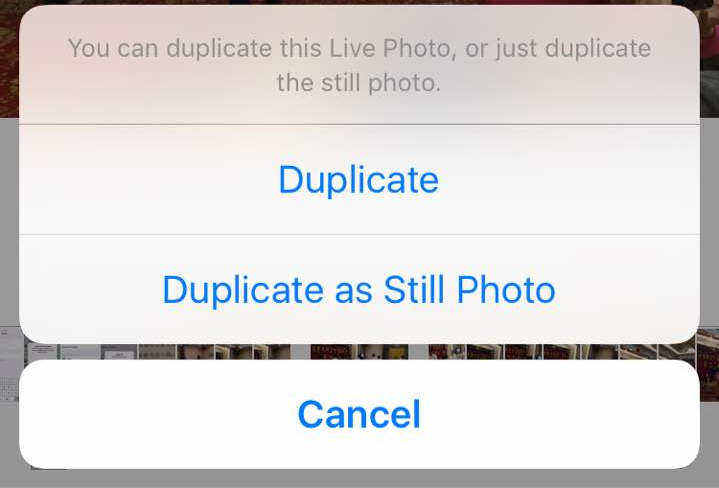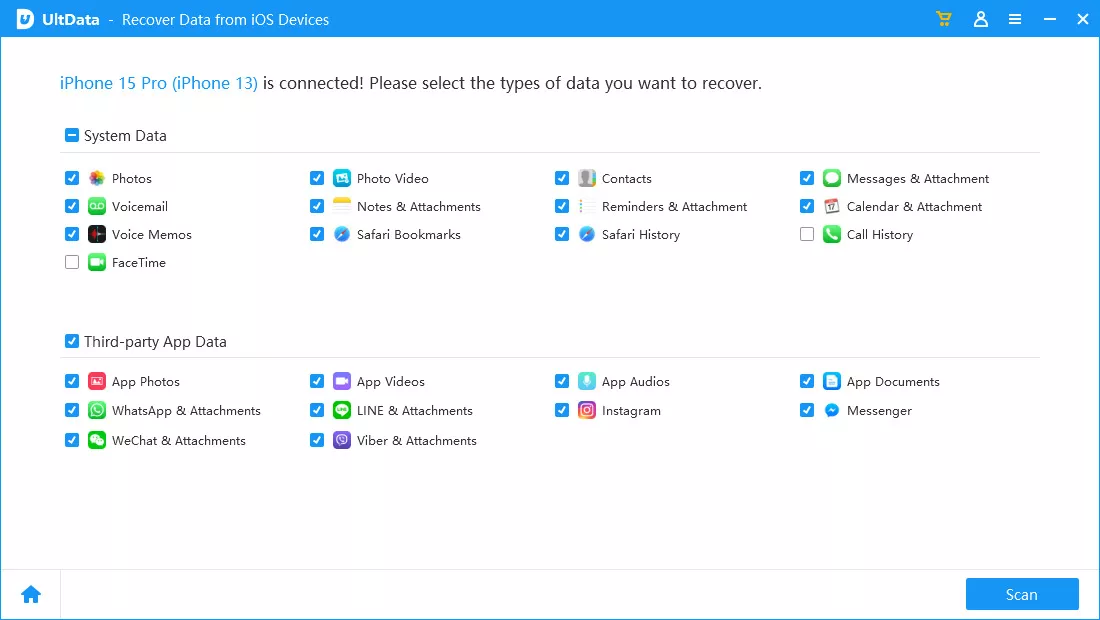Top 2 Ways to Convert Live Photos to Still Photos on iPhone
Live photo is a cool feature comes with iPhone 6s and 6s Plus, which allows you to capture 2 seconds of a live picture. Many people have been using this amazing feature to save the exciting moments of their lives and the quality time with families. However, live photos take up much more space than still images and convert live photos to still can be a good way to save iPhone storage. Follow this article to see how to quickly change a live photo into a normal one on iPhone 13/12/7/7 Plus/6s/6s Plus.
- Way 1: How to Convert Live Photos to Still Photos Via Duplication
- Way 2: How to Extract Still Shot from Live Photo By Photo Editing
- More Info: How to Recover Lost Live Photos from iPhone
Way 1: How to Convert Live Photos to Still Photos Via Duplication
The easiest way to pause a live photo on iPhone is duplicate it as still picture in Photo app, here's how to do that:
Open Photos app and then select the live photo you want to extract a still shot from, tap the Share icon in the left corner and tap Duplicate.

Then choose "Duplicate as Still Photos", the still image will be saved in your library.

Way 2: How to Extract Still Shot from Live Photo By Photo Editing
Open Photos app and tap on the live photo you have taken, tap on the Edit button and you'll see a circle icon on the top left corner.

Tap on the icon and you will find out the circle icon turns from blue into white, click "Done" button in the right corner and the live photo will be saved as still picture.

- Now the live pictures will be converted to still images successfully, if you don't need the live photos, just delete them from your device to free up some storage space.
More Info: How to Recover Lost Live Photos from iPhone
Sometimes people lost live photos from iPhone 13/12/7/7 Plus/6s/6s Plus by accidental deletion or external damage, with the professional iPhone photo recovering software Tenorshare iPhone Data Recovery, retrieve lost live photos on iPhone can be really simple.
Download UltDta and run the software, connect iPhone to computer to get it detected. Then you can see "Recover Data from iOS Device" is selected by default.

Choose photos as the target scanning type and click "Scan" to scan all the pictures within your device.

After scanning, all the photos will be listed out, including existed ones and deleted ones. Select the live photos you need and click "Recover" to get them back.

Summary:
This post have shared 2 ways to convert live photos to normal and how to recover lost live pictures from iPhone in an easy way. If you still have any more ideas or questions, leave a comment below.
Speak Your Mind
Leave a Comment
Create your review for Tenorshare articles