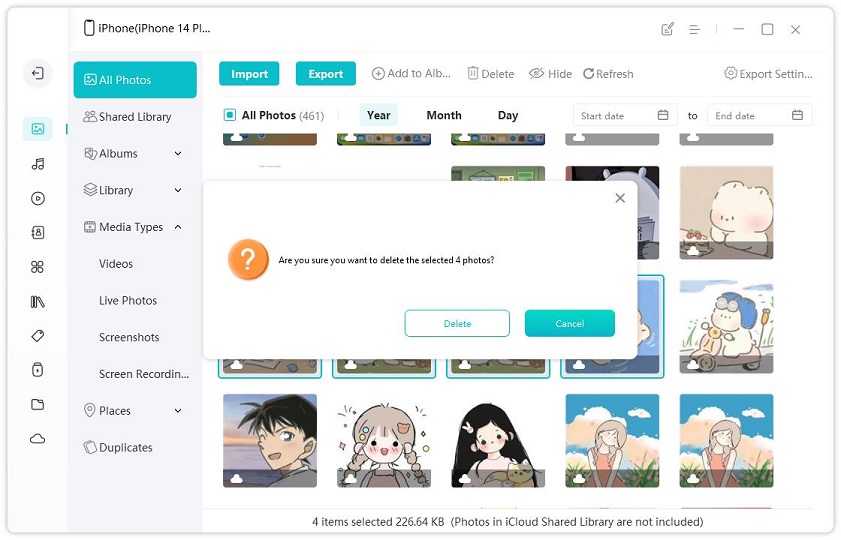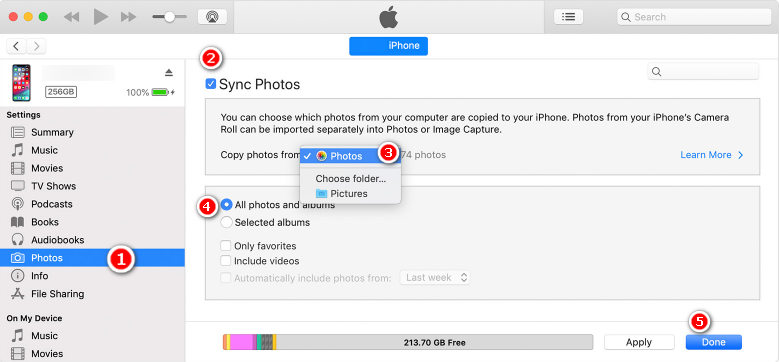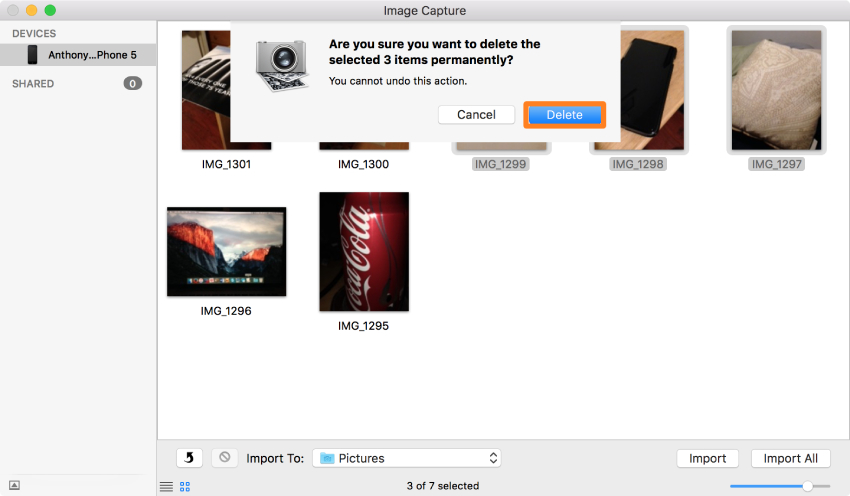How to Delete Photos from iPhone from Computer 2025
How to delete photos from the iPhone from the computer? Well, to improve your mobile performance, you have to delete junk from your iPhone. And people prefer deleting photos and videos first because they consume a lot of space. In case you want to delete photos from your iPhone from your computer, we have different ways that you can try. Let's discuss them one by one, so you can understand better.
- Part 1: Can You Delete iPhone Photos from Computer
- Part 2: How to Delete Photos from iPhone from Computer?
Part 1: Can You Delete iPhone Photos from Computer
Yes, you can definitely delete iPhone photos from your computer, but for that, you have to use a third-party application, or you can use iTunes to complete the process. In fact, there is another application, Mac Image Capture, that also helps you to remove the images from your iPhone. But you have to download it on Mac, and it can't work on PC.
Below we have mentioned all the ways that you can try to delete the images in no time. Let’s discuss these methods in detail.
Part 2: How to Delete Photos from iPhone from Computer?
Here are two different ways that you can use to delete your iPhone photos from your computer. The first one is deleting images using a third-party application, and the second one is using iTunes. Now, let’s discuss these methods.
Way 1: How to Delete iPhone Photos from PC Using iCareFone
iCareFone is a reliable program that helps to manage different types of files with one-click. Using it, you can manage photos, videos, contacts, messages, and much more. Besides, it contains a Manage Feature that allows you to delete, import, and export iPhone photos, videos, etc. It is compatible with all the latest versions. Also, it doesn’t consume much space and is to download on PC and Mac. However, before you download it, make sure to read the procedure on the official website, so you can understand all the details.
Here is how you can delete photos from your iPhone using a Computer and iCareFone.
Download the application and connect your iPhone with your PC. If you see a popup box saying, "Trust This Computer," please unlock the device and try again. Once the device is connected, click the “Manage” option.

You will see 8 different file types on the left side, including delete, export, and delete. You can press ctrl to select all the photos. There are many options that this tool provides, but we want to delete images, so we will select that option.

To delete the images, all you have to do is click the "Delete" option, and it will start the process within a few seconds.

It will take a few minutes to delete your images. However, during the process, don't disconnect the devices; otherwise, you won't be able to complete the process. Once the images are deleted, check your iPhone to verify the change. In case images are still there, you can repeat the process again.
PThis method is best because it doesn’t require any complicated steps. Also, you can remove numerous images without worrying about the limit. Its manage feature allows you to import and export images too. In case you want to remove the images using iTunes, you can try the second method.
Way 2: Clear Photos from iPhone with iTunes
How to delete iPhone pictures from a PC? Thankfully, there is another method that you can use to delete the images from your iPhone. For this process, you've to use iTunes and connect it with your PC. Let’s discuss the complete process.
- Make sure that you have the latest version of iTunes on your PC.
- Now, connect the device with your computer and run iTunes.
- In the third step, you’ve to click the device option and select Photos.
You will see the “Sync Photos” option, choose it and select the empty folder from where you have to copy the images.

- In the last step, select the “Apply” option.
However, keep in mind that this method also comes with a disadvantage which is overwriting all the images. So, if you want to delete the specific images, we would recommend you try method number 1.
Way 3: Remove Photos from iPhone Using Mac Image Capture
If you have lots of images, and they are consuming much space, it is recommended to use Mac Image Capture. It's an application that you can easily find on your MacBook. Besides, it doesn't require lots of complicated methods, and anyone can try it without facing any issues. If you are wondering how to delete photos from your iPhone using a PC, we recommend you to follow the steps below.
- Connect your iPhone with the Mac using a data cable.
- Now launch the program- Image Capture. It might take a few seconds, so be patient.
- On the left side, you will see your device, so select it.
- You will see all the photos available on your device, so select the ones that you want to remove and click “Delete.”
You will see a popup message, select it and confirm the process. If you have selected the right images, confirm the method by clicking the "Delete" option. Otherwise, cancel it and again repeat the previous step.

- Within a few seconds, your images will be gone from the iPhone. Learn more about how to delete photo from Mac.
Conclusion
So, these were the ways of how to delete photos from the iPhone from the computer. Deleting images from the iPhone is not a difficult task, but you have to follow some steps to avoid any issues. We have mentioned three different methods, but the best one is deleting the photos using Tenorshare iCareFone. The reason why we recommend it is because it helps you to delete specific images instead of deleting them all. And also, it has a user-friendly interface so that beginners can delete the images without any issues.
Speak Your Mind
Leave a Comment
Create your review for Tenorshare articles

Tenorshare iCareFone
Best Free iPhone Transfer & iOS Backup Tool
Easily, without iTunes