How To Factory Reset iPhone 11 Without Password? 2025 Best Ways!
The iPhone uses robust security algorithms that cannot be broken easily if you forget your password. You may get stuck on the iPhone unavailable screen after multiple attempts to enter the wrong password. Similarly, if you buy a password-protected iDevice, you may not be able to get into it without factory resetting.
When it comes to factory resetting an iPhone, you are required to enter a valid Apple ID and password. So, how to factory reset iPhone 11 without password?
In this article, we will discuss different solutions for how to factory reset iPhone 11 without password&Apple ID password easily.
- Best Way To Factory Reset iPhone 11 Without Password
- How To Factory Reset iPhone 11 Without Computer?
- 1. Factory Reset iPhone 11 without password Via Erase Feature
- 2. Factory Reset iPhone 11 without password Via iCloud
- How To Factory Reset iPhone 11 With Computer?
- 1. Factory Reset iPhone 11 without password Via iTunes Or Finder
- 2. Factory Reset iPhone 11 without password Via Find My iPhone
- How To Factory Reset iPhone 11 With Buttons?
Best Way To Factory Reset iPhone 11 Without Password
Tenorshare 4uKey is a phenomenal tool that can assist you in factory reset iphone 11 without apple id password. Its user-friendly interface makes it super convenient to reset passcode, FaceID, TouchID, AppleID or any other security lock from your iDevices.
Note:
- You will not be able to use your device during screen lock removal.
- Your device must have at least 7GB of space for the firmware package.
- Ensure that your device is fully charged or connected during screen lock removal.
If you want to know how to factory reset iPhone 11 without password using Tenorshare 4uKey, follow the steps below:
Download and install Tenorshare 4uKey on your Mac or PC and hit the Start button.

Connect your iPhone 11 to your computer with a USB cable and let the tool detect it automatically.
Now, download the Firmware package and store it in a preferred location.

Once the firmware has been downloaded, Tenorshare 4uKey will automatically remove the passcodes on iPhone 11.

Note: This process might take several minutes, so ensure your iPhone 11 remains connected.
After unlocking your phone, you can factory reset your iPhone 11 easily from settings or restore the backup from iTunes or iCloud.

How To Factory Reset iPhone 11 Without Computer?
If you don’t have a accessible pc, the following methods is for you.
1. Factory Reset iPhone 11 without Password Via Erase Feature
Using the Erase feature, you can factory reset iPhone 11 without computer. For this, you need to remember your Apple ID and password. This feature lets you directly reset iPhone 11 from iPhone unavailable or security lockout screen with iOS 15.2. To use this tool, you do not need iTunes or a computer.
The following steps will show you how to factory reset iPhone 11 without computer:
- Input the incorrect passcode several times unless you see iPhone unavailable screen.
- Now, you will see the Erase iPhone or Forgot Passcode option at the bottom-right corner of your screen. Tap on it.
- Confirm that you want to erase the current password and enter your Apple ID and password.

Related read What to do if iPhone unavailable and no erase option.
2. Factory Reset iPhone 11 without Password Via iCloud
iCloud is the iPhone’s default cloud storage. You can also use it to factory reset your iPhone 11 if you forget your password. Since your iPhone is locked, you can access iCloud on any other iPhone or iPad using the browser.
Note: This method requires the Find My iPhone to be enabled. Also, you must remember your Apple ID password.
- Go to iCloud.com on any other mobile or computer and log In with your Apple ID and password.
- Now, click on Find iPhone. On the top menu bar, tap on All Devices.
- Click on the iPhone you want to factory reset and hit the Erase iPhone option.
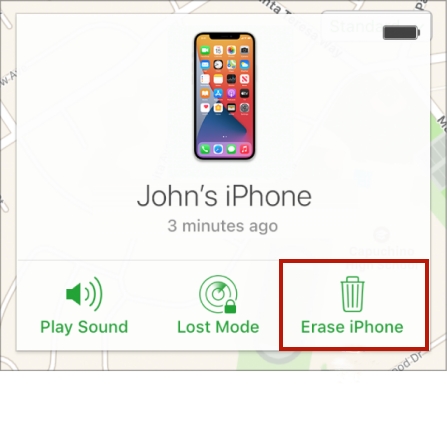
After the iPhone has been erased, you can factory reset iPhone 11 passcode and reset all data.
How To Factory Reset iPhone 11 With Computer?
1. Factory Reset iPhone 11 without Password Via iTunes Or Finder
iTunes or Finder can also be used to factory reset iPhone 11. You can access these tools via computer and get access to your iDevice. Here is how to factory reset iPhone 11 with iTunes:
- Connect your iPhone 11 to the computer with an OTG cable and open iTunes or Finder app.
- Under the Summary or General tab, click on Restore iPhone and the Restore button on the popup.
- Wait for the process to complete to access your iPhone without a passcode.
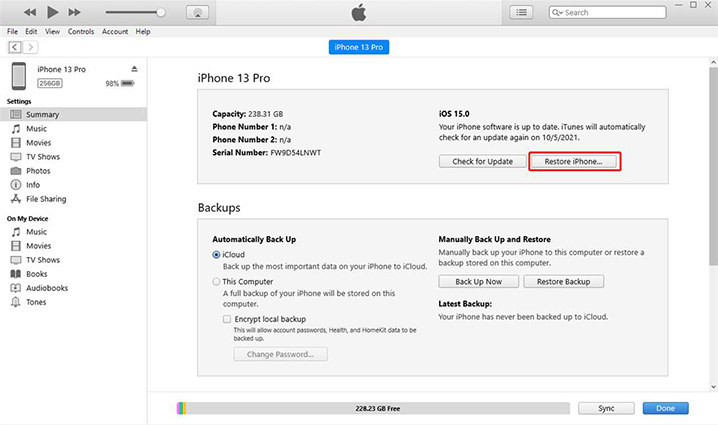
Related read How to unlock iPhone without iTunes.
2. Factory Reset iPhone 11 without Password Via Find My iPhone
Find My iPhone is another built-in feature in iDevices that helps you locate your iPhone when enabled. This feature comes in handy when you lose your iPhone. However, you can also factory reset iphone 11 with computer with this feature. You can not only only access Find my iPhone via another iPad, but also can use computer. The steps are the same as we discussed in the previous part.
Please note that you need to remember your Apple ID credentials to use this method.
The following steps will assist you in how to factory reset iPhone 11 with computer.
- Go to iCloud.com and sign in with your Apple ID.
- Click on Find iPhone, followed by clicking on All Devices on the top menu bar.
- Select your iPhone and click on the Erase iPhone.
How To Factory Reset iPhone 11 With Buttons?
Using the power and volume buttons, you can also factory reset your iPhone 11 without any tools. This is known as Hard reset.
Hard resetting your iPhone is also an option that helps factory reset your device. Besides being handy, it is the most straightforward way to reset your iDevices hassle-freely.
- iPhone X, 8, and later version users need to press and hold the Volume Up button, then the Volume Down button, and then the side button simultaneously to factory reset their iPhone.
- iPhone 7/7 Plus users must simultaneously press and hold the Volume Down and the side buttons to factory reset the device.
- iPhone 6S and older version users must press and hold both sides and Top buttons simultaneously to factory reset.
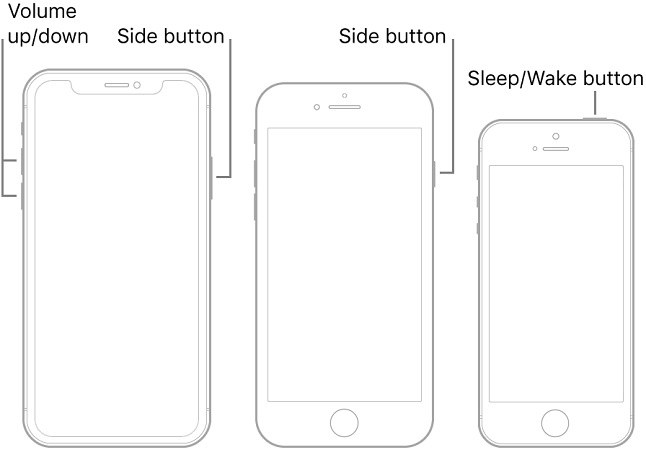
By doing so, you will remove all the data from your iPhone and can reset it to factory settings. After this, you need to set up your iPhone as it is new.
Final Words
Factory resetting the iPhone without a passcode seems impossible, as Apple uses strong security algorithms that cannot be bypassed easily. This article proposes the best ways to factory reset iPhone 11 without passcode or computer.
You can use a reliable third-party tool, i.e., Tenorshare 4uKey or iTunes, iCloud or Find My iPhone utility. Luckily, to address the problem, Apple has added an Erase iPhone option in its latest iOS versions to help its consumers reset passwords quickly.
- Unlock iPhone without Passcode instantly
- Remove iCloud activation lock without password/Apple ID/previous owner
- Remove Apple ID or iCloud account on iPhone/iPad without password
- Bypass MDM Screen from iPhone/iPad
- Remove screen time passcode in 3 simple steps
- Fix disabled iPhone/iPad without iTunes or iCloud
- Find and view stored passwords on iPhone and iPad
Speak Your Mind
Leave a Comment
Create your review for Tenorshare articles

4uKey iPhone Unlocker
Easily Unlock iPhone passcode/Apple ID/iCloud Activation Lock/MDM
100% successful unlock












