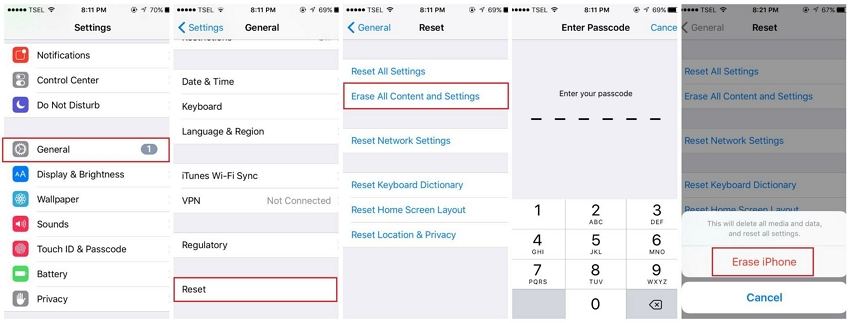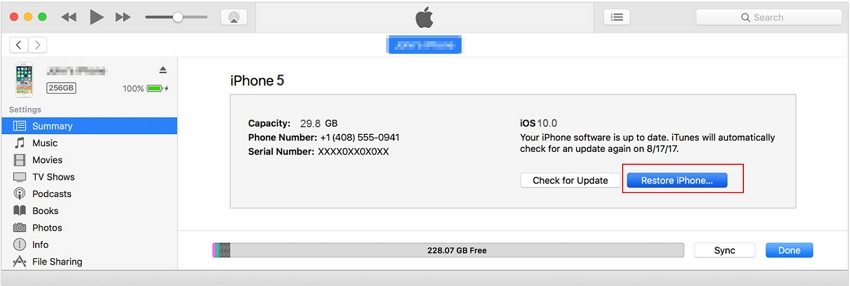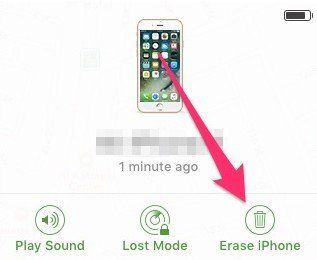4 Easy Ways to Factory Reset an iPhone 5/5s
How do I factory reset my iPhone 5s without a password? I don't know the passcode on the phone. I have plugged it into the computer and followed the instructions to restore without syncing however it never pops up to choose to restore."
Even though the iPhone 5 and the iPhone 5S are quite old models, many still use them as their daily drivers. Sometimes when you face an issue such as iPhone 5 running slow or iPhone 5 disabled, you can easily factory reset iPhone 5. The following guide is all about how to factory reset iPhone 5 so you can roll back all settings back to factory defaults and start afresh.
- Method 1. Factory Reset iPhone 5/5S without Passcode or Apple ID Password?
- Method 2. Factory Reset iPhone 5/5S without iTunes
- Method 3. Reset iPhone 5/5S to Factory Settings Using iTunes?
- Method 4. Factory Reset iPhone 5/5S with iCloud?
Method 1. How to Factory Reset iPhone 5 without Passcode?
How to reset iPhone 5 without passcode or iTunes? There are cases that your iPhone 5 is disabled and you need to factory reset it. Tenorshare 4uKey, an application that allows you to factory reset your iPhone without passcode or iTunes. The following shows how to use the app to factory reset your iPhone without a passcode.
Download and launch the app on your computer. Connect your iPhone to your computer using a compatible cable and the app will recognize your iPhone.

Choose a destination for the package and then click on the Download button to begin downloading the firmware to your computer.

When the firmware is downloaded, the app will start to master reset iPhone5 and remove the passcode from your device.

Once the passcode is removed, you will be given the option to set up your iPhone from scratch. It means you have iPhone 5 hard reset and the device is now ready to be configured from the beginning. That's how to factory reset iPhone 5 without iCloud password (Apple ID password).
Method 2. How to Factory Reset iPhone 5 without iTunes?
Apple has made it extremely easy to factory reset iPhone 5S by adding the reset option in the settings menu on the device. You can simply open the Settings app and tap on a specific option and it will reset iPhone 5 to the factory settings. It is easy to do that and takes no more than a couple of minutes. Here is how:
- On iPhone, go to the Settings app and tap on General followed by Reset.
- Find and tap on the option that says Erase All Content and Settings.
- Enter your Passcode.
- Tap on Erase Now.
Enter your Apple ID password to turn off Activate Lock and remove the device from Find my iPhone.

It will erase all the content you have on your device along with all the settings and your device will be reset to factory defaults.
Method 3. How to Factory Reset iPhone 5/5S Using iTunes?
If you're a bit more of a technical person and would prefer using iTunes to factory reset iPhone 5, then you can do that as well. The following shows how to factory reset iPhone 5s or 5 using the iTunes app on your Windows PC or Apple Mac.
- Connect your iPhone to your computer and launch the iTunes/Finder app on your computer.
- Select your iPhone in the app, click on the tab that says Summary.
- Find and click on the option that says Restore iPhone.
Follow the on-screen prompts and you will be able to reset your device to the factory settings.

Tips: If you want to factory reset iPhone 5 for troubleshooting iOS problems when your iPhone 5 goes wrong such as iPhone 5 Apple logo loop, black screen with a spinning wheel, stuck on Recovery mode or DFU mode, you use Tenorshare ReiBoot – iOS Repair to restore iPhone 5 without data loss and get rid of all iOS issues.
Method 4. How to Factory Reset iPhone 5/5S with iCloud?
iCloud is yet another option for iPhone 5 factory reset. It's like iTunes but is based on Apple cloud servers. With iCloud, you can easily erase your iPhone 5/5s remotely without using the device. The following is how to do hard reset iPhone 5s and iPhone 5/5c iPhone 5s and 5 using iCloud.
Visit icloud.com/find and log in your Apple ID on another device or computer.

-
After login, hit "All Devices" at the top of your browser window. Choose the device that you want to erase passcode from and click "Erase".

After this, it will restore iPhone 5 to factory settings and you are capable of restoring iPhone from backup or set it up as new.
Conclusion
The above ones are the most reliable and standard methods to factory reset or hard reset iPhone 5. And in case you forgot iPhone passcode, you have the option to use 4uKey to reset iPhone factory reset locked iPhone without password. The app will remove the passcode and give you an opportunity to set the device up from scratch just like that.
FAQs on iPhone 5 and iPhone 5s Factory Reset
1. How do I hard reset my iPhone 5s with buttons?
You cannot hard reset iPhone with just the buttons. A hard reset (factory reset) must be done in Settings, or using iTunes/iCloud. But you can use buttons (home + power) to soft reset (force restart) an iPhone.
2. Can you factory reset an iPhone without a computer?
Yes, go to Settings > General > Reset and tap on the option Erase All Content and Settings to factory reset iPhone without computer.
3. Can I factory reset a locked iPhone?
Yes, you can either put your iPhone into recovery mode and restore with iTunes or factory reset a locked iPhone without iTunes using a professional iPhone passcode remover tool like 4uKey.
Speak Your Mind
Leave a Comment
Create your review for Tenorshare articles

4uKey iPhone Unlocker
Easily Unlock iPhone passcode/Apple ID/iCloud Activation Lock/MDM
100% successful unlock