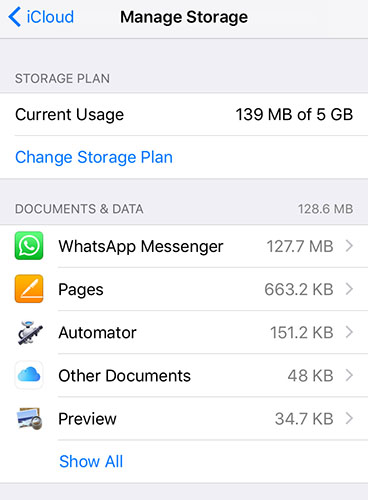How to Fix iTunes Error 1110 on iPhone [All Models Included]
If you are dealing with iPhone error 1110 06a3.0456, your iPhone will likely be stuck in an Apple loop. No matter how hard you try to reboot the device, it will not just work for you. Even if you try to update the device, your iPhone could not be updated; hence, you will have to deal with iTunes error 1110 for a long period.
Best tool to fix iPhone error 1110 in one-click, without any hassle.
- What Is iPhone Error 1110 06a3.0456? What Cause This Unknown Error
- Top 3 Solutions to Fix An Unknown Error Occurred 1110
What Is iPhone Error 1110 06a3.0456? What Cause This Unknown Error?
the iphone "iphone" could not be updated. an unknown error occurred (1110). 06a3.0456
iPhone error 1110 is an error notification that appears on the screen of your iPhone when there is a problem with its space. In most cases, the error will show up when you are trying to update the operating system of your iPhone. Normally, when this error message shows, you cannot just press a key and get rid of it. It will even affect your use of the iPhone for an extended period.
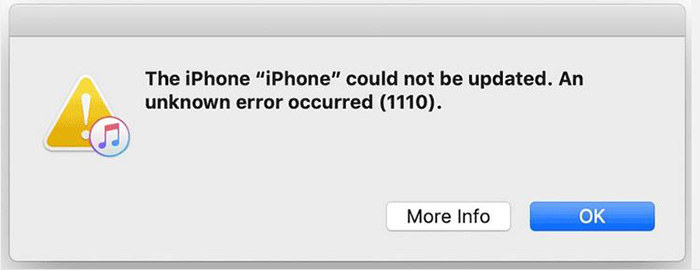
Whenever an unknown error occurred 1110, the major cause is usually the lack of enough space on your device. Therefore, when you see iPhone error 1110 on your device, you should start thinking about how to free up space on it.
However, there are a few situations where iTunes error 1110 occurs because of a system error. In such a situation, your iPhone could not be updated regardless of how many times you try it.
Top 3 Solutions to Fix An Unknown Error Occurred 1110
When you see “the iPhone could not be updated, an unknown error occurred 1110”, we have three proven solutions for you. The solutions are explained below:
Solution 1. Free Up Some Space on Your iPhone
As stated earlier, the lack of free space on your iPhone is the main cause of iPhone error 1110. Therefore, it is not surprising that the first solution is about freeing up some space on the device. So, how do you free up space on your iPhone?
Delete large apps: go to General > iPhone Storage. Here, choose any large app and click “Delete App”. Notably, the apps are usually listed based on their sizes. Therefore, it is easy to find and delete the largest apps.

- Delete videos and photos.
- Delete downloaded music: To delete downloaded music, you need to go to Settings > General > iPhone Storage > Music app. Then, you can start deleting the downloaded songs that you don’t listen to again.
- Delete old text messages.
- Erase large attachments from messages: Go to Settings > General > iPhone Storage. Click “Messages” and select “Videos” or “Photos” and delete the attachments.
Related Read: how to free up iPhone storage
Solution 2. Fix iTunes Error 1110 without Data Loss
Unfortunately, you may not be able to free up some space on your iPhone if the device is stuck in Apple while showing iPhone error 1110. Therefore, the first method may not work in this case. Well, you can use Tenorshare ReiBoot.
With ReiBoot, you will fix the system error that is causing the error code 1110. Tenorshare ReiBoot is suitable for all models of iPhone and can be used without much hassle. You don’t even need any experience or expertise to fix this error with this powerful software. Just a few clicks, you can turn your iPhone back to normal.
Watch the step-by-step guide to see how to fix "the iphone could not be updated. an unknown error occurred (1110)
You have to download Tenorshare ReiBoot on your PC and run it. Afterward, you need to connect your device to the PC. After the program has recognized your phone, you have to hit “Start’ to proceed.

The next step is to tap “Standard Repair”. Please, make sure you have read and understood the onscreen information before moving to the next step. When you are ready, you have to hit the “Standard Repair” option.

Afterward, you have to download the latest firmware file. To do this, you have to tap the “Download” button. The file is around 5GB; so, it will take some minutes before downloading completely.

After downloading the firmware file, you need to tap “Start Standard Repair” to start system recovery on your PC immediately.

Once your OS issue has been repaired, the iPhone will reboot itself. The error should have disappeared now.

Video Tutorial about Fixing iTunes/iPhone Error 1110
Solution 3. Restore iPhone in Recovery Mode with iTunes
Lastly, you can fix iPhone error 1110 by putting the device in Recovery Mode with iTunes. The steps for entering recovery mode are explained below:
- Get a computer with an iTunes program on it. You can download iTunes on it if it doesn’t have it already.
- Then, use a USB to connect your iPhone to the computer.
- Launch iTunes on the computer.
- Press the “Volume Up” button on the iPhone and release it quickly.
- Then, press and release the “Volume down” button. Lastly, press the “Side” button and don’t release it until the recovery mode appears on your screen.
Later, iTunes will detect that your iPhone is in recovery mode and a message will pop up to ask you update or restore. Here, you need to choose restore.

Related Read: How to Put iPhone in Recovery Mode (Video Guide)
Solution 4. Update iTunes to the Latest Version
Encountering iPhone Error 1110 can sometimes be caused by an outdated version of iTunes that isn't fully compatible with the latest iOS updates or features. Updating iTunes to the latest version is one of the effective troubleshooting methods for resolving this error. Here's how updating iTunes can help fix the issue and how you can do it:
- Open iTunes: Launch the iTunes app on your PC.
Check for Updates: Go to the Help menu and select Check for Updates.
- Follow the Prompts: If an update is available, follow the on-screen instructions to download and install the latest version.
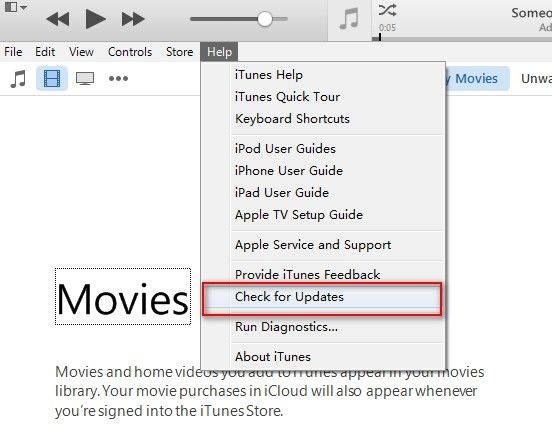
Solution 5. Contact Apple Support
When iPhone Error 1110 persists despite your efforts, contacting Apple Support is a reliable and effective solution. This error can sometimes be caused by deeper software or hardware issues that require expert assistance. please contact us while failed to fixed 1110 issue after attempting these troubleshooting steps. Apple Support can provide you with the necessary guidance or repair options to resolve the issue.
Conclusion
Error 1110 is something that many iOS users have dealt with or are dealing with. Luckily, you can use any of the methods above to solve it. But Tenorshare ReiBoot is the best tool for fixing it. It doesn’t delete the data on your iPhone and can be utilized when your device is stuck on the Apple loop. So, try it today.
- Downgrade iOS 18 to iOS 17 ;
- Fix iPhone won't restore in recovery mode, my iPhone is stuck on the Apple Logo,iPhone black screen of death, iOS downgrade stuck, iPhone update stuck, etc.
- Support all iPhone models and the latest iOS 18 and earlier.
Speak Your Mind
Leave a Comment
Create your review for Tenorshare articles