Restart iPhone Stuck on Apple Logo-Here’s the Real Fix
“Everything was fine until I restart my iPhone and it got stuck at apple logo black screen. I thought it might take a while and reboot by itself, but I was wrong. Does anyone ever encounter “restart iPhone stuck” issues and any suggestions?"-Apple Community
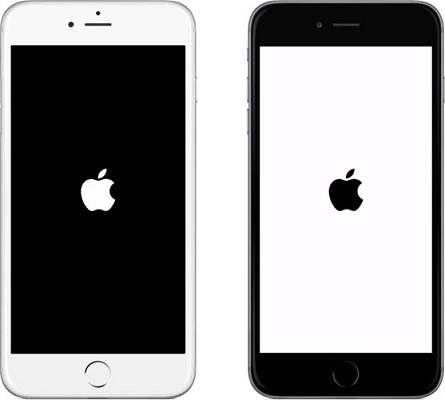
Recently, some people complained that their iPhone stuck on apple logo when turning on, including white apple logo black ground and black apple logo on white screen. No matter what kind, the reason for this error is mostly hardware problems. Restore iPhone can be a good choice to fix iPhone keeps on apple logo screen issue but will erase all your precious data. That’s why we recommend you to use the third-party tool - Free Tenorshare ReiBoot, the best iPhone care software to help you fix iPhone stuck at apple logo after reboot/jailbreak/iOS update without losing any current data.


- Part 1: Fix iPhone Apple Logo Stuck without Restore (No Data Loss)
- Part 2: Other Solutions to Get iPhone Out of Apple Logo
Part 1: Fix iPhone Apple Logo Stuck without Restore (No Data Loss)
Tenorshare ReiBoot can be your best comforter when apple logo appears on your iPhone 13/7/7 pLus/SE/6s/6/5s/5c/5 as well as iPad and iPod touch. Free download this amazing software and follow the steps to know how to fix iPhone keeps restarting and stuck on apple logo without iTunes or restore quickly:
- Run the program and connect your device to computer, after being detected, click “Enter Recovery Mode” on the main interface
- Within seconds, your iPhone will enter recovery mode successfully. Now right press “Exit Recovery Mode” to get out recovery mode

After that, your device will reboot automatically. But sometimes the device still gets stuck, that would be something wrong with the hardware, which is the most case. Tenorshare ReiBoot is able to download the latest version of firmware package and repair operating system to fix all iOS stuck issues.
- Click “Fix All iOS Stuck” and then you’ll get into the repairing page, press “Repair Now” to go on.
- Now you’ll be the “Download the Firmware Package” interface, click “Download” button to start downloading the firmware package online.
- Once the firmware package is downloaded successfully, click “Start Repair” to start system recovery.



Part 2: Other Solutions to Get iPhone Out of Apple Logo
Usually you can perform a hard reset or Put iPhone into DFU mode to get stuck issues fixed, but you should be cautious. Both the ways will wipe all the data on your device, so remember to back up your device in iTunes or iCloud before resetting.
Method 1: Fix iPhone Apple Logo Screen by Hard Reset
- Hold the Home button and Power button at the same time
- Release both buttons and repress Power button until the Apple logo disappears and reappear on the screen
- Now you can release the Power button and your device will restart normally
Method 2: Fix Apple Logo Stuck through DFU Restore
This is also an easy way of fixing iOS stuck issues, just follow the steps below:
- Connect iPhone to computer and run iTunes
- Hold Home and Power button for around 10 seconds
- Release the Power button and continue pressing the Home button, then you’ll see the iTunes informing that your iPhone is in recovery mode.
Your iPhone must be as good as new by this point and you’ll never to deal this issue again in the future.


Speak Your Mind
Leave a Comment
Create your review for Tenorshare articles





