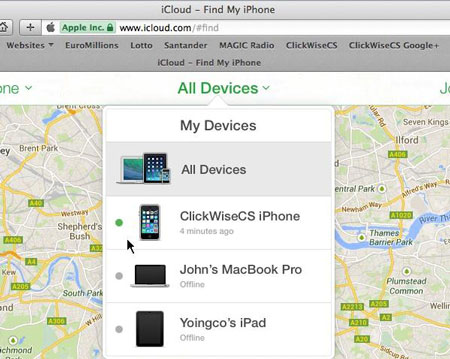Best 6 Ways to Solve Turning Off Find My iPhone Stuck
Looking for ways to solve turning off Find My iPhone Stuck? Don’t worry because we have the complete solution for you. We know it can be annoying to see the iPhone stuck at the Apple logo. Luckily, you can fix this issue by following 6 simple steps. Let’s discuss them one by one.
- Part 1: Why Turning Off Find My iPhone Stuck
- Part 2: What Can I Do When Turning Off Find My iPhone Stuck
Part 1: Why Turning Off Find My iPhone Stuck
If your iPhone 5s stuck on turning off Find My iPhone, there could be possible reasons for it. We have listed some of the main reasons, so you can understand this issue better.
- 1.Your Phone's software is corrupted, or you haven't updated it.
- 2.You have downloaded the corrupted files.
- 3.The phone has undergone a boot loop process.
- 4.It can also be a hardware issue.
These are the main reasons why your iPhone 6 turning off Find My iPhone screen stuck all the time. But like we mentioned above, you don't need to panic anymore because we have the easiest solutions for you. Without wasting any time, let's discuss them.
Part 2: What Can I Do When Turning Off Find My iPhone Stuck
If your iPhone is stuck while turning off Find My iPhone, it’s time to resolve this issue before it becomes more annoying. We have mentioned six different ways that you can try, and the good news is that all of them are simple and easy to use. Continue reading to find out all the fixes.
Way 1: Just Wait a Sec to See If It Continues
The first way is to have patience. Many people start to panic, and it's the biggest mistake that you are going. Make sure to give your device a few more seconds before coming to any conclusion. Also, if it's not working, make sure to wait for 1-2 minutes to check if it continues or not. In case you didn't get any success from this method, try method number 2.
Way 2: Check If iCloud Status Good
If your iPhone is stuck on turning off Find My iPhone, you can use the iCloud Status checker. It’s a free service for iOS users and is specially created for checking if the device has to Find My iPhone activated or not. You can click this link and check the status of your device. However, make sure that you remember your IMEI number. If you didn’t get any leads from this method, the other way is to restart your device; we have mentioned the complete steps below.

Way 3: Force Restart iPhone and Try Again
Restarting your iPhone is the best way to resolve iPhone stuck issues. And the reason is simple because it reset your settings and also clears the app’s cache. Here is how you can force restart your device.

iPhone 8/X:
Press and release the two buttons: volume button and volume down button. Now, press and hold the on/off button until you see the Apple logo.
iPhone 7:
For iPhone 7, you have to press and hold the sleep button as well Volume Button for around 10 seconds. Make sure to press the buttons at the same time.
iPhone 6s/6, 5, and so on
For that, you’ve to press and hold the sleep button and home button. Wait for about 10 seconds and release them once you see the Apple logo.
Sometimes forcefully restarting the device also doesn’t provide you any success. However, don't worry because we have 3 more options left for you. Check option number 4 to get more ideas.
Way 4: Turn Off Find My iPhone via iCloud.com
If your iPhone is stuck while turning off Find My iPhone, you can easily solve this issue via iCloud.com. Yes, it's pretty easy, and you don't have to follow long steps. Here is how you can turn off Find my iPhone via iCloud.com.
- Open your PC and type iCloud.com.
- Now, click the Setting icon. You will see several devices under the Settings option, so choose the device that you want to remove.
In the last step, click the Done option.

Way 5: Put Your iPhone into Recovery Mode and Restore
Here is what you can do if your iPhone is stuck at turning off Find my iPhone.
Put iPhone 8 into Recovery Mode:
First, connect your iPhone with Computer. Now, press and release the Volume Up and Volume down buttons. Hold the side buttons until you see the Recovery Mode screen.
Put iPhone 7 and 7 Plus into Recovery Mode:
Follow the same methods as mentioned above, but since you are using iPhone 7 and 7 Plus, you have to press and hold the Volume down and side buttons simultaneously. Make sure not to leave the buttons until you are in recovery mode. Once you see the Recovery Mode screen release them.
Put iPhone 6 and older into Recovery Mode:
For iPhone 6 and older devices, you have to hold the side and home buttons. Now hold them for a while and release them when you see the Recovery Mode.
Once you are in the Recovery Mode, you can easily fix the issue by clicking the Restore option, as it will reinstall your operating system and will remove all your data. Apart from this method, you can also try our simple procedure that is solving the issue using the Tenorshare app. Continue reading to find the details.
Way 6: Turn Off Find My iPhone with Tenorshare 4uKey
If you are looking for a simple and easy method to solve the turning off Find My iPhone stuck issue, we recommend using Tenorshare 4uKey. This software makes sure to resolve this issue without wasting any time. Here is how you can use it.
In order turn off Find My iPhone on your device, you need to remove Apple ID on your device. By the way, the Find My iPhone will also be removed. Because Find My iPhone needed to be activated by Apple ID. If there is no Apple ID on your device, well the Find My iPhone will not able to function.

After enter Unlock Apple ID, connect your iPhone to PC with a USB cable.

Follow the instruction on 4uKey to prepare for the removing of Apple ID. Click Start Remove to start the removing process.

Now the Apple ID is removed successfully on your iPhone. And the Find My iPhone will also no longer be on your device.

Conclusion
So, these were all the 6 ways that you can try to solve turning off Find My iPhone Stuck. You can also use Tenorshare 4uKey to turn off Find My iPhone if this feature is causing issues for you.
Speak Your Mind
Leave a Comment
Create your review for Tenorshare articles

4uKey iPhone Unlocker
Easily Unlock iPhone passcode/Apple ID/iCloud Activation Lock/MDM
100% successful unlock