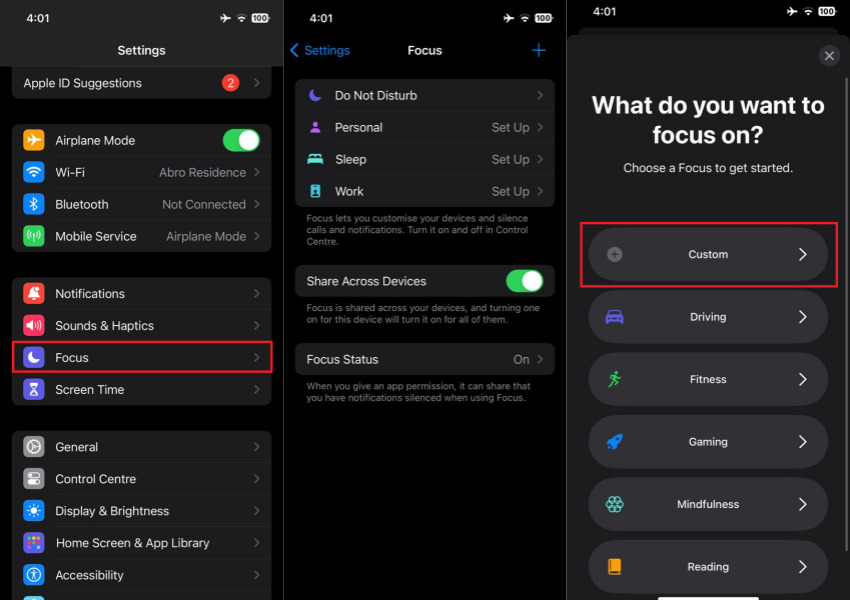How to Get a Heart Battery Status on iPhone [Tricks & Tips]
Are you in a relationship and love your partner? You must be looking for excuses to show them love, care, and affection. In today's trendy social media era, everyone in a relationship looks for unique ways to express their love, making the two grow and prosper. If you agree to all the above points, you might already have your partner's photos on your lock screen wallpaper. If so, have you ever thought of getting a heart battery status on your iPhone and giving it a personalized look? Here’s how to get the heart battery status on iPhone.
- Part 1: Can I Change the Battery Emoji on iPhone?
- Part 2: How to Get a Heart Battery Status on iPhone Step-by-Step
- Part 3: Fix iPhone Battery Drain in iOS 17 without Data Loss
- Bonus Tip: How to Get iPhone to Announce Battery Percentage
Part 1: Can I Change the Battery Emoji on iPhone?
Setting your partner’s photo on the iPhone’s lock screen wallpaper is a common practice for couples to express their love and affection for loved ones. Your iPhone is a personal thing and a gadget that you mostly carry with you everywhere.
Personalizing and customizing it is a great way to express your love for your partner. However, the iPhone doesn’t offer many customization and personalization features, making it a bit of a cooped OS compared to Android.
Though there exist ways you can customize your iPhone, they’re risky and mostly involve sacrificing your device security by installing 3rd party apps or modifying system files.
However, surprisingly, you can modify the battery emoji on the iPhone and get a heart battery status by preventing all these risks. The best thing about it is you don’t need to download or install any 3rd party apps or jailbreak your iPhone. You can easily change the battery emoji on your iPhone from the settings.
Part 2: How to Get a Heart Battery Status on iPhone Step-by-Step
Before we delve into the steps to get heart battery status on an iPhone, the device must match its criteria. To get a heart battery status on iPhone, your device needs to have at least iOS 15 or later iOS versions.
You can use the iOS version on your iPhone by following the steps below:
1. Launch the Settings app on your iPhone, and tap on General.
2. Tap on About, and check the iOS version installed on your device.
If you have the iOS 15 version or later, follow the steps below to get a heart battery status. If not, then first update your device. Steps to get a heart battery status on iPhone:
- Launch the Settings app, and tap on the Focus option.
- Tap on the + sign in the top right corner of the screen.
Tap on the Custom option.

- Type the Name, choose the Heart emoji, and tap on Next.
Configure the preferred settings for Focus. Tap on Done.

Part 3: Fix iPhone Battery Drain in iOS 17 without Data Loss
After the iOS 17 update, iPhone users have raised concerns about battery drain issues. After every update, there are two people: one happy with the battery life and the other facing battery drain issues.
If you’re also facing battery-draining issues after updating your iPhone to iOS 17, it can simply be fixed by optimizing iOS with a tool. Tenorshare ReiBoot is a powerful tool designed to fix iOS-related issues on iPhones and iPads with a one-click process.
Whether your iPhone is stuck in a boot loop, iPhone black screen, 原文iOS 17 bugs & glitches or having battery drain issues, it can fix all of them with a one-click solution. The best thing is that it won’t cause data loss like other methods.
Here’s how to fix iPhone battery drain in iOS 17 without data loss:
-
Download and install the Tenorshare ReiBoot on your computer. Connect your affected iPhone to the computer using a compatible cable, and hit the Start Repair button.

-
Choose the Standard Repair button, and click on the Start Repair button.

-
Once the Tenorshare ReiBoot detects your iPhone, you will be asked to download the firmware package. Hit on the Download button to initiate the download.

-
Once the firmware package is downloaded, click Start Standard Repair.

-
Wait for the progress bar to complete. Once it’s finished, your device will automatically reboot.

Bonus Tip: How to Get iPhone to Announce Battery Percentage
The battery percentage feature is quite old on Android phones. It has been there for decades. However, the iPhone lacked this feature, and users had to open the control center to check the battery percentage.
After iOS 16, Apple added the battery percentage, which always appears on the status bar. It’s turned off by default and needs to be turned on manually. Here’s how to enable the battery percentage on iPhone:
1. Go to the Settings on your iPhone.
2. Tap the Battery option, and select the Battery Percentage option to turn it on.
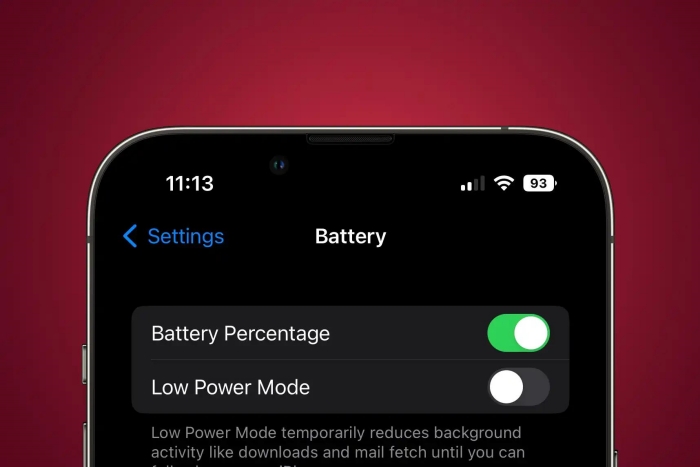
Conclusion
Getting a customized battery status on your iPhone can help you personalize your iPhone. If you’re into customizing your iPhone, getting a heart battery status can make a difference. In this guide, we discussed how to get a heart battery status on iPhone.
In order to get a heart battery status, you need to update it to the latest iPhone. However, some users have reported battery drain issues. If you face glitches, & bugs, or battery drain issues, refer to the Tenorshare ReiBoot tool to fix iOS-related issues.
- Downgrade iOS 18 to iOS 17 ;
- Fix iPhone won't restore in recovery mode, my iPhone is stuck on the Apple Logo,iPhone black screen of death, iOS downgrade stuck, iPhone update stuck, etc.
- Support all iPhone models and the latest iOS 18 and earlier.
Speak Your Mind
Leave a Comment
Create your review for Tenorshare articles