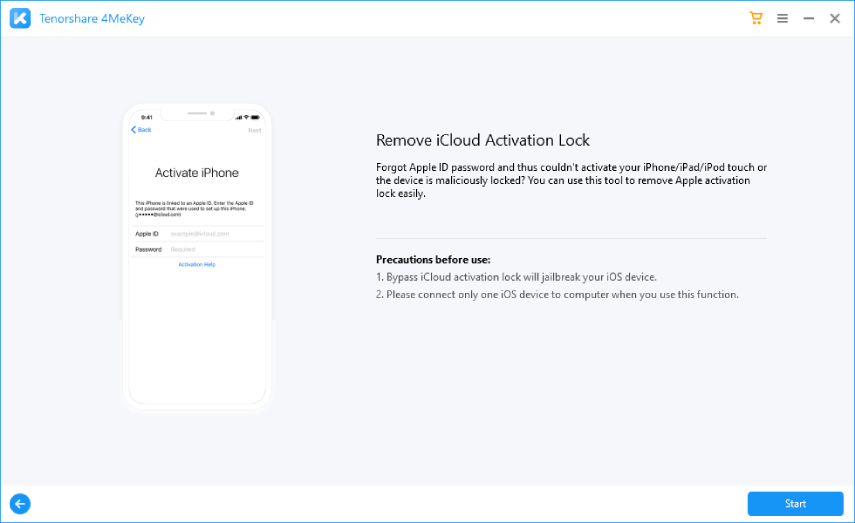Guide: How to Get IMEI Number on iPhone If Locked
"Hey, I am locked from my iPhone, and I want to get my IMEI number. Is there any way to get it? I have searched my iPhone box as well, but I can't find it. I need advice from the experts."
Are you facing the exact same problem? Don't you know How to Get IMEI Number on iPhone If Locked? In this article, we will help you to get your IMEI number even if you don't have access to your device.
- Part 1. What is the IMEI Number on iPhone
- Part 2: Get IMEI Number on iPhone If Screen Is Locked
- Part 3: Get IMEI Number on iPhone If Carrier Is Locked
- Bonus: Steps to Unlock Activation Lock [Without IMEI Number]
Part 1. What is the IMEI Number on iPhone
IMEI number represents a unique code which is also known as Identifier code. All the devices have different codes, so the phones can be identified easily. Plus, this code also helps to maintain a blacklist when your device is stolen. There are many ways to get the IMEI number, and some of them are mentioned below.
Part 2: How to Get IMEI Number on iPhone If Locked? (Screen Locked)
If you are new and don’t have any idea how to get the IMEI number on a locked iPhone, we have searched for some simple methods for you. Also, keep in mind that all these ways work for screen locked iPhone. Without wasting any time, let’s discuss them one by one.
Way 1. Check the Original Box
How to get serial number on iphone if locked? This method is simple and works 100 %. If you have the original box, then it’s easier to find the IMEI number. See the backside of the box and search for the barcode. You can now easily find the IMEI number on the backside.
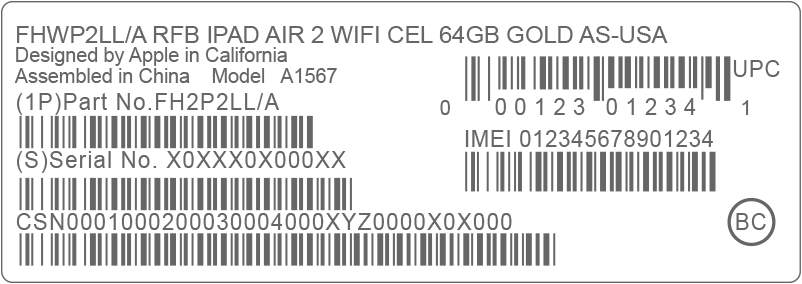
Way 2. Check the SIM Card
How to get imei number on iphone 11 if locked? The second method is getting the IMEI number from the SIM card.
You might think that it’s difficult, but it’s not. Many latest iPhone models have IMEI numbers on the SIM tray. So, all you have to do is remove the SIM tray using a tool and see the number mentioned on it. You can also find the serial number.
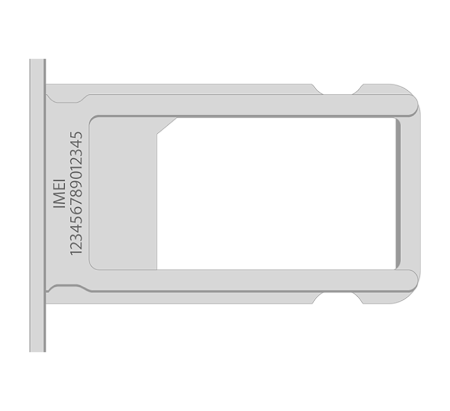
Way 3. Check the Device’s Back (for iPhone 8 and below)
How to get imei number on iphone 8 if locked? The good news is that iPhone 8 and below users can easily get the IMEI number from the back.
Just check the mobile's back, and you will see the number on it. However, this method only works for iPhone 8, 7, 6, 6S, and below.

Way 4. Contact with Apple Support
If you are confused about how to get imei number on iphone 12 if locked, the best option is to contact Apple Support. They will definitely help you to get your IMEI number. But you have to confirm the ownership; otherwise, you won’t get the information. If you don’t want to try this process, you can try method 5.
Way 5. Tap "i" Icon on the Activation Screen
How to get iphone imei number if phone is locked? In case you have recently restored your device and haven’t activated it. You can easily get the number by clicking the "i" icon on the Activation screen.
You will see a message, which will contain the IMEI number along with the UDID number. Just copy the IMEI number, and you are good to go.
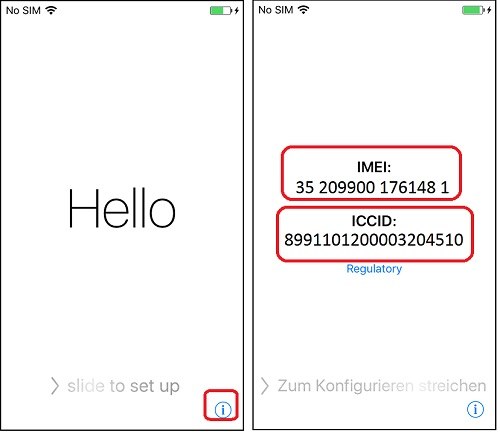
Part 3: How to Get IMEI Number on iPhone If Locked? (Carrier Locked)
Since you have learned all the ways of getting IMEI from screen locked iPhone, now let's try two ways that will help you to get IMEI if your device is carrier-locked.
Way 1. Find IMEI Number from Settings
To follow this procedure, all you have to do is open your Settings and click the general option. From there, select the "About" option and scroll down a bit. You will easily see the IMEI and Serial number. Don’t forget to check our iTunes method.
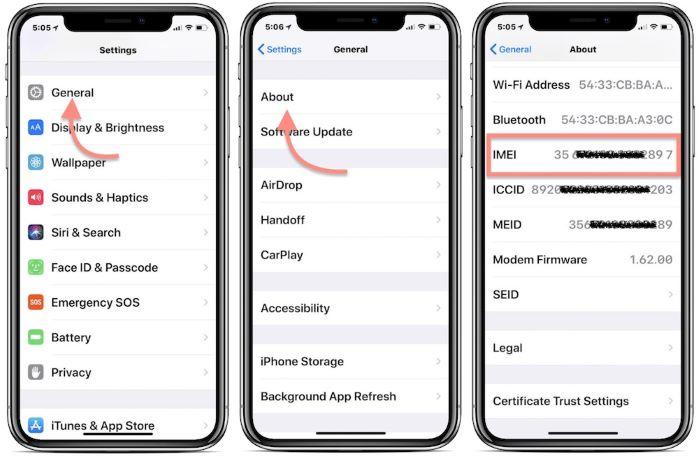
Way 2. Get IMEI Number Using iTunes
How to get an iPhone IMEI number if the phone is locked? There are two different cases of getting the number via iTunes. Let’s discuss them one by one.
Your iPhone is connected to iTunes:
Note: For this one, you have to open iTunes 7.6- iTunes 8.1.
- Connect iPhone to your device.
- Select your device.
- Now click “Summary” and select “Phone Number.”
- You will get the IMEI number.
Your iPhone is not connected to iTunes:
For this method, you need iTunes 8.1 - iTunes 10.
- Open device preferences, and choose Edit if you are a Windows user.
- Now click Preferences and tab Device.
- Hover the mouse on iPhone backup to see the IMEI number
Way 3. Dial *#06# to Get IMEI Number
How to get imei number on iphone x if locked? Just ial *#06# and get the IMEI number within a few seconds. Below we have a bonus tip for you as well, which will help you to unlock the Activation lock without an IMEI number.
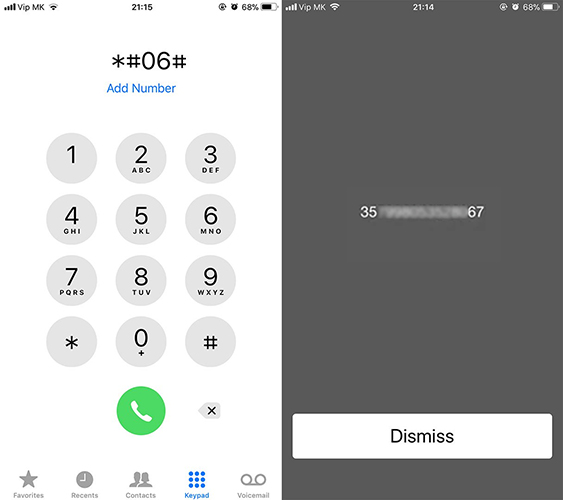
Bonus: How to Unlock Activation Lock without IMEI Number
We know how hard it is to free iCloud unlock IMEI. But you don't have to worry anymore because we have just found the right tool for you. Tenorshare 4MeKey is an effective choice for iPhone users. It’s a light utility and works best with Mac and Windows. Let's discuss how you can unlock the Activation lock using 4MeKey.
Video Guide: How to Remove iCloud Activation Lock iPhone/iPad with 4MeKey
- The first step is to download the application.
Once you have installed it, click the Remove iCloud Activation option.

Click the Start option and read all the important precautions. You will most probably get a warning message after clicking Start.

Now, the app will ask for jailbreak permission, but to continue the process, you have to connect your iPhone with a PC via USB.

In the next step, you have to select the medium from where you have to jailbreak the device; Windows or Mac. Once the jailbreak process is done, move to the next step.

Now, remove the iCloud activation lock by confirming your device information. Once you have checked your device details, click the Start option.

The Activation Lock will be removed within a few minutes, don't disconnect your device.

So, if you don’t have any leads on how to get IMEI on a locked iPhone, you can definitely try the ways mentioned above.
Conclusion
We hoped you liked our techniques on how to get imei number on iphone if locked. You can also use Tenorshare 4MeKey if you want to unlock the Activation lock. Don’t forget to share which method worked for you in the comment section below.
Speak Your Mind
Leave a Comment
Create your review for Tenorshare articles