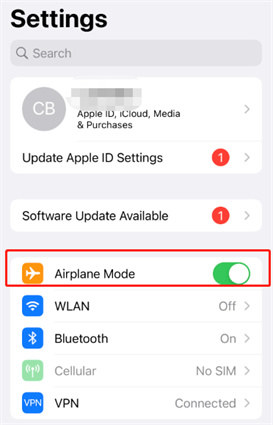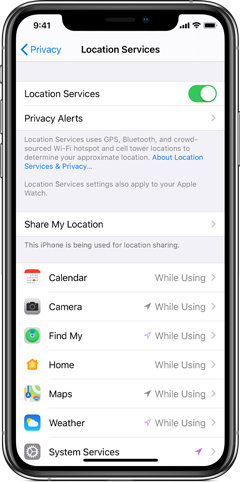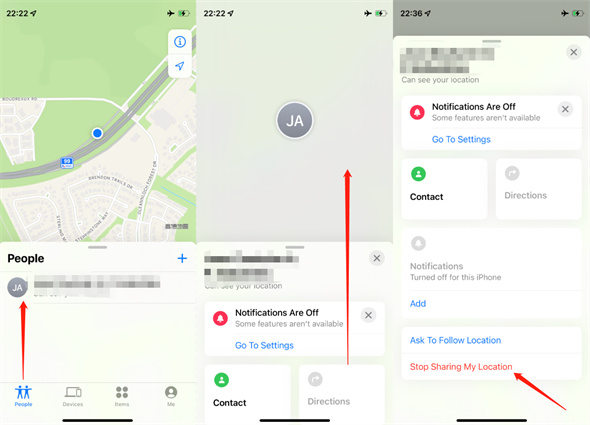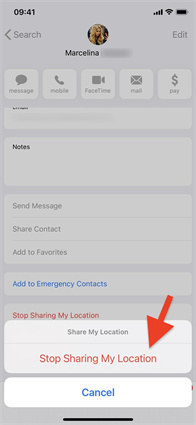[100% Works] How To Stop Sharing Location Without Them Knowing
How to stop sharing location without them knowing ? In this guide, we will show you 5 methods to do so. Without further ado, let’s go straight to these methods. And you can also watch the video below to acquire more methods to hide your locaiton.
- How To Stop Sharing Location Without Them Knowing
- How To Stop Sharing Location Without Them Knowing iMessage
- Similar Questions about How to Hide Location on iPhone
How To Stop Sharing Location Without Them Knowing? 5 Methods For You
No matter for what reasons you want to stop sharing location, there is always a way to do it. Follow them from easy to difficult.
Method 1: Funny Tip on How To Stop Sharing Location Without Them Knowing
The easiest way to hide location on iPhone is to set a virtual location, making iPhone believes that you're really there! Tenorshare iAnyGo is such a tool that enables you to change iPhone location to anywhere and also you can customize route to let the GPS move. Let's look at how it works.
Launch the software on your computer, select ‘Change Location’.

Connect your iPhone that you want to hide location to the computer; Unlock your iPhone and then click the "Enter" button to begin.

Enter the address you want in the search box and click "Start to Modify".

Now the location of the iPhone will be changed to the place you set up in the iAnyGo.
Method 2. Turn on Airplane Mode
If you don’t want your iPhone to connect to any devices nearby or get calls during busy hours, turning ON Airplane mode can do a great favor. Airplane mode is the built-in feature every mobile phone has these days. Here are the known ways we are going to discuss to turn on Airplane mode.
Turn on Airplane Mode from Home and Lock Screen
- Drag down from the top right corner, or scroll up the screen on the bottom.
Tap the Airplane button.

Turn on Airplane Mode from Settings
Go to Settings>Airplane Mode.

Method 3. Use Your iPad or Another iPhone As Your Location
iPhone gives a fantastic feature that allows sharing location to your iPhone from another iOS device. But how to stop sharing location on iphone without them knowing? To this question, you can set up location sharing with a particular device.
- Login your Apple ID on the device and put it as you want.
- Go to Settings>Tap Apple ID>Find My.
Choose Use This iPhone as My Location.

Method 4: Turn off Location Services
There can be reasons you would like to disable location sharing with the application and other members of your reach. Once you turned off the location services on the device, your location will not be updated anymore.
- Go to Settings and scroll down.
- Find the Privacy>Location Services.
Turn off Location Services.

Method 5: Stop Sharing Your Location on Find My App
How to stop sharing your location without them knowing? If you wish to stop sharing your location with the members on Find My app, then here is how to do it.
- Open Find My>Select People.
- Choose a member whom you don’t want to share the location with.
- Tap on the member on scroll down.
Tap Stop Sharing My Location.

How To Stop Sharing Location Without Them Knowing iMessage
How to stop sharing location without them knowing on messages? If you want to stop sharing your location on iMessage without others knowing, follow the steps.
- Launch iMessage.
- Select a conversation with a Contact.
- Tap Contact’s name and the icon Info.
- Select Stop Sharing Your Location.

Similar Questions about How to Hide Location on iPhone
Can you fake your location on Find My iPhone
There seems no way you can fake your location on Find My iPhone other than Jailbreaking your iPhone. But Tenorshare iAnyGo can fake location of iOS devices without jailbreak.
Can someone still see your location on Airplane mode
The answer to the question is NO! There is no way you are tracked when you turn on Airplane mode.
The Bottom Line
With this article, we have made a clear understanding of how to stop sharing location without them knowing and introduced 5 methods to meet your needs. Try them and get your problem fixed.
Hide Your Location Now
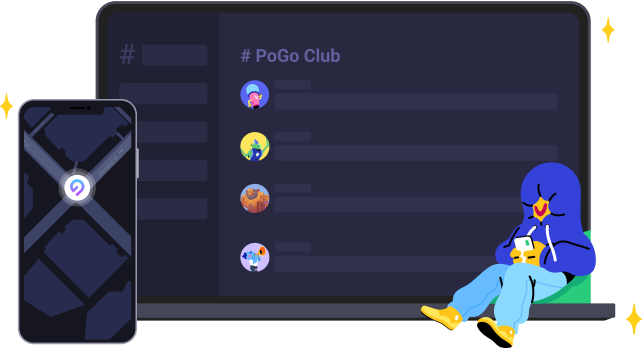
Speak Your Mind
Leave a Comment
Create your review for Tenorshare articles

Tenorshare iAnyGo
2024 Top Location Changer
With Bluetooth tech built-in: no cracked/error 12, 0-risk.