How to Fix the Issues After Jailbreaking Your iPhone with the Pangu Tool
Pangu is a really nice application that helps you easily jailbreak the iOS 11.3.1 on your iPhone. Even the novice of the users can use the app to get their iPhones jailbroken and enjoy Cydia and its apps on the phones.
While the jailbreaking process doesn’t usually cause any issues, some users have reported that they are having issues on their iPhones after they jailbroke them using the Pangu tool. If you happen to face any issues on your iPhone after getting it jailbroken using Pangu, then here we have some solutions for you that you can try and fix the issues.
- Issue 1: The iPhone Gets Stuck after/during Jailbreaking with Pangu
- Issue 2: Pangu Crashes After Reboot
- Issue 3: Pangu App Is Not Working
Issue 1: The iPhone Gets Stuck after/during Jailbreaking with Pangu
This is one of the common problems users face after they have jailbroken their device. If your iPhone is stuck on a screen (Recovery Mode, DFU Mode, Apple logo, blue/black screen) and it doesn’t move past that, you’re likely in a stuck situation - which can be fixed using a nice utility called Tenorshare ReiBoot.


1. Download and install the app on your computer. Launch the Tenorshare ReiBoot app and plug in your iPhone to your computer using a compatible cable.
2. When the app opens, click on Enter Recovery Mode to reboot your iPhone into recovery mode. Once your iPhone enters the recovery mode, click on Exit Recovery Mode in the app to reboot your iPhone normally.

1. Run Tenorshare ReiBoot and click “Fix All iOS Stuck” on the main interface. Now click “Start” and follow the wizards to put your device into recovery mode or DFU mode to get your device detected.

2. Once your iPhone is detected , click “Download” to download the latest version firmware package for your device. c

3. After the firmware package is downloaded completed and successfully. Click “Start Repair” to start system recovery.

Your iPhone should now be running normally without being stuck at a screen.
Issue 2: Pangu Crashes After Reboot
If the Pangu app happens to be crashing after you reboot your iPhone, then you will need to fix the issue by re-installing the app.
1. Tap and hold on the Pangu app on your homescreen and the app icons will start jiggling.
2. Tap on the X icon in the top-left corner of the Pangu’s app icon to delete the app from your iPhone.
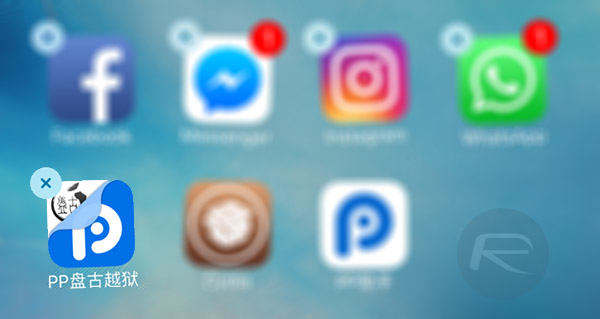
3. When the app has been deleted, reboot your iPhone using the Power button.
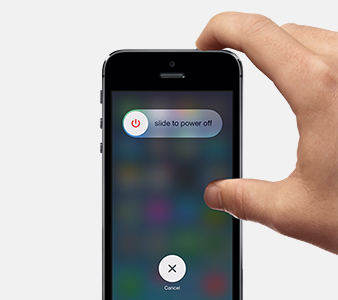
4. Use Cydia Impactor to re-install the Pangu app on your iPhone.
The app should not crash anymore and you should be running Cydia on your iPhone without any issues.
Issue 3: Pangu App Is Not Working
If the app does not seem to be working on your iPhone at all, then it seems you have not tapped the Trust button for the app certificate.
What you can do in this case is head to Settings > General > Device Management on your iPhone and select the developer profile and tap on Trust. It will make sure your iPhone recognizes the app and that it’s from a trusted developer. You can then re-launch the app and it should work without any issues.
If that still doesn’t work, try rebooting your iPhone and then re-launching the app and it should work.


Speak Your Mind
Leave a Comment
Create your review for Tenorshare articles





