How to Erase iPhone Data Remotely with/without iCloud when Lost or Stolen
iPhone is one of the most popular smartphones. It's packed with advanced technologies and sports a design so sleek, most people long to own one. iCloud, Apple's cloud-based storage solution, is but one of the many perks that come with Apple's ecosystem. Although Apple only offers 5GB of free storage, its security and seamless integration with Apple's devices makes it popular. Better still, it has a feature that allows you to erase data remotely in case you lose it. This article explains how to wipe out iPhone remotely.
Part 1: How to Remotely Erase a Stolen iPhone using "Find My iPhone" on iCloud
Wondering how to erase everything from stolen iPhone? Use "Find My iPhone" feature on iCloud. iCloud enables you to remotely wipe your iPhone. This method works only if you had set up "Find My iPhone" prior to losing your phone. Follow the procedure below.
Step 1: Sign in to "Find My iPhone" on another device using the same Apple ID credentials you used to set up "Find My iPhone".
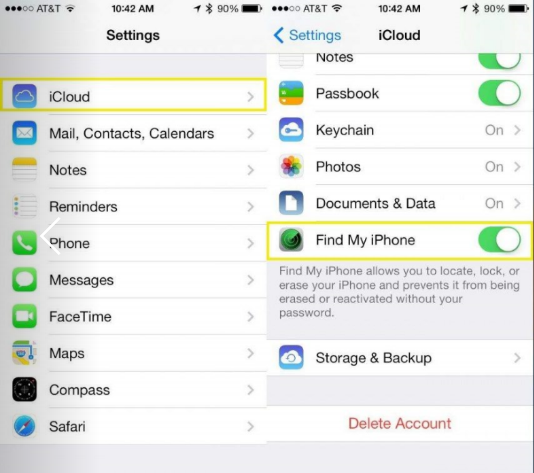
Step 2: On the Devices list, choose and confirm the device you wish to erase.

Step 3: Tap Actions, then "Erase your Device" and key in the security details for your family members' Apple ID.

Part 2: How to Wipe an iPhone after 10 Failed Passcode Attempts (Without iCloud)
For security reasons, Apple also offers the option to erase all data on your iPhone after 10 failed passcode attempts. To enable this feature, follow the following simple steps:
Step 1: Open the "Settings" app and tap "Touch ID and Passcode". Then enter your passcode to continue.

Step 2: Scroll to the very bottom of the page where there is an "Erase Data" option.
Step 3: Toggle it to the right, and confirm by tapping "Enable".
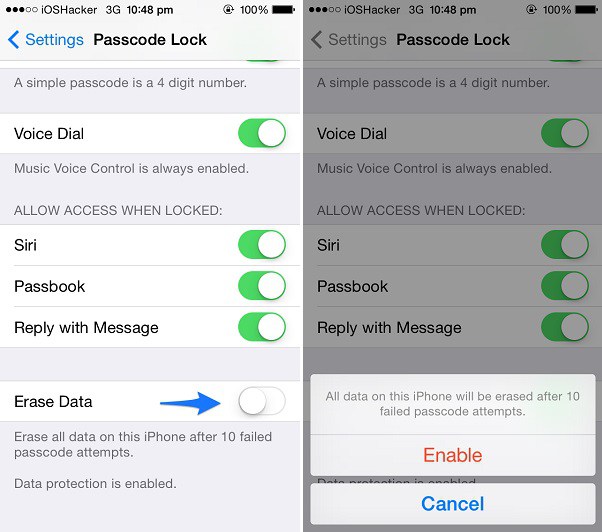
Step 4: Click on the "Erase now".
Part 3: What to do if you didn't enable "Find My iPhone" in iCloud or "Erase Data" on iPhone?
In case you hadn't enabled the two features on your iPhone, we recommend that you:
- Make an official report to the local law enforcement agency.
- Report to your network provider or carrier. This way, they'll be able to prevent calls, texts and use of data from your phone: basically, disabling your phone.
- Change your Apple ID and other accounts such as emails, and payment services.
Extra Tip: Clean and Speed up your iPhone using Tenorshare iCarefone
Other than securing your iPhone, Tenorshare iCarefone assists in speeding up your iPhone by cleaning it up and ridding it off all junk files, temp file and app cache among other unnecessary files. As it does so, your privacy is protected. All this contribute to a faster, safer and better iPhone experience. It also frees up to 75% of your storage by compressing your photos all the while maintaining the same quality.


Speak Your Mind
Leave a Comment
Create your review for Tenorshare articles

Tenorshare iCareFone
Best Free iPhone Transfer & iOS Backup Tool
Easily, without iTunes



