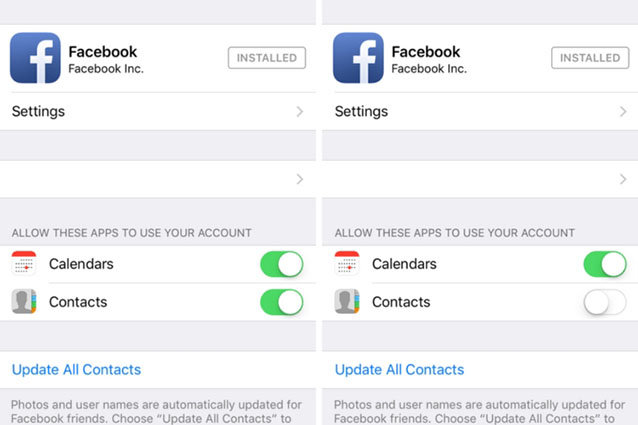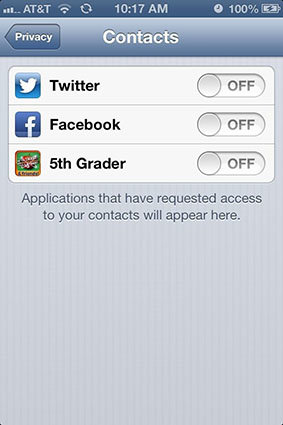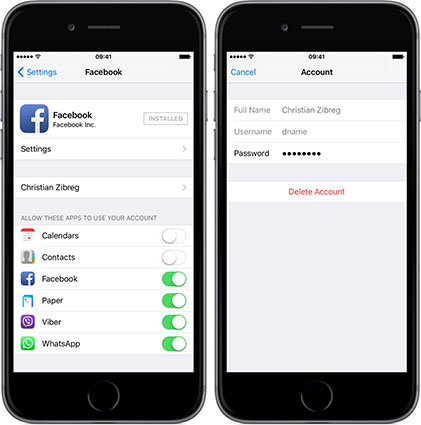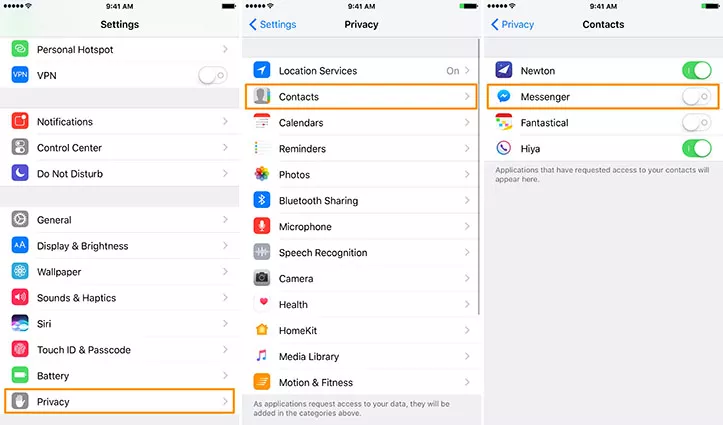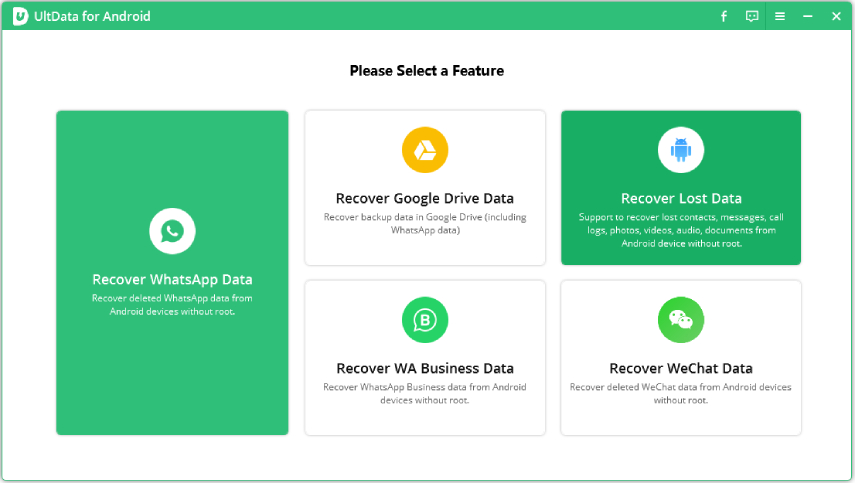How to Remove FaceBook Contacts from iPhone 15/15 Pro(Max)
Addition of Facebook on iOS, iPhones are now able to sync your contact data and pictures in the "Contact" list. This synchronization may represent an issue for certain people. You probably wonder how to remove the Facebook Contacts from your iPhone and this article provides a detailed guide to help you out when you are bothered by such an issue. Follow all the steps in the same order as mention in each method. This ensures the success of deleting Facebook Contacts from your iPhone.
- Part 1: How to Remove Facebook Contacts from iPhone (iOS 11 Below)
- Part 2: How to Remove Facebook Contacts from iPhone (iOS 11 and above)
- Extra Tip: How to Recover Lost/Deleted Contacts on Your iPhone with Tenorshare UltData
Part 1: How to Remove Facebook Contacts from iPhone (iOS 11 Below)
How to remove Facebook friends from iPhone contacts and how to remove individual Facebook contacts from iPhone? While Facebook contacts for your iPhone can be useful, they can also crowd your contacts list. You cannot remove Facebook from contacts iPhone 6s like you can erase an ordinary contact list. You can remove the contacts either by disabling or deleting your Facebook account on your iPhone. There are three ways mentioned below highlighting how to delete Facebook contacts from iPhone contacts.
- Way 1: Disable Contacts Access from Facebook Settings
- Way 2: Disable Contacts Access from Contacts App
- Way 3: Remove Facebook Account (100% Data Loss)
Way 1: Disable Contacts Access from Facebook Settings
How to remove Facebook friends from iPhone 6? Though Facebook contacts cannot be removed like the usual contacts in your contact list. It is not easy to remove individual Facebook contacts from iPhone. So, to remove the contacts from Facebook, you need to disable Facebook's access to your contact list. Follow the below-mentioned steps to remove Facebook contacts from iPhone 6.
- Step 1: Move to the settings of your iPhone.
- Step 2: Scroll down to the Facebook App.
- Step 3: Go to the Settings of the Facebook App by tapping on it.
Step 4: Disable Facebook's access by tapping on the green toggle in front of Contacts and it will turn grey. This will remove all Facebook Contacts from your iPhone.

pic 1.disable contacts from facebook settings
Way 2: Disable Contacts Access from Contacts App
How to remove Facebook contacts from my iPhone 8? Well, an easy way of removing the Facebook contacts from your iPhone is to disable it in your contacts app. You can easily remove delete Facebook contacts from iphone in this way. Check the following steps to remove Facebook contacts from the iPhone 8.
- Step 1: Go to the Contact App on the home screen of your iPhone.
- Step 2: Tap on the "Groups" option at the upper left corner of the screen of your iPhone.
- Step 3: Tap on the "All Facebook" option so that the green toggle turns grey.
Step 4: Also tap on the "All iCloud" to re-enable your iCloud contacts.

pic 2.disable contacts from contacts app
Way 3: Remove Facebook Account (100% Data Loss)
Do you still figure it out how to remove contacts from facebook on iPhone. Want to stop your Facebook App from accessing the data of your iPhone and know how to remove the Facebook contacts from iPhone X or other models? One quite easy method is to delete your Facebook account. This neither deletes your Facebook app, nor it will remove your account from the Facebook App.
- Step 1: Select the "Facebook App" in the settings of your iPhone.
- Step 2: Tap to open the menu.
- Step 3: Tap on your name.
Step 4: Tap on "Delete Account" and delete it when a pop up appears. All the contacts will be deleted for sure.

pic 3.remove facebook account
Part 2: How to Remove Facebook Contacts from iPhone (iOS 11 and above)
Maybe you have set up your Facebook account in iOS 14.1/14/13/12, while not realizing that the contact synchronization would flood your iPhone with a lot of unnecessary contacts which you do not want to keep. Fortunately, if you owns an iOS 11and below device, this alternative is reversible and you can unsync your contacts from Facebook Messenger and accordingly delete the Facebook contacts from your iPhone. How to remove Facebook contacts from my iPhone 12 mini/12/12 Pro/11/8/7? Well, follow the below mention steps in the same order if you want to know how to remove all Facebook contacts from your iPhone.
- Step 1: Go to the "Settings" of your iPhone.
- Step 2: Tap on the "Messenger" in settings of your iPhone.
Step 3: Tap on the green toggle to disable your contacts to sync with Facebook. The toggle will turn grey which means that Messenger has no longer access to your contacts.

pic 4.disable facebook messenger contact access
Extra Tip: How to Recover Lost/Deleted Contacts on Your iPhone 12 mini/12/12 Pro(Max)/11/11 Pro with Tenorshare UltData
Are you looking for some data recovery software to recover your lost data from iPhone? If you want to recover lost contacts, photos, videos documents etc then Tenorshare UltData for iPhone is the software which you can use. The software helps to recover contacts quickly and selectively. Tenorshare UltData securely recovers all the lost and deleted data. Follow the below-mentioned steps to recover lost or deleted contacts from iPhone.
- Download and Launch the application on your computer. After this connect your iPhone to your PC or Laptop with the help of a USB cable.
When Tenorshare UltData detects your iPhone, select Speed up and Clean option in the main menu.

image 1.connect your device Check the status of your iPhone by a Quick Scan.

image 2.start scan After this select the "File Manager" from the menu. Then view the contacts you want to recover.

image 2.preview data Now select the contacts and press the recovery option to recover your lost data.

image 2.recover data
Conclusion
How to remove Facebook contacts from your iPhone? Go for any above-mentioned method if you want to delete your Facebook contacts due to any reason. These methods are easy and simple and everyone can delete their contacts. One can also recover their lost file using Tenorshare UltData. Just install it on your PC or laptop for free and restore your lost contacts. It takes very little time and does not cause any other issue. This software ensures safety and security of your devices.
Speak Your Mind
Leave a Comment
Create your review for Tenorshare articles