5 Quick Fixes to Unlock iPhone Security Lockout -iPhone 16 Supported
What does Security Lockout mean on iPhone? Once you enter the wrong passcode several times or more, you will receive a notification on the lock screen saying “iPhone unavailable” or “Security lockout”.
This feature locks your iPhone and protects your iPhone from unauthorized use. But how do you fix iPhone Security Lockout and enter your iPhone again? Let's read on.
Download 4uKey for free, and quickly factory reset your iPhone in security lockout mode with simple clicks. No passcode or tech skills required!
- Part 1. iPhone Security Lockout 8 Hours or Permanently? Quick Unlock[iPhone 16 Supported]
- Part 2. How to Fix Security Lockout on iPhone Without Computer Free
- Part 3. How to Unlock Security Lockout on iPhone with iCloud
- Part 4. How to Get My iPhone Out of Security Lockout with iTunes
- Part 5. Security Lockout iPhone How to Unlock without Losing Data
- Part 6. FAQs about iPhone Security Lockout
Part 1. iPhone Security Lockout 8 Hours or Permanently? Quick Unlock[iPhone 16 Supported]
If you are locked out of iPhone, no matter with "Security Lockout" or "iPhone is disabled" screen, take a look at Tenorshare 4uKey now. It supports both the old and new versions of iOS. Besides, it works perfectly for removing 4/6-digit passcode, alphanumeric code, Face ID, Touch ID, etc.
Key Features of Tenorshare 4uKey
- Simple Clicks to unlock iPhone security lockout without passcode
- Quickly bypass iPhone security lockout in 5/15 minutes, 3/8 hours, no timer or permanently
- Fix all lock screen issues, including iPhone unavailable, disabled, locked for unknown reasons
- Unlock more: remove Apple ID, bypass screen time passcoce and MDM, etc.
- Supports iPhone and iPad, including iPhone X/6s/7/8 Plus/11/12/13/14/15
Easy Steps to Unlock iPhone Security Lockout without Passcode [Free Download]
Download Tenorshare 4uKey on your computer. Now, run the software and click on “Start” to proceed.

With a USB cable, connect your iPhone to the computer with Tenorshare 4uKey. Then download the latest firmware package file.

After downloading the firmware package, start automatic passcode removal of your device. Wait a few minutes.

Set it up after your iPhone restarts and no Security Lockout screen apprears. Your data can be restored from any previous iTunes/iCloud backup.

How to Unlock iPhone Security Lockout without Passcode [Video Guide]
Part 2. How to Fix Security Lockout on iPhone Without Computer Free
Unlike "iPhone is disabled connect to iTunes", the new “Security Lockout” eases the process of unlocking your device when you forget the passcode. But it only works for iOS 15.2 or later iOS 16/17 versions, requires internet access and your Apple ID password. Otherwise, it will not work for you.
Here is the simple guide to erase iPhone in Security Lockout without computer directly on the lock screen:
- On iPhone in security lockout mode, “Erase iPhone”("Forgot Passcode" in iOS 17) will appear on the screen. If not, try more times of wrong passwords.
- Tap “Erase iPhone”. It will say that your device is in security lockout and advises you to enter the right passcode later or erase it. Just click “Erase iPhone”.
You will be prompted to enter your Apple ID passcode. Then, your iPhone will be reset automatically.

Of course, Erase iPhone option is not the only way to unlock your locked iPhone especially when there is no timer or no Erase option in iPhone Security Lockout. There are other tested and trusted methods that you can rely on below.
![]() Tips:
Tips:
This free method requires your Apple ID password, and the Erase iPhone option may be missing. In this case, it is recommended that you try Tenorshare 4uKey, iCloud or iTunes below.
Part 3. How to Unlock Security Lockout on iPhone with iCloud
There is another way to erase your iPhone in security lockout, and that is iCloud website, which resets your device remotely. Before unlock, please ensure:
- The “Find My iPhone” function was turned on before the iPhone was stuck in security lockout
- Make sure there is a network connection on the device when unlocking
- Remember Apple ID password
To unlock your locked iPhone in security lockout with iCloud, follow the instructions below:
- Visit www.icloud.com on any devices and enter your Apple ID and password.
- Once you sign into iCloud, click the “Find iPhone” option.
With the device available on the All Devices list, select the iPhone in security lockout to start unlocking. Click the “Erase iPhone” option.

- After inputting your Apple ID passcode again, your device will be reset. You need to set it up again like a new iPhone.
Part 4. How to Get My iPhone Out of Security Lockout with iTunes
The last recommended tool to fix iPhone security lockout is iTunes. iTunes can restore your iPhone to factory settings and bypass security lockout screen. It is easy to connect your iPhone to iTunes but what to do if iTunes cannot detect your iPhone?
Here is how to reset iPhone without password via iTunes:
- Connect your iPhone to your computer and open iTunes or Finder.
- Enter your iPhone into recovery mode by pressing buttons.
After that, you will see the pop up telling you that iTunes has detected an iPhone in recovery mode. Click on OK, and then Restore iPhone.

![]() Warning:
Warning:
If iTunes cannot recognize your iPhone or any restore errors occur, you can use Tenorshare 4uKey or iCloud to fix iPhone security lockout smoothly.
Part 5. Security Lockout iPhone How to Unlock without Losing Data
Can you bypass security lockout on iPhone without erasing data? Yes! iOS 17 introduces a convenient feature that helps users reset their iPhone passcode without losing data. If you forget your new passcode, you can use your previous passcode within 72 hours. This helps you unlock iPhone security lockout without losing data.
Security lockout iphone how to unlock without losing data? Check this:
- Enter the wrong passcode multiple times until "iPhone Unavailable, try again in X minutes. support.apple.com/passcode appears.
- Tap "Forgot your passcode?", then enter your previous passcode to unlock iPhone/iPad in security lockout.

![]() Note:
Note:
This method works only within 72 hours of changing your passcode. You must know your old passcode. If you can't meet these conditions, use Tenorshare 4uKey to unlock your iPhone security lockout.
Part 6. FAQs about iPhone Security Lockout
Q1: What does security lockout mean on iPhone?
What is security lockout on iPhone or iPad? Security Lockout on an iPhone is a protective feature designed to prevent unauthorized access to your device. It activates when someone repeatedly enters the wrong passcode. "iPhone unavailable try again in 1 minute" is the first thing that will appear after 5 failed passcode attempts to unlock an iPhone. More wrong times you try, your iPhone will be locked for longer time. Later, the “Security Lockout” message will show.
Q2: How long does security lockout last on an iPhone?
If you enter the wrong passcode too many times, your iPhone will lock you out.
At first, you will see "iPhone unavailable try again in 5 minutes after 6 wrong attempts. If you keep entering the wrong passcode, the wait time increases: 7 wrong attempts will lock you out for 15 minutes, and 8 wrong attempts will lock you out for 60 minutes. If you still get it wrong, the lockout time can increase to 3 or even 8 hours. Eventually, too many wrong attempts will lock your iPhone permanently.
Q3: How many attempts before an iPhone is permanently disabled?
Your iPhone usually will be permanently disabled after 10 wrong passcode attempts in a row. When this happens, you will need to reset your iPhone and unlock it. This security feature helps keep your data safe from unauthorized users.
Conclusion
From this post, you can see there are different ways to unlock your locked iPhone and fix iPhone/iPad security lockout or iPhone unavailable screen. You can always count on Tenorshare 4uKey. It works smoothly to unlock your iPhone without any passcode, compitable with the latest iPhone 15.
- Unlock iPhone without Passcode instantly
- Remove iCloud activation lock without password/Apple ID/previous owner
- Remove Apple ID or iCloud account on iPhone/iPad without password
- Bypass MDM Screen from iPhone/iPad
- Remove screen time passcode in 3 simple steps
- Fix disabled iPhone/iPad without iTunes or iCloud
- Find and view stored passwords on iPhone and iPad
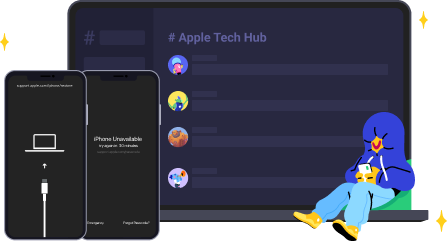
Speak Your Mind
Leave a Comment
Create your review for Tenorshare articles

4uKey iPhone Unlocker
Easily Unlock iPhone passcode/Apple ID/iCloud Activation Lock/MDM
100% successful unlock

















