How to Reset iPhone Battery
iPhone users normally complain about their device's battery not lasting for too long. And hence the requirement to reset iPhone battery is felt by every user. Most of the times, the battery issue may occur due to major iOS upgrade. Also, if the device is too old, the battery may wear out and eventually lead to issues. In addition to this, if your device is running too many apps, chances are high for your battery to run out fast.
All in all, these were the reasons as to why users need to reset iPhone battery. Let us have a look on some solutions that might help you know how to reset iPhone battery health.
Part 1: How to Calibrate iPhone Battery?
Calibrating the iPhone battery is very simple. All you need to do is follow the given steps below.
Step 1: To begin the process of calibration, you need to fully drain out the battery in your iPhone battery. Hence, you need to keep using it. Probably turning on the flash light and watching a high resolution video might help you in this case.
Step 2: Once the battery is drained out, leave your handset in that condition for at least 6. This will make sure that the battery is completely drained.
Step 3: Now, charge your iPhone with the suitable charger till 100%. When it has reached 100%, continue charging for more 2 hours.
Step 4: After this, use the iPhone till the battery life is drained to 0% again.
Step 5: Charge it again till 100% and this time continue the charging for 1 Hour after it reaches 100%.
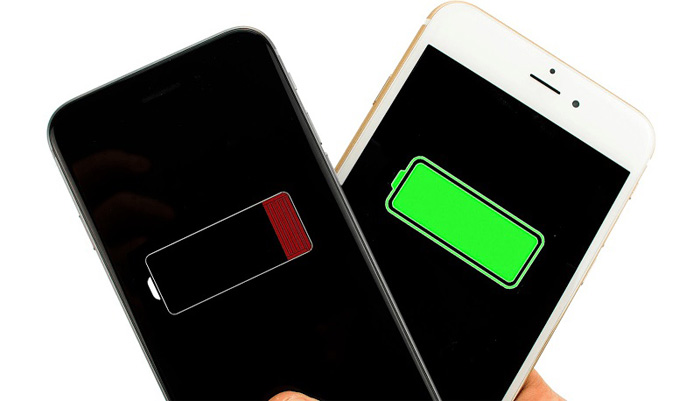
Part 2: How to Reset iPhone Battery?
Here are the solutions that will help you know how to reset iPhone battery health.
Solution 1: Turn off Background App Refresh
Background process has a major role in draining your battery life. Hence, you need to turn them off. Turning off the background refreshment of the app will help a lot in saving the battery. Here are the steps that need to be followed if you need to know how to recover iPhone battery health.
Step 1: Go to Settings >> General >> Background App Refresh.
Step 2: Turn off the toggle for Background App Refresh option. You are done for the day.
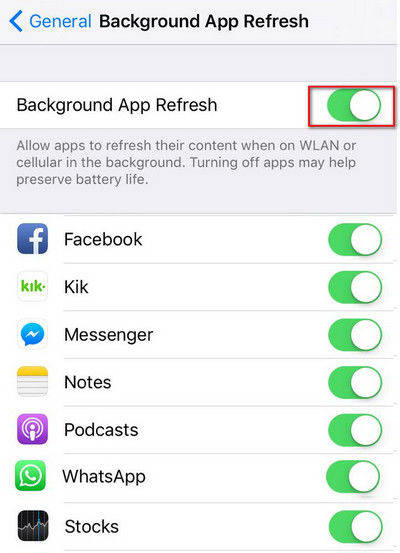
Solution 2: Decrease Screen Brightness
The major part of the battery is used up by the display. Hence, you need to control the amount of battery that the screen uses. This can be done by many ways. And one of the methods is by lowering the screen brightness. Here are the steps that need to be followed.
Step 1: Go to Settings > Display & Brightness.
Step 2: Disable the Auto Brightness option and slide the slider for brightness to the lowest.
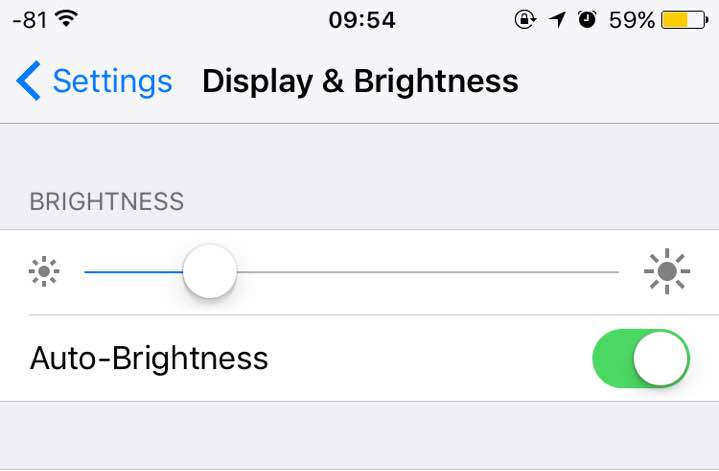
Solution 3: Deactivate Location Services
Location services tend to use a huge chunk of the battery. Hence, it is better to keep them off. This can be achieved by following the below steps.
Step 1: Go to Settings >> Privacy >> Location Services.
Step 2: Toggle off the option for Location Services.
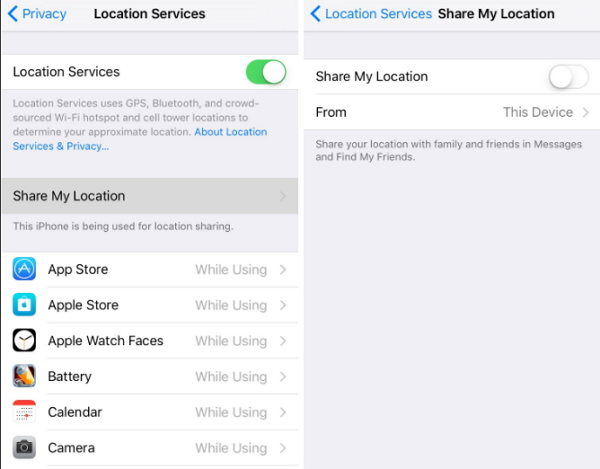
Solution 4: Opt for Manual Downloads
Opting for manual download saves your battery to a great extent. All you need to do is turn of the option for automatic download and instead opt for manual download. Here are the steps that need to be followed to know how to reset iPhone battery.
Step 1: Go to Settings >> iTunes & App Store >> Automatic Download.
Step 2: You will see 4 options namely Music, Apps, Books & Audiobooks, and Updates.
Step 3: Turn off the toggle for all the options.
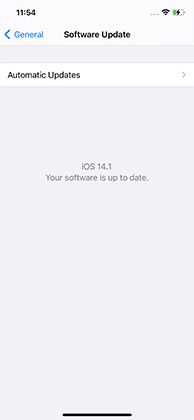
Solution 5: Choose a compatible pack recommended for iPhones
Internet usage is one of the main reasons as to why the battery of your handset drains fast. Hence, you must be able to choose a compatible pack. You need to research as to which pack will be compatible with your iPhone and will lead to less amount of battery being used.
Solution 6: Choose Default iPhone Apps
In addition to above solutions, using the default iPhone apps will also lend a helping hand in saving the battery. 3rd part apps will tend to consume more battery and use additional space. Hence, choose default apps for your day-to-day usages.
Solution 7: Turn Off Settings Like Siri
One more way of saving the battery is turning off high-end features such as Siri. Features such as this tend to use more power and are likely to drain the battery more quickly. Here are the steps that need to be followed.
Step 1: Go to Settings >> Siri & Search
Step 2: Scroll down and you will find three options namely "Listen for Hey Siri," "Press Home for Siri," and "Allow Siri when locked."
Step 3: Turn off the toggle for all three options.
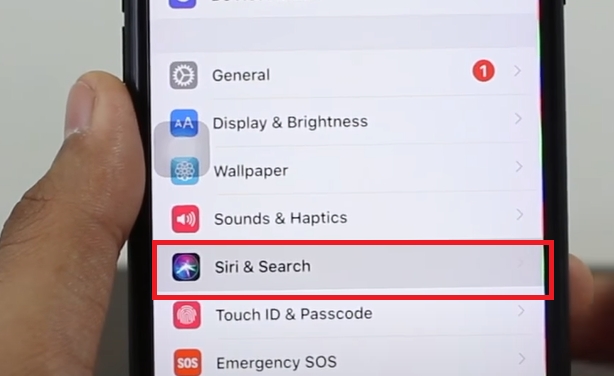
Solution 8: Switch Off Unnecessary Animations
Switching of animations on particular actions will save a lot of your battery. Here are the steps that you need to follow.
Step 1: Go to Settings >> General >> Reduce Motion
Step 2: Turn off the toggle for reduce motion.
Seeing the big picture, you just had a look top 9 solutions that will help you know how to reset battery health on iPhone. Using Tenorshare ReiBoot seems to be a promising solution though. Do let us know your feedback by commenting below.
- Downgrade iOS 18 to iOS 17 ;
- Fix iPhone won't restore in recovery mode, my iPhone is stuck on the Apple Logo,iPhone black screen of death, iOS downgrade stuck, iPhone update stuck, etc.
- Support all iPhone models and the latest iOS 18 and earlier.
Speak Your Mind
Leave a Comment
Create your review for Tenorshare articles






