[Ultimate Guide] Top 5 Ways on How to Reset iPhone without Apple ID (iOS 15.2 Supported)
Are you an iPhone user? Well, if you are one then this article is definitely for you. There are several times when you are locked out of the phone but then you will have the second option (Finger print, if you have set any) to unlock. In case if you don't remember you lock passcode and you haven't set any finger print then also you can reset the phone using Apple ID but what if you don't remember your Apple ID as well. In that case you can use any of the methods that has been mentioned below. So, you will have the total idea on how to reset iPhone without Apple ID.
- Part 1: Easily and Completely Reset iPhone without Apple ID via Tenorshare 4uKey
- Part 2: How to Reset iPhone without Apple ID with iTunes (Data Loss)
- Part 3: Using "Forgot Apple ID or password" to Reset Apple ID Password (Complicated)
- Part 4: Try Factory Reset to Reset iPhone without Apple ID Password (Low Probability)
- Part 5: Contact Apple Support
Part 1: Easily and Completely Reset iPhone without Apple ID via Tenorshare 4uKey
The best and easy way on how to reset iPhone without Apple ID password is using Tenorshare 4ukey. This tool works like a charm to completely remove any passcode whether it be 4-digit/6-digit passcode or Touch ID & Face ID. It helps to fix disabled iPhone without iTunes and iCloud and can also bypass iPhone screen passwords instantly. 4uKey is fully compatible with the latest iOS 12.2 and iPhone XS Max/XS/XR. The guide is given below showing the whole process to reset the iPhone using Tenorshare 4uKey.
Step 1 Download and install Tenorshare 4uKey on your computer or Mac and start the program. You will be able to see the main screen of the software with two options. Click on "Unlock Apple ID".

Step 2 Connect your iPhone to computer using USB cable, soon the software will say you to unlock the screen first and then only tap on "Trust" option on your Phone.
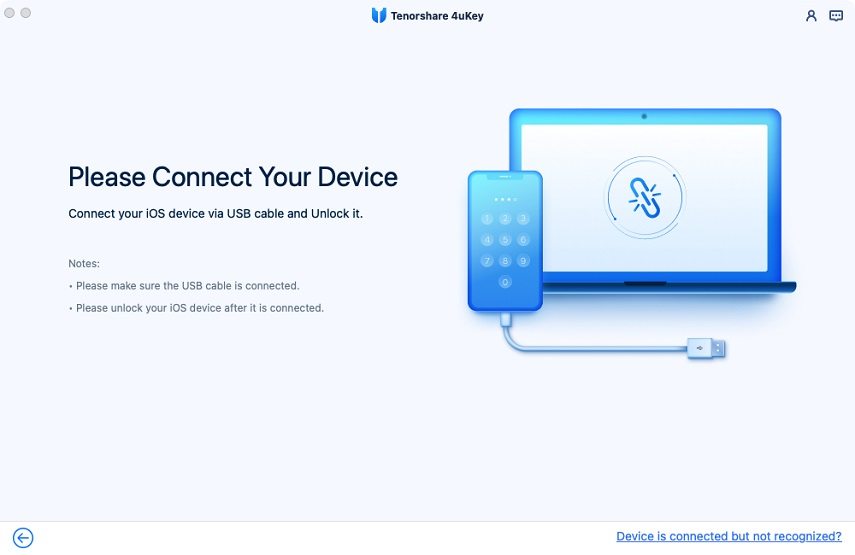

Step 3 Now you need to click on "Start" option to unlock your Apple ID which is linked to your iPhone.

You might have either of the case, so first find out which case you are dealing with and then proceed accordingly.
Case 1: "Find My iPhone" option is OFF
a. Tenorshare 4uKey will unlock your iPhone as soon as you click on "Start" option and even your data won't be lost.

b. It will take some times to complete the whole process and once it is completed, you will be able to see a screen with message.

Case 2: "Find My iPhone" option is ON
a. If the feature "Find My iPhone" is on then you should reset all settings of your iPhone before you can remove Apple ID.
b. You need to go to Settings >> Tap on General >> Tap on Reset All Settings. Once you reset all settings of your iPhone, the phone will automatically restart and 4uKey software will begin removing Apple ID.

c. Once the Apple ID is removed completely, you can use the iPhone like before but make sure to use different Apple ID or you can even create a new account.

Part 2: How to Reset iPhone without Apple ID with iTunes (Data Loss)
If you are looking on how to reset an iPhone without Apple ID using iTunes then this method will help you. All you need to have is a latest version of iTunes installed on your computer and a working data cable. Also you need to remember that your iPhone should have never been synced with iTunes and 'Find My iPhone" option should be disabled. This method works when your iPhone enters into recovery mode.
- 1. First you need to connect your iPhone to computer and launch iTunes. .
- 2. Next force restart your iPhone: You need to press and quickly release "Volume Up" button, again press and quickly release "Volume Down" button finally press & hold "Sleep/Wake" button until the recovery mode screen appears. .
- 3. A message box will appear on the iTunes which says "There is a problem with the iPhone "iPhone" that requires it to be updated or restored." .
- 4. Click on "Restore" button to reset the iPhone without Apple ID. .


Part 3: Using "Forgot Apple ID or password" to Reset Apple ID Password (Complicated)
If you have time and want to try some more methods then you can try this method. It is complicated method but it will work for you. To make this method work you need to know the Apple ID that is associated with the account.There are three types of security and it depends on which one you choose to reset the Apple ID Password. These types are: Two-factor authentication, Email/password and security questions, Two-steps verification.
Let's see how Email, password and security questions methods works to reset the Apple ID Password.
- 1. First go to Apple ID Sign-up page and click on "Forgot Apple ID or password" option.
- 2. Next enter your Apple ID and click on Continue.
- 3. You will be prompt to next screen with two options: first one is get and instruction on your email address and second one is answer the security question that you choose while creating the Apple ID.
- 4. Choose anyone option and follow the steps as mentioned on the screen. Also, if you are asked for recovery key then use the steps for two-factor authentication or two-steps verification.
- 5. You will be able to reset your Apple ID password.
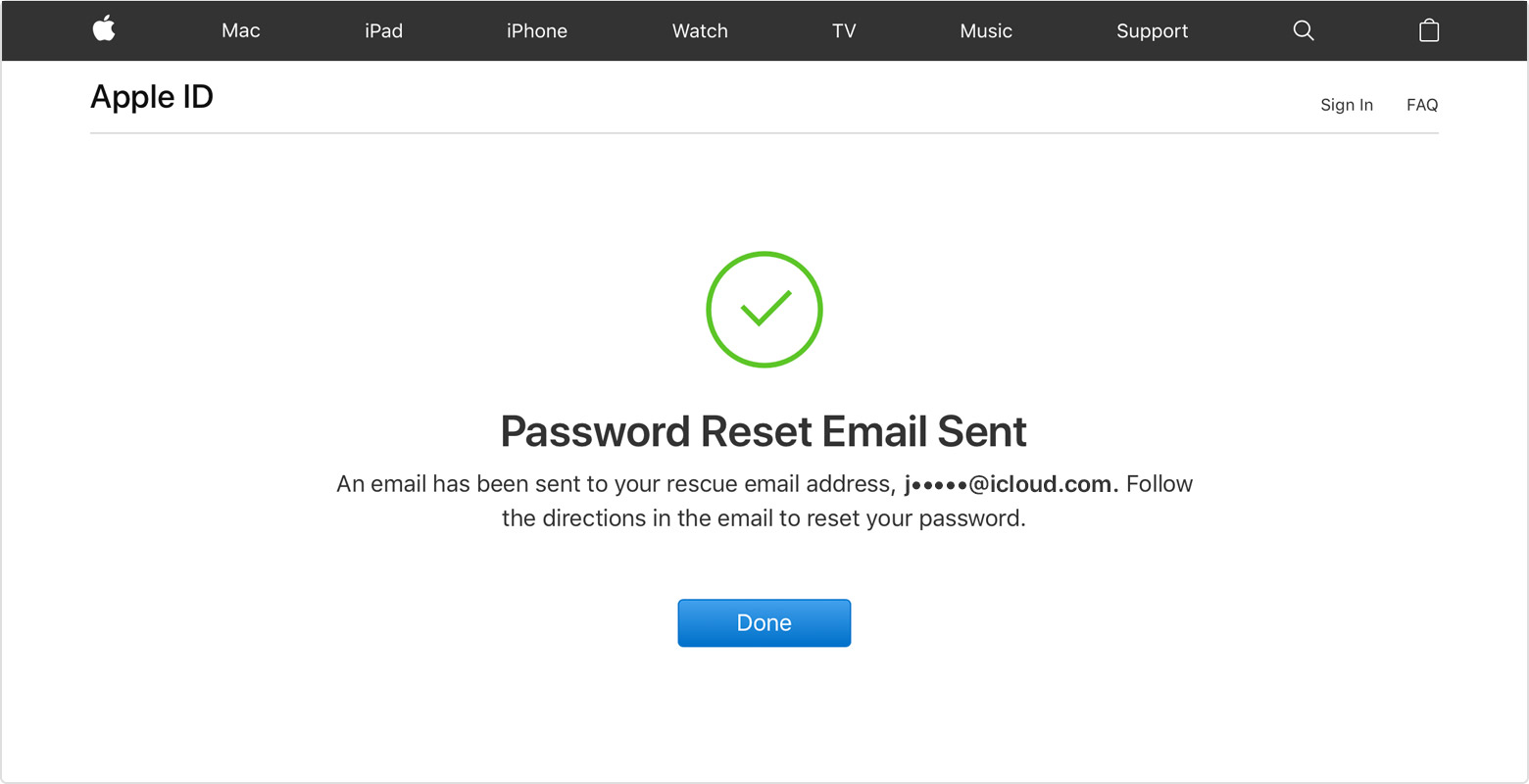
Part 4: Try Factory Reset to Reset iPhone without Apple ID Password (Low Probability)
If you are searching the process on how to reset iPhone 6 without Apple ID then you can give this method a try. Though it has low probability to fix your issue but you won't be losing anything if you just give it a try. Who knows if this works for you?
Note: Your "Find My iPhone" option should be turned off to make this method work and you should also know the passcode if any passcode has been set up.
- 1. First go to "Settings" >> tap on "General ">> tap on "Reset".
- 2. Next tap on "Erase All Content and Settings".
- 3. Then tap on "Erase iPhone" option when a message will appear on screen and then enter the passcode to go further steps.
- 4. Finally select "Set Up" as New iPhone when you finish done factory reset.

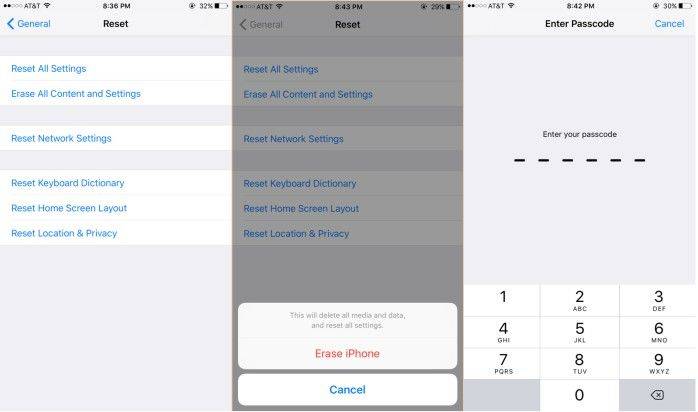
Part 5: Contact Apple Support
Last resort for you to get out of your problem is to contact Apple Support. When you call the Apple Support and ask them to reset your iPhone as you have forgotten the Apple ID, initially they will enquire to confirm the device belongs to you and if they are satisfied with your answer then they will help you out to reset your iPhone. But make sure you have all the information of the iPhone before you call the Support team.
Bottom Line
This article talks about few methods to reset iPhone without Apple ID password. Hopefully you have learned sometime informative that will help you out when you are facing this problem. The recommended method to use is the first one as Tenorshare 4ukey will reset your iPhone just in few minutes without any problem. So, give it a try.
Speak Your Mind
Leave a Comment
Create your review for Tenorshare articles

4uKey iPhone Unlocker
Easily Unlock iPhone passcode/Apple ID/iCloud Activation Lock/MDM
100% successful unlock





