How to Restore Purchases from App and App Store on iPhone
Restoring your iPhone to its factory settings or switching to a new one will have you lose in-app purchases you made on your device. However, since some purchases can be restored, you are in luck. This article outlines a detailed guide on how to restore purchases on iPhone, in-app or otherwise.
Here's the table of content:
- Part 1. iPhone Purchases: What You Need to Know
- Part 2. Types of In-app Purchases on iPhone
- Part 3. How to Restore In-app Purchases on iPhone
- Part 4. How to Restore Purchases on Apple App Store
- Extra Tips: How to Restore Your iPhone Data
Part 1. iPhone Purchases: What You Need to Know
There are two types of iPhone purchases: apps purchased from the App Store and those made within apps known as in-app purchases. App purchased from the App Store are straight-forward and, therefore, need no further clarification. Examples of in-app purchases include game currencies, extra lives and health, experience and damage boost points among others.
Part 2. Types of In-app Purchases on iPhone
In-app purchases fall into two categories: consumable purchases and non-consumable purchases.
1.Consumable Purchases
As their names suggests, consumable purchases are those that are pared down after use. Most consumable purchases can't be restored. Deleting your device's data and uninstalling and reinstalling an app on your device leads to loss of consumable purchases and can, therefore, technically, not be restored. So is installing a new app on a totally new or different device.
The only possible way to restore consumable purchases is if the feature is developed by the apps developers through their server or utilizing iCloud integration. Most developers don't create this feature making it impossible to restore them.
2.Non-consumable Purchases
Non-consumable purchases are those that can't be used up, are purchased once and can be transferred to other compatible iOS devices. Examples include full game unlocking, unlocking different levels in games, upgrading to premium services that are often characterized by removal of ads and extra features. Because they are directly associated with your Apple ID, some non-consumable purchases can be restored. The next section guides you on how to go about it.
- Non-Renewing Subscriptions
- Auto-Renewable Subscriptions
These include content that can only be accessed for a certain period of time within which the subscription to the app or service is valid in which case you'll need to buy the subscription again. For example, subscriptions limited over a period of time- monthly, quarterly or yearly subscriptions.
While these depend on the period of validity of the subscription, they are auto-renewed. Examples include newspaper and magazine subscriptions and subscriptions to games and online streaming services.
Part 3. How to Restore In-app Purchases on iPhone
Your account is not credited when you restore in app purchases but you won't be charged again. As we've already established, the only purchases that can be restored are non-consumables. Restoring non-consumable purchases is as simple as tapping on the "Restore Purchases" button/option within the App. Apple directs app developers to include this feature in their apps. The option can be located in one of three places: main menu of the app, settings or options of the app and in the app's in-app store if it has one.
There's a possibility that a "Restore Purchases" button might not be present after relaunching the app. In such cases there are a number of iOS restore in app purchase example and solutions:
- Purchase the in-app purchase from the App. You shouldn't be charged for this and Apple's developer documentations says as much. It has to be exactly the same in-app purchase.
- If unsuccessful, try contacting the App developers. Locate the App in the App Store, tap the "Reviews" tab. The "App Support" link contains information on how you can contact the App's developers.
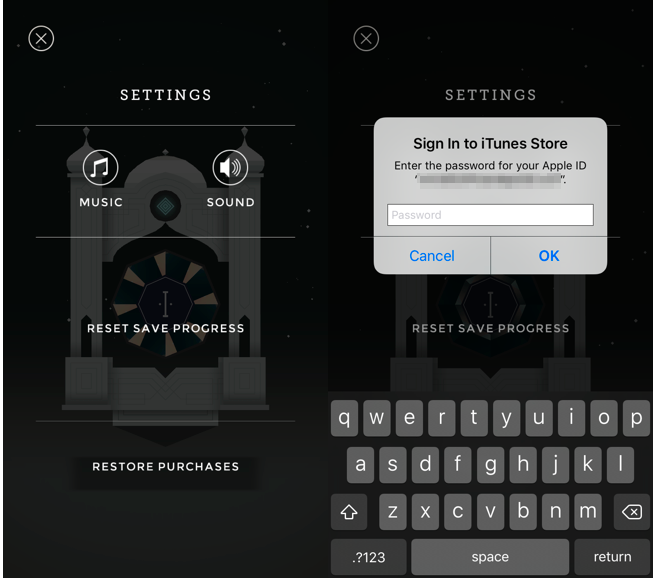
Part 4. How to Restore Purchases on Apple App Store
You might have deleted apps you previously purchased from the App Store. Since such are the primary purchases you make from the App Store, here's how to go about restoring them.
- 1. Launch the App Store icon, then on the "Updates" tab located at the bottom.
- 2. Tap on "Purchased" the cloud icon located on the right side of an app's title to download it for free.
- 3. Use the "Search" field to easily locate the app you deleted.
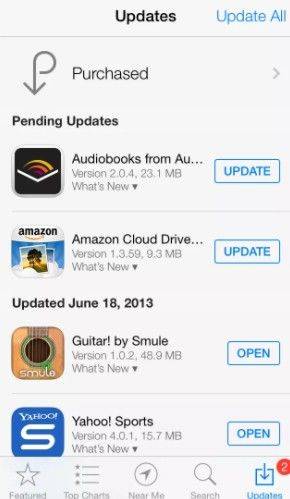
For users who've turned on Family Sharing, tap on the name of the person who bought the app. If not, tapping on the "Not on This iPhone" tab excludes apps that are already installed.
Extra Tips: How to Restore Your iPhone Data
With Tenorshare iPhone Data Recovery, restoring data from your crashed, factory reset or unsuccessfully jailbroken iPhone has never been easier. Scans are conducted swiftly, the results are displayed in preview mode and users can then select from a variety of data types e.g. SMSs, contacts, photos etc. the data they wish to restore.
Key Features:
- Restore data from iOS devices, iTunes and iCloud.
- Support recovery of app, media and text content recovery.
- Fix over 50 iOS related software issues.
- Option to recover data to your Mac/PC.
Conclusion
Do you get your money back if you restore purchases? Restoring a purchased app can simply be done by logging in to the App Store with the credentials you used to purchase the app, and downloading it on your device. Downloading it with different credentials won't give you the desired result. By the way, you could also check out this page to see how to restore music purchases on iPhone.


Speak Your Mind
Leave a Comment
Create your review for Tenorshare articles





