How to Stop iCloud Storage Popup on Windows 10/8.1/8/7
Apple is known for the quality and security of their products, and that earns them millions of customers. Apple’s strategy to maintain those customers is to “lock” them to an ecosystem consisting of hardware that connects to software and services environment. While this approach is proven to be successful and copied by the competitors, there's one element of the ecosystem that constantly being criticized by many customers: the iCloud, specifically the storage and its warning popups.
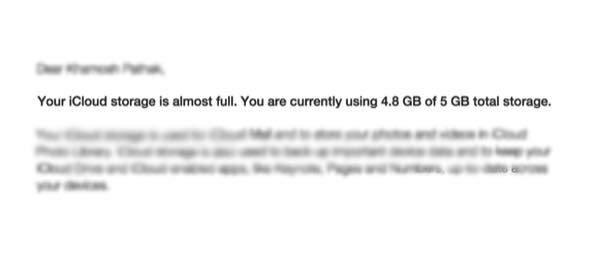
The iCloud Storage Dilemma
The idea behind iCloud is great. Apple wanted to provide a hub in the cloud to connect all of their devices and sync users’ data across multiple devices that they own. But, and this is a big but, Apple doesn’t (or refuses to) adapt to how successful their hardware sales are.
And here’s why.
Every Apple customer needs to have an iCloud account to connect to his/her devices. Every account is entitled to 5 GB of free iCloud storage where users can keep data from their devices.
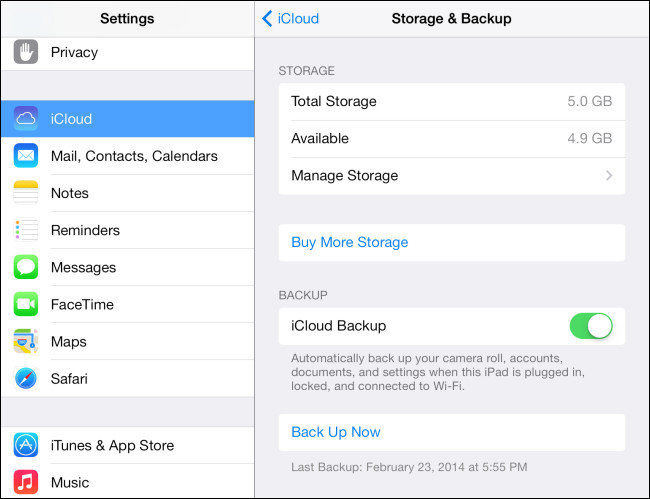
That amount of storage was not big, but decent enough at the time when it’s first introduced. But for today’s standard where some online storage providers are playing in the realm of terabytes, five gigabytes are too small.
To make the matter worse, the lowest internal storage for the latest iOS device is 16 GB, and you don’t get more free storage space with each additional device that you buy. One person can end up with hundreds of gigabytes worth of Apple devices storage and get only 5 GB of free online backup storage.
Sure, you can pay to upgrade the storage space. And from the marketing perspective, limiting the free storage seems to be a good strategy to get additional sales. But many users refuse to upgrade and choose alternative free storage services instead, and that’s a big loss for Apple.
The problem for free users doesn’t stop there. It continues with annoying warning popups.
Annoying iCloud Popups and How to Stop Them
Logic says that if you have 5 GB of storage to backup tens or hundreds GB of data, that backup storage will be full in no time. It requires thoughtful planning to decide which ones to be backed up and which ones to ditch if you want to make do with the free iCloud storage. Even then you will get with little to none storage space left.
Here’s where the annoyance kicks in. As part of the iCloud service, there’s a warning notification that will automatically pop up whenever the storage space is getting low. And since most of the free account users will almost certainly use up all of their space, many people will get those warning notifications.
These notifications are intended to be helpful, as they prepare users before there’s no space left. But if the popups appear every 10-15 minutes, they are annoying.
How to get rid of this annoyance? Here are several ways that you can try to turn off iCloud storage popup on Windows 10/8.1/8/7.
- Open the Search box in Windows, type Settings, and select "Trusted Windows Store App".
- Click "System".
- Click "Notifications & Actions".
- Scroll down to "Show Notifications from these apps".
- Find “iCloud” and turn it off.
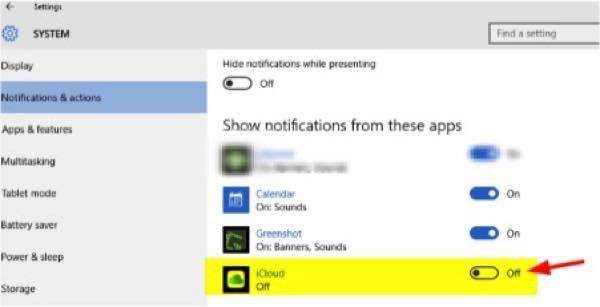
Other Tips to Stop iCloud Storage Popups
There are other things that you can do to stop iCloud Storage Popups. Since the primary requirement for the popups to appear is low storage space, all that you have to do is to keep the storage large enough. You can do this by:
- Being very selective on the items that you backup to iCloud. Leave out the biggies like music, movies, and photos; and only backup the essentials like passwords, calendar entries, reminders, and notes. You can do this via iCloud settings.
- Use free third party services to back up your large files and other data. For example, you can use Google Photos for your images and videos, Google Cal or Wunderlist for your calendars and reminders, etc.
- Use iTunes to back up your files to your computer's hard drive instead of iCloud.

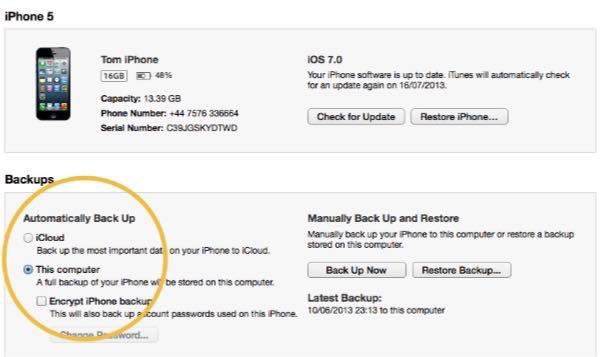
But at the end of the day, backups are things that you will be glad you have when you have to restore your devices. And to make your life easier, you could use Tenorshare iPhone Data Recovery to restore your iPhone data either from iCloud, iTunes backup, or from the iPhone itself, and get your phone back and running in no time.


Speak Your Mind
Leave a Comment
Create your review for Tenorshare articles





