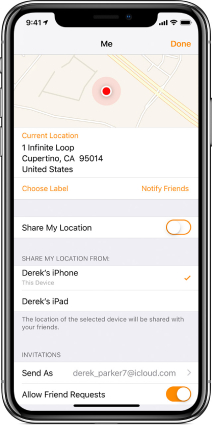Best Tips! How to Turn Off Find My Friends without Anyone Knowing?
How to turn off Find My Friends without anyone knowing? If you don’t want to share your location with friends, you can easily add your fake location without anyone knowing. As we all know that Find My iPhone and Find My Friends have become Find MY in iOS 13. The good thing about this app is that it allows you to add fake location so no one can track your current history. In case you are a beginner and don’t know how to turn off Find My Friends, this blog is the right choice for you. Let’s see how you can turn off the application.
- Part 1: What is Turn Off Find My Friends?
- Part 2: How to Turn Off Find My Friends without Anyone Knowing
- Part 3: How to Turn Off Find iPhone without Password and Apple ID
- Extra Tip: How Do You Fake Your Location on Find My Friends?
Part 1: What is Turn Off Find My Friends?
Find My Friends is a map-like application that is used by people to track the location. To use this application, users have to send the request to each other, and after accepting it, your friend would be able to check your real-time location. However, spying on someone can be frustrating; therefore, it’s vital to turn off Find My Friends to distract them for a while.
Part 2: How to Turn Off Find My Friends without Anyone Knowing
Find My Friends is a good choice for parents who want to keep an eye on their kids. However, some people misuse it as well, such as your close friends. In case you don’t want anyone to disturb your privacy, it’s time to turn off this option.
How do I stop sharing my location without anyone knowing? Below are the steps that you can follow to complete this process.
- First, you have to open Find My Friends and select Me. Click on the “Share my Location” option and immediately save the changes.
You can also select “Share my Location” from the iPhone settings. And turn it off easily. Isn’t it amazing?

Part 3: How to Turn Off Find iPhone without Password and Apple ID
To turn off Find iPhone without password and Apple ID, you have to turn off the FMI function. There are many tools available for this purpose, but we recommend you to try Tenorshare 4uKey as it is highly effective and shows the results in a few seconds. 4uKey can help you remove your Apple ID without password, thus the“Find My” will also be turned off.
Here is how you can use this:
Download and install 4uKey on your computer, then launch 4uKey and connect your device to the computer. Click on “Unlock Apple ID” from its bottom menu.

Then click on “Start Remove”. Here we offer 2 methods for different iOS models.

If your iOS system version is below iOS 11.4, you should reset your device first by following the on-screen instructions.

After your device has been successfully reset, it will restart automatically and 4uKey will start removing the Apple ID. When the process is complete, your Find My will be successfully removed.

If your device is running iOS 11.4 or later, you need to set a screen lock first and turn on 2-factor authentication.

Then download the firmware package. And when the firmware package is downloaded, 4uKey will start removing Apple ID. And your Find My iPhone will be turned off successfully then.

Now, you are ready to reset your device. To use your device again, you have to perform a factory reset.
Extra Tip: How Do You Fake Your Location on Find My Friends?
How do you fake your location on Find My Friends? Is it possible to add a fake location on the iPhone? Adding a fake location or changing it can be a difficult task due to Apple's policies. However, if you want to fake your location to protect your privacy, using a third-party app is the only option. And for that, you can use Tenorshare iAnyGo. The plus point of using this app is that it doesn’t ask you to jailbreak your device. Beyond that, it provides different options when it comes to GPS settings.
If you are interested in using this software, read the guide below for more details.
Launch the app on your required PC. After launching, you will see the “Change Location” screen on the dashboard.

Connect your device with a PC and select "Enter" to continue the process. While connecting the device, make sure that your iPhone is unlocked.

Now, enter the location that you want to change. In our case, we’ll be choosing New York City. After that, select the "Start to Modify" option. Make sure that your device is on and your internet connection is stable. In case of a slow network, the app will not be able to work properly.

Congratulations, your location will be changed in a few seconds. Keep in mind that all the apps on your iPhone will show fake locations.
Note: If you want to check your original location, select the back option, which you will find on the right corner of the screen. In this way, you will easily find all the locations that you have added. You can also add the location to your favorite for your convenience.
Conclusion
We hope everything is cleared about how to turn off Find My Friends without anyone knowing? Faking an address will not only hide your current location but is a good step to protect your privacy as well. But we would advise you to use a reliable and trustworthy tool for this purpose, so you don't have to face any issues. You can use Tenorshare 4uKey as it provides accurate results in a few seconds. It doesn't ask you to follow complicated steps, which is definitely a good option for beginners.
Speak Your Mind
Leave a Comment
Create your review for Tenorshare articles

4uKey iPhone Unlocker
Easily Unlock iPhone passcode/Apple ID/iCloud Activation Lock/MDM
100% successful unlock