How to Undo An Update on iPhone (Also Applies to iOS 13)
Many iPhone users have updated to iOS 13 beta version, but to find the system become unstable, so they want to downgrade to the previous version of iOS. Also, there are some people who refuse to update iOS but their iPhone always pop up the iOS update prompt. Sometimes, their iPhone will update to the latest version at midnight if they forget to turn off automatic updating button. So how to undo iOS update for those who have already updated to the latest version? To downgrade iOS system, there are two methods, one is using iTunes, another is with the help of the third-party tool.
Tip: How to Prevent iPhone Automatically Update?
- Frequently delete the system update package.
- Be careful not to allow update when receive the pop-up prompt.
- Remember to turn off Wi-Fi before going to bed.
- Part 1. How to Prepare Before You Undo iPhone Update?
- Part 2. How to Undo iOS Update on iPhone without Data Loss (For All iOS Users)
- Part 3. How to Undo iOS Beta Update on iPhone Using iTunes(Only for Beta Users)
- Part 4. How to Cancel iOS Update in Progress?
Part 1. How to Prepare Before You Undo iPhone Update?
1.1 Make A Backup of iPhone
After upgrading iOS, you found that there are too many bugs and want to downgrade. Remember that you cannot downgrade if you want to keep the data or it may easily cause some problems, such as appearing white Apple logo . That is to say, once you decide to downgrade, all data in your iPhone will be erased. Therefore, it is very important to make a backup of your iPhone before you undo iOS update. Here is a step-by-step guide to teach you how to backup your iPhone using iTunes:
- Launch the iTunes on your computer. (Please make sure that your iTunes has been updated to the latest version.)
- Connect your iPhone to the computer via a USB cable. Tap on the "Mobile Phone" icon below the menu bar after iTunes detect it successfully.
- Go to Summary and navigate to "Backups" option, click on "Back up Now" button.
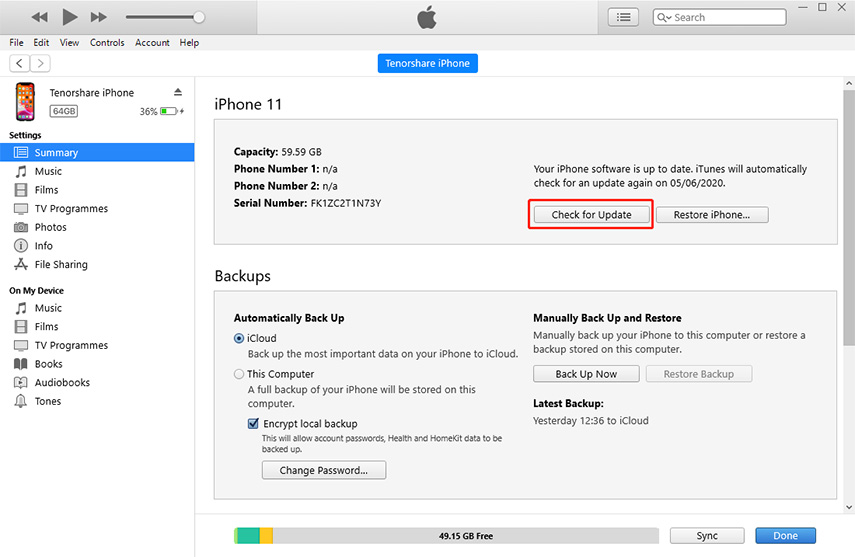
Alternatively, you can try a totally free backup tool - Tenorshare iCareFone, which enables you to selectively backup different file types and one-click to backup & restore. More importantly, unlike iTunes, iCarefone supports to preview the files and owns faster backup speed. To get further information, you can refer to this article: How to Backup iPhone Data without iTunes or iCloud.

1.2 Turn off "Find My iPhone"
Another preparation work before undoing iOS update is to turn off the "Find my iPhone" function on your device. Open the Settings on your device >> iCloud >> Find my iPhone and turn off the feature.
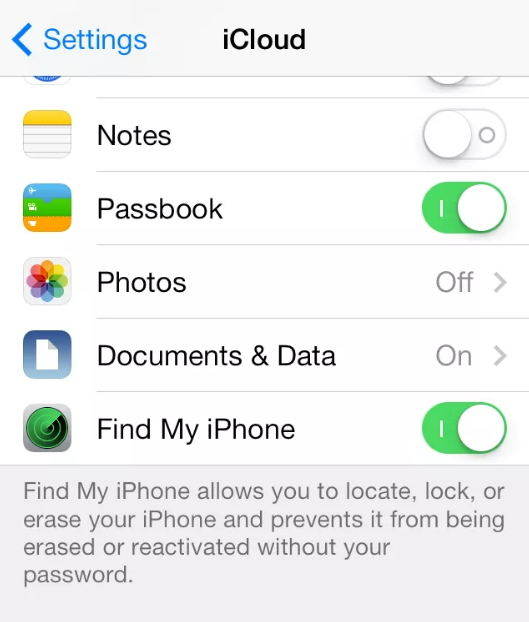
Part 2. How to Undo iOS Update on iPhone without Data Loss (For All iOS Users)
It is inevitable that using iTunes to downgrade iOS will cause data loss, if you want to keep data on your iPhone, you can try to use a third-party tool - Tenorshare ReiBoot, which not only enable you one-click to enter/exit recovery mode, but also fix all iOS problems and is able to undo iOS update on iPhone. Firstly, you need to download and install the software on your PC or Mac. Then, follow the steps below.


Step 1Run the program and connect your iPhone to the computer. After detection, select "Repair Operating System".
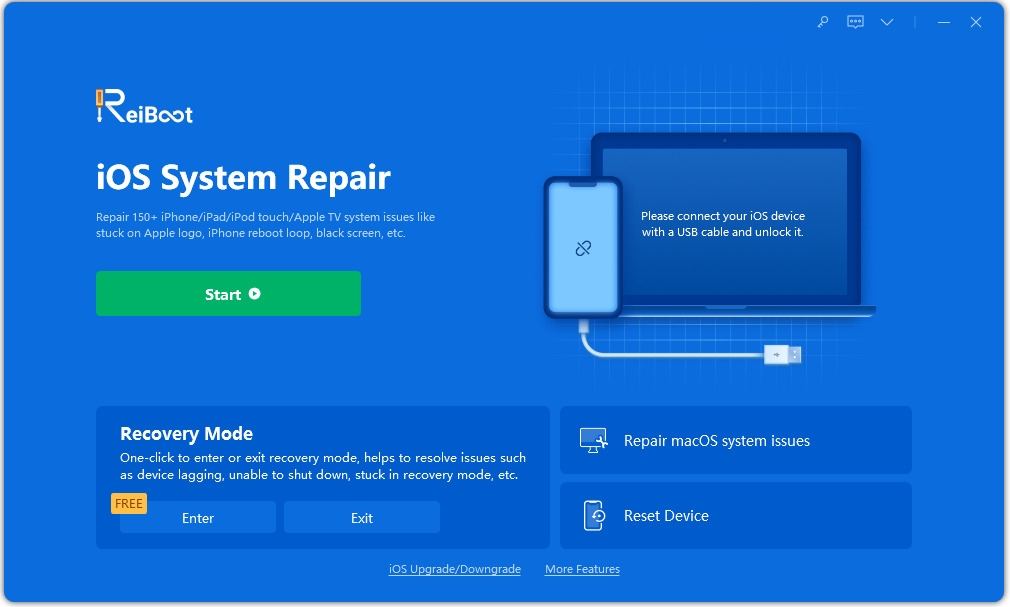
Step 2Next, click on "Fix Now" in the following interface to proceed.

Step 3At this time, you need to import the matching firmware package if you have already got it. Just click on the "Select" button at the bottom right of the page.
Don’t have the firmware package? You can go to https://ipsw.me/ to download the matching one, then select a place to save on your computer.

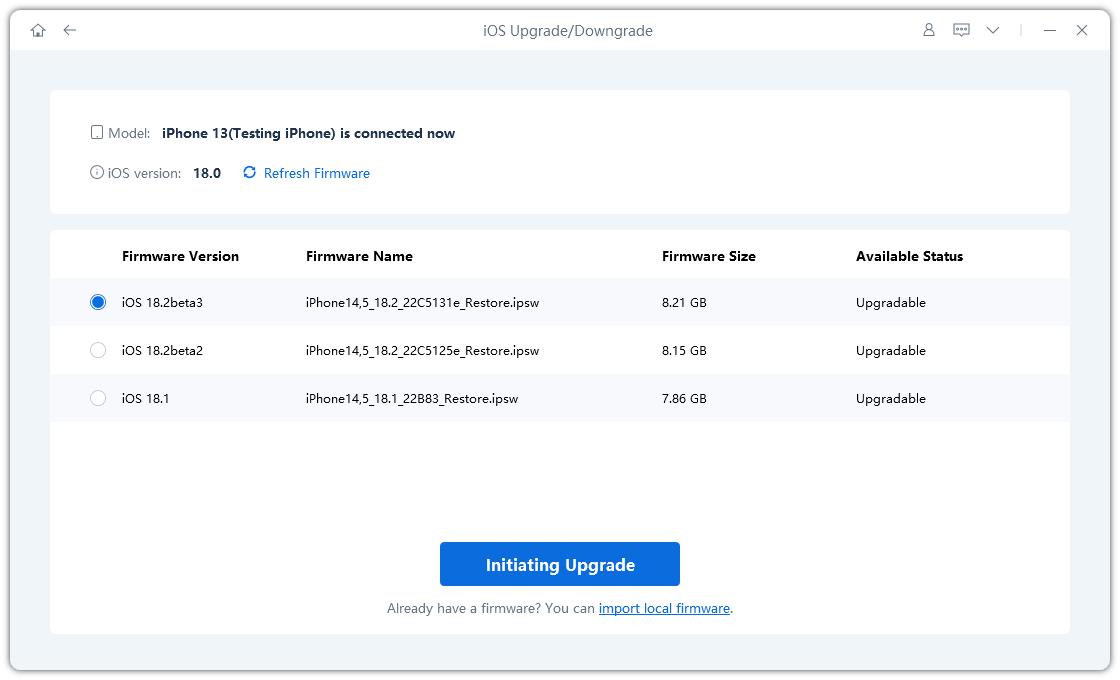
Step 4 After the import is completed, click "Repair Now", then you can see an interface like below.
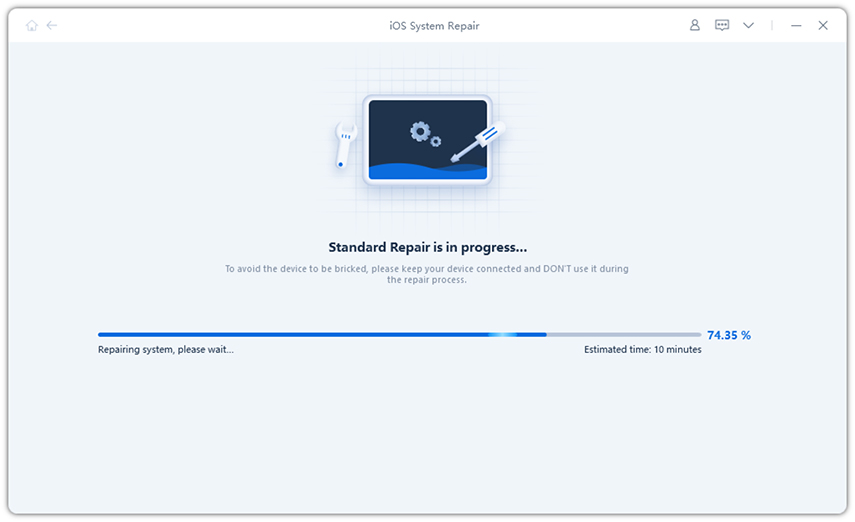
The repair process may take around 10 minutes. Once the process is completed, your iOS devices will restart and get back to the previous iOS version.(Remember not to disconnect the device during the whole process.)

Video Guide: How to Undo iOS 13 Beta Update
Part 3. How to Undo iOS Beta Update on iPhone Using iTunes(Only for Beta Users)
For iOS public beta version, there is another method to downgrade, that is using iTunes. Firstly, you need to download the matching firmware package on your computer (go to https://ipsw.me/). Remember to make a backup, otherwise it will wipe all data on the device. Here's a step by step guide to follow.
Step 1. Launch the iTunes on your PC or Mac, then connect your iPhone that running iOS 13 beta to the computer via a USB cable.
Step 2. Put your iPhone into recovery mode, the steps differ among different iOS devices.
For iPhone 8 and later model:
quickly press and release the volume up button, then repeat the same step with the Volume down button. After that, long press the power button, don’t release it till the screen shows the sign of recovery mode.
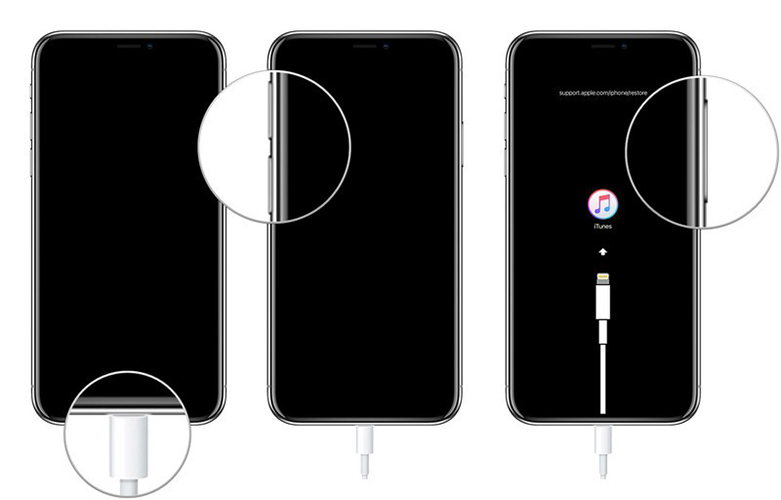
For iPhone 7/7 Plus:
press the Power button and the Volume down button at the same time till the recovery mode screen appears on the screen.
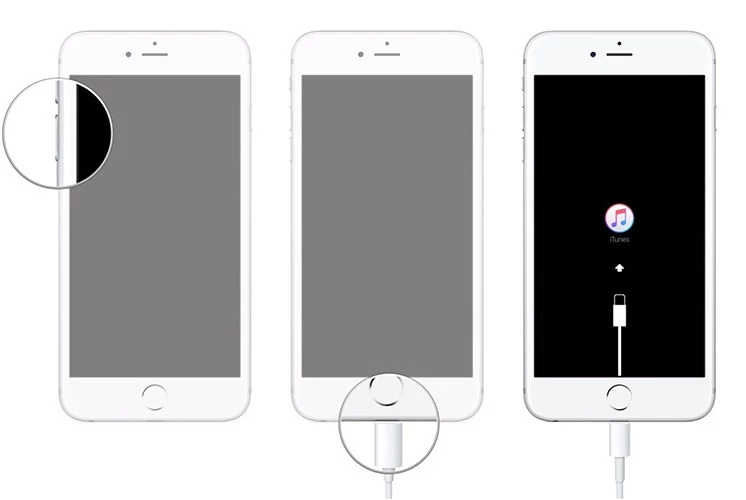
For iPhone 6 and earlier models:
press the Home button and the Power button at the same time and wait until the recover screen shows up.
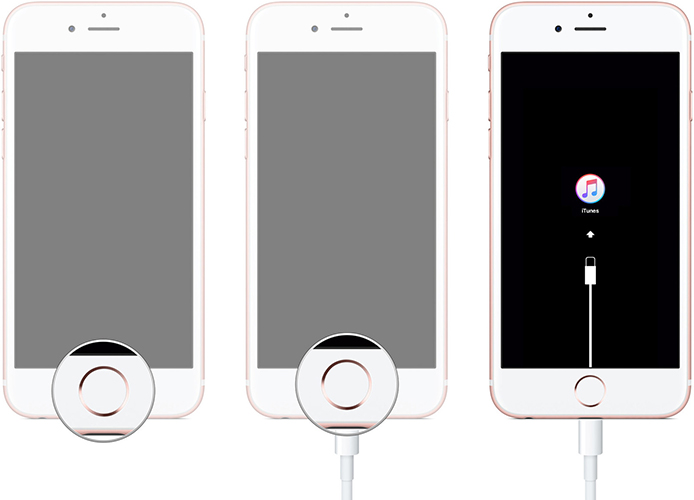
Step 3. When iTunes detects your iPhone in recovery mode, it will pop up a message asking you whether to restore, click "OK" to proceed, then iTunes will start to restore your iPhone. You may need to click on the "Restore" button and then click the "Restore and Update" button again. After that, your iPhone will be installed the current version of iOS.
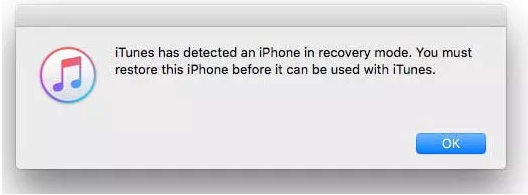
Part 4. How to Cancel iOS Update in Progress?
You may regret to update iOS but the update is ongoing, can you undo an iphone update in progress? Here we provide two ways, one is to delete update through setting; another is to disconnect your iPhone from network.
Way 1. Delete Update iOS
For versions before iOS 11: Go to the device’s settings >> General >> Storage & iCloud Usage >> Manage Storage >> navigate the iOS software and tape on it >> Click "Delete Update" and confirm it.
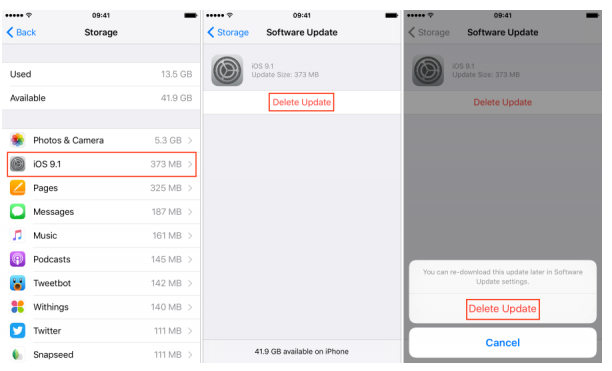
For iOS 11 and later: go to "Settings" > General > iPhone Storage > iOS software > tap "Delete Update" and confirm it.
Way 2. Disconnect Your iPhone from Network
This way is very simple, you can disconnect your device from network by putting your phone on airplane mode or turn off the Wi-Fi. In this way, you can stop installing iOS.
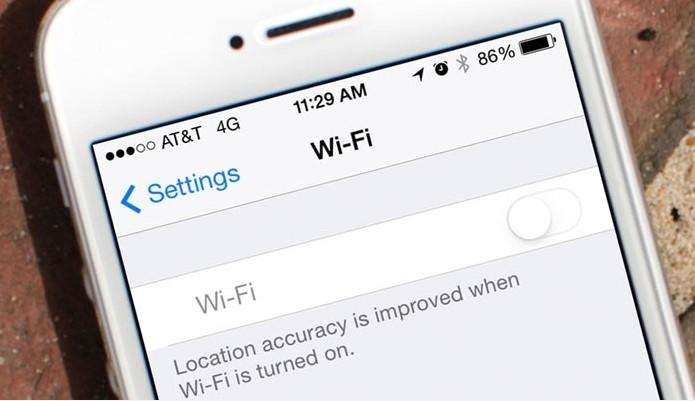
Conclusion:
This post mainly introduce how to undo iOS update on iPhone. In other word, how to downgrade iOS. Note: For formal iOS version, you can only resort to the third-party tool to downgrade iOS, eg. Tenorshare ReiBoot. iTunes can help to downgrade iOS beta version. Before downgrading iOS, it is necessary to make a backup of iPhone to avoid data loss. Downgrading iOS can be risky, your iPhone may suffer from various iOS problems. If you encounter such problems, you can also resort to Tenorshare ReiBoot, which can Fix iPhone Stuck on Apple Logo; black screen; looping on start, etc.


Speak Your Mind
Leave a Comment
Create your review for Tenorshare articles





