How to Unlock iPhone with Voice [Tricks and Tips]
If you use screen passcode on your iPhone, then you have to press 4 or 6 number everytime you unlock the device. So some people ask how to enter passcode on iPhone with voice control. Voice Control accessibility feature can help us control our iPhone with voice, including unlocking iPhone. But how to unlock iPhone with voive in detail? Read on.
- Part 1: Can You Unlock iPhone Using Voice
- Part 2: How to Unlock iPhone with Voice [Step by Step]
- Tips: How to Unlock iPhone without Voice or Passcode
Part 1: Can You Unlock iPhone Using Voice
Yes! You can unlock your iPhone using Voice. Voice Control allow iPhone users to use voice to control their devices, and you can customize the command to let it enter the passcode automatically. Stay with us. We will explore how to unlock iPhone by voice.
A similar question is that many people ask about "can you unlock iPhone with Siri". Voice Control is not exactly the same as Siri. If you want to use voice to unlock iPhone, you need to set it up in Accessibility.
Part 2: How to Unlock iPhone with Voice [Step by Step]
Before you can configure Voice Control to unlock your iPhone, you’ve to set it up. Then it will let you say a voice command to mimic tapping the screen. Here’s how you can do it.
- Open Settings, and find Accessibility.
- Now, tap on Voice Control. If you have never used it before, tap on Setup Voice Control to enable it. If yes, make sure the toggle of Voice Control is on.
Then select Customize Commands > Create New Command.
- Type the phrase you will say later to unlock your iPhone. Then tap on Action > Run Custom Gesture.
The most important step. To create a new feature, you have to mimic how you enter the screen passcode. When you are done, tap on Save.
* The screen here will not show where the passcode numbers are. If you are not sure, you can mark them before.
* If you use iPhone without home button, do one more step, swipe up.- Go back, tap on Save again in the New Command page. Done, you now successfully set a voice command to unlock your iPhone.
- Lock your iPhone and wake the screen. For iphone with home button, tap on it to enter the screen passcode page, and then say the voice control phrase. For iPhone without home button, just wake the screen and say the phrase.
- You will see the command mimics an auto gesture to enter passcode and unlock your iPhone.
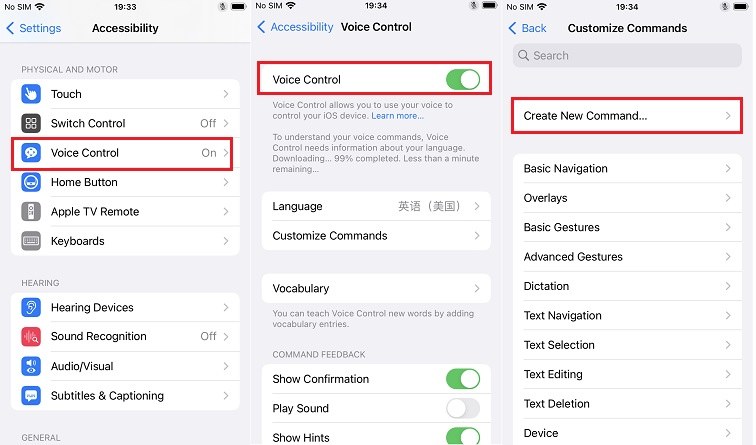
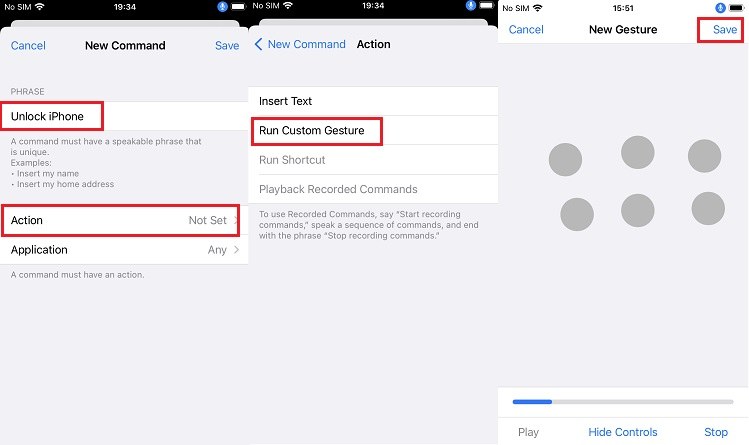
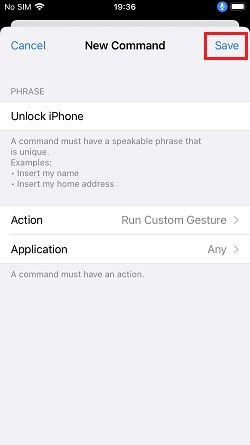
Here we’re also going to look at the advantages and drawbacks of how to unlock iPhone with voice.
Pros
- The voice command mimics finger tapping, and you do not have to enter the passcode everytime.
- It can be very useful when the screen passcode is not available.
- It is an interesting trick.
Cons
- Others can unlock your iPhone using the secret phrase and access your data too.
- As the microphone is on, it will drain your iPhone’s battery more rapidly than usual.
So if you do not want to use voice to unlock iPhone or change the command, simply go to Customize Commands > Custom, tap on the phrase, then Edit.
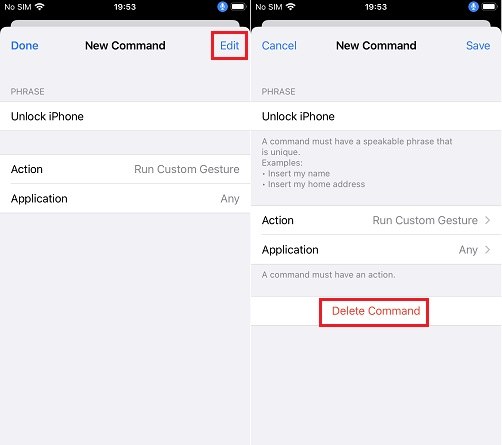
Tips: How to Unlock iPhone without Voice or Passcode
How to unlock iPhone with voiceover can be very easy now. So, what if the voice is not working, and you forgot your iPhone passcode? No worries! You can easily use Tenorshare 4uKey and unlock your iPhone password without a passcode or voice.
Download and install this tool on your Mac or PC. Click on the Start button to proceed.

Then connect your iPhone to the PC, and click on the Next button from the main screen.

And here, it’ll ask you to download the new firmware package.

Once the firmware download is all done, click on the “Start Remove” button, and it will begin removing your iPhone password.

When it removes the passcode successfully, you can set up your iPhone as per your preferred settings.

Conclusion
We have explained how to unlock iPhone with voice and hope you enjoy this feature. Voice control commands to unlock your iPhone has its pros and cons, so check the above content before you using it. And for extra information, we introduce Tenorshare 4uKey for how to unlock iPhone without voice and passcode.
Speak Your Mind
Leave a Comment
Create your review for Tenorshare articles

4uKey iPhone Unlocker
Easily Unlock iPhone passcode/Apple ID/iCloud Activation Lock/MDM
100% successful unlock












