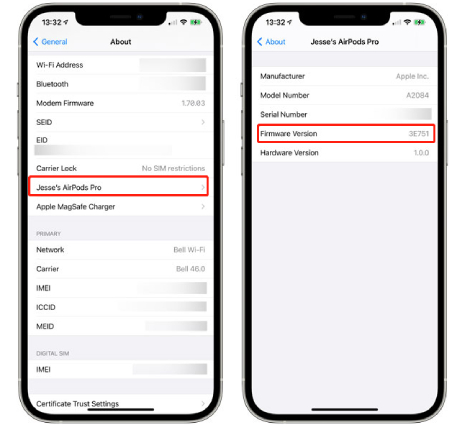How to Update AirPods and AirPods Pro Firmware [Video Tutorial]
With every AirPods Pro update, Apple releases new features, improvements, or bug fixes. It's important to install these updates on time to get the best possible experience. However, as AirPods have no "Update" screen when paired to your iPhone, many users wonder how they can update their AirPods when a new version comes out. This question sparks a lot of confusion among non-tech-savvy users.
If you're one of those wondering how to update AirPods or AirPods Pro, this article is for you. In this article, we talk about everything you need to know about this subject.

- Part 1: How to Check AirPods Firmware Version
- Part 2: How to Update AirPods and AirPods Pro [Video Tutorial]
- Part 3: How to Update AirPods Pro Firmware Without iPhone
- FAQs About AirPods/AirPods Pro Firmware
- Extra Tip: How to Fix AirPods Not Connecting to iPhone?
Part 1: How to Check AirPods Firmware Version
Before you start struggling to update your AirPods, it's important to know whether there’s a new update available or not. To do that, you'd need to check AirPods firmware and compare it to the latest version released by Apple. By doing that, you can figure out whether you already are on the latest AirPods Pro firmware.
Here's how to check the existing firmware version installed on your AirPods before you try to update AirPods Pro firmware.
- Connect your AirPods to your iPhone.
- Open the Settings app on your iPhone.
- Go to General > About > AirPods.
On the row that says “Firmware Version”, check the combination of numbers and letters given on the right — that’s your firmware number.

If it displays "4C165" — then your AirPods 2 or AirPods Pro are up to date. However, if your're using AirPods 3, the latest firmare version for it should be "4C170".
Part 2: How to Update AirPods and AirPods Pro [Video Tutorial]
The process to install a new AirPods update is pretty simple. You don’t have to go through any manual steps to do it. In most cases, it happens automatically when you keep your iPhone and AirPods close. However, if you can’t wait for it to happen automatically and wondering how to update AirPods Pro manually, this section is for you.
Here's a video guide about how to update AirPods Pro firmware step by step.
- Connect your AirPods or AirPods Pro to your iPhone, if you haven't already.
- Put the AirPods or AirPods Pro back into their case.
- Connect your AirPods case to a power source using a charger.
- Put your AirPods case on the table, and place your iPhone that the AirPods or AirPods Pro were paired with right next to the case.
- Make sure there's at least 50% charging on your iPhone and the phone is connected to WiFi.
Wait for 30 minutes or so, your AirPods will be updated automatically.

Part 3: How to Update AirPods Pro Firmware Without iPhone
If you want to update AirPods Pro firmware without iPhone, there's good news and bad news for you. The bad news is, you can't update your AirPods without owning at least one compatible Apple device. And the good news is, the devices you can use to update AirPods are quite versatile. Apple now even supports updating AirPods with a Mac.
Here's how you can update your AirPods with a compatible Apple device.
- Connect your AirPods to your Apple device (iPad, Mac, iPod), if you haven't already.
- Leave the AirPods in the case.
- Connect your AirPods case to power using a charger.
- Place your Apple device right next to the AirPods case. Make sure that the device is connected to the internet.
Within 30 minutes, your AirPods will be updated automatically.
FAQs About AirPods/AirPods Pro Firmware
Here are the top questions about AirPods firmware answered.
Q1: What is AirPods Pro latest firmware?
The latest AirPods Pro firmware, as of February 2023, is 4C170.
Q2: Can you manually update AirPods Pro?
There’s no manual way to update AirPods Pro. Your best bet is to keep them close to your Apple device and connect them to power to speed up the process.
Q3: How long does the AirPods firmware update take?
It varies vastly. It may take anywhere from 5 minutes to 12 hours, and even more. The best you can do is plug them to power overnight and keep your Apple device close to them.
Q4: How to update AirPods Pro firmware Android?
There’s no way to update AirPods with an Android device.
Extra Tip: How to Fix AirPods Not Connecting to iPhone?
If your AirPods not connecting to iPhone, there may be something wrong with your iOS system. You see, occasional bugs and glitches may appear in your iOS system from time to time. If you have already tried restarting and resetting your iPhone and AirPods are still not working, you may be wondering how to fix it.
Well, we have good news! Tenorshare ReiBoot is the only tool you need to fix all sorts of iOS glitches and bugs. Here's how to use ReiBoot to fix your issue with AirPods and connect your AirPods flawlessly.
- Download and install Tenorshare ReiBoot by clicking the download button below. Once it is installed, lacuch the tool.
Connect your iPhone to the computer and select “Trust This Computer” if prompted on the iPhone. When the phone is connected, click "Start" from the main interface

On the following page, select "Standard Repair". Make sure to read all the instructions to avoid any problems. Then click the "Standard Repair" button at the bottom.

The system will prompt you to download the latest firmware, click “Download”.

When the download is done, hit “Start Standard Repair”.

Wait for the process to complete, and you’re all set!

Now, your AirPods should connect to your iPhone just fine.
Conclusion
There you have it — this is everything you need to know on how to update AirPods Pro to the latest firmware. Remember, if you're facing any kind of issues connecting your AirPods to your iPhone, or facing any other sort of system issue in your iPhone, Tenorshare ReiBoot is your best friend!
Speak Your Mind
Leave a Comment
Create your review for Tenorshare articles