How Do I Fix iCloud Backup Greyed out on iOS 16/15?
Recently, a user on the Apple forum reported, "Why is the iCloud backup option grayed out after iOS 16/15 update on iPhone 6 after iOS 16/15 update in iCloud settings, backup button is greyed out? I want to turn on." If you're facing similar issues, then this guide is for you. This guide will highlight some common reasons why the iCloud backup button greyed out and simple methods that can help you fix it.
Part 1: Why iCloud Backup Greyed out?
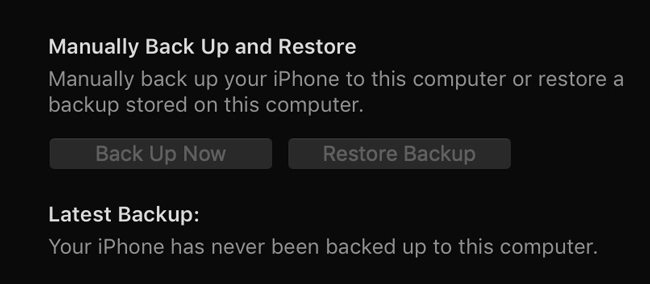
Are you wondering, "why iCloud backup greyed out?" Here are the 5 most common reasons that may cause iCloud Backup greyed out.
- Network restriction
- No WIFI connection
- Airplane mode is turned on
- Apple server problem
- iOS system is outdated
Part 2: How to Fix iCloud Backup Greyed out iOS 11 to iOS 16/15
Earlier, we discussed the most common reasons to sign in to iCloud to backup WhatsApp greyed out. This section shows how you can fix this issue.
1: Check Wi-Fi connection
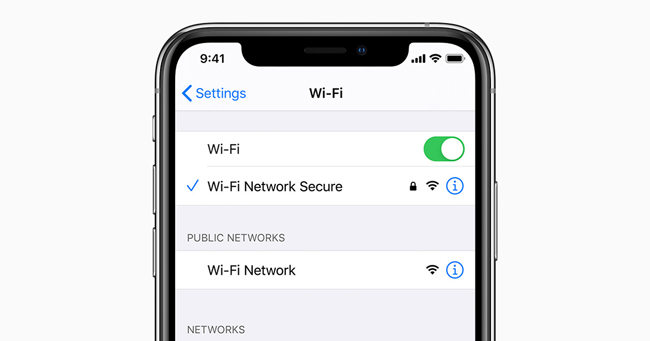
One of the most common reasons for iCloud Backup greyed out iOS 16/15 is bad or no internet. Your Wi-Fi connectivity might be a reason for bad internet for you. To check if your iPhone is connected to the right WIFI internet connection, here is what you need to do:
- Open Settings of your device.
- Search for WIFI in your iPhone's settings.
- Tap on WIFI and check if you're connected to the right internet connection.
2: Turn off Airplane mode.
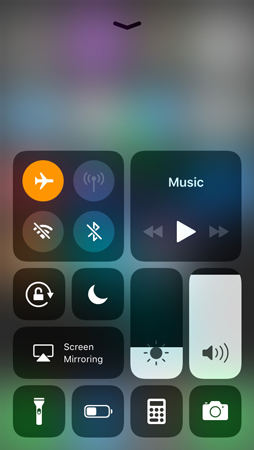
If you're using network internet, then airplane mode can interrupt your internet connectivity. Here is how you can turn off your iPhone's airplane mode to fix iCloud Backup greyed out iPhone.
- Tap on the "Settings" icon from the home screen.
- In settings, tap on the toggle button to turn off the "Airplane Mode."
- Make sure to check the airplane icon disappears.
3: Remove network restriction
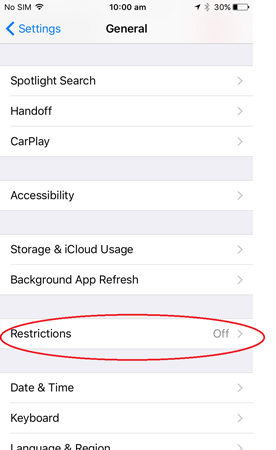
Sometimes, network restrictions might result in iCloud Backup greyed out the issue. If you're wondering how to remove network restriction on iPhone, then follow these steps.
- Open your iPhone settings.
- Go to General and then Restrictions.
- Tap on Accounts and then tap on Allow Changes.
4: Update iOS
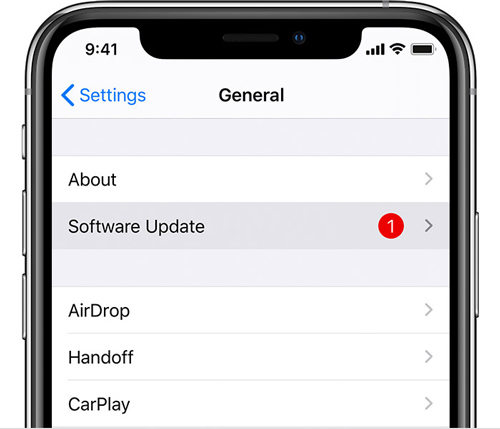
An outdated iOS version can also result in the iCloud backup button greyed out. To resolve this issue, you must update your current iOS version. Follow these steps to update your iOS version.
- Go to Settings of your iPhone.
- Click on General and then Software Update.
5: Reset the network settings
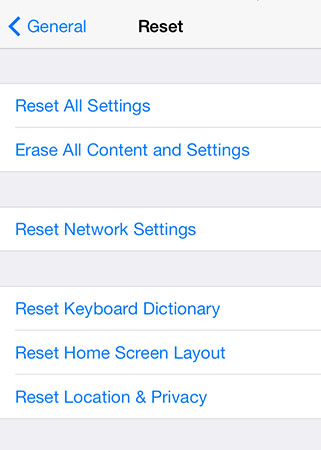
Most iPhone users reported that their iCloud greyed out the problem has resolved after resetting network settings. You can perform these simple steps to reset network settings.
- Go to settings from your device's home screen.
- Tap on General and then Reset.
- Click on Reset Network Settings to fix this issue.
6: Check the system status.
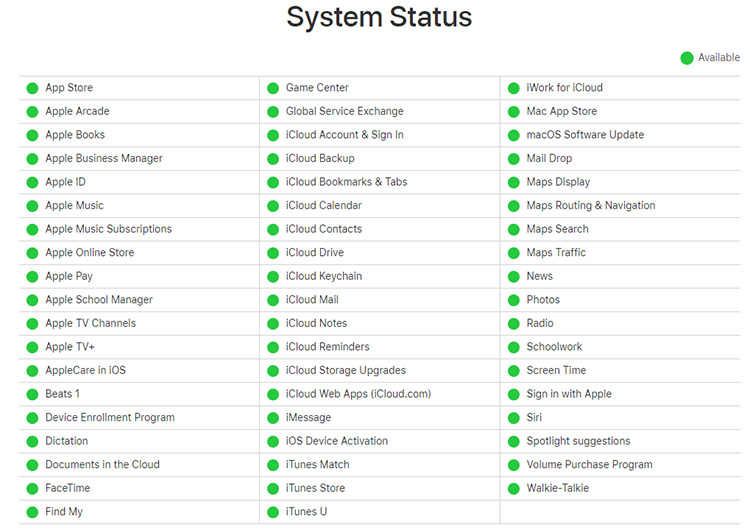
To check the system status, you need to go to Apple official website. You can check the system status by following these steps:
- Open your internet browser.
- Enter https://www.apple.com/support/systemstatus/ to check system status.
7: Release iPhone storage
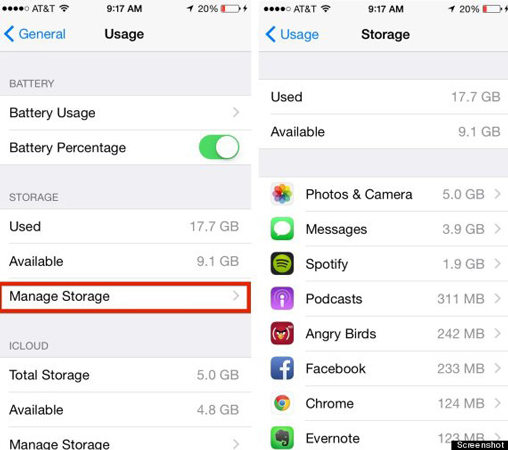
iPhone requires at least 50 MB's storage to backup data from your phone. Sometimes, the iCloud backup button greys out because of less storage space. Follow these steps to check your iPhone storage.
- Go to device Settings and then tap on General.
- Tap on About>Available to check available storage.
- If you haven't enough storage, delete some large files.
8: Backup with iCareFone
Tenorshare iCareFone is the best tool to Back up your iCloud data to prevent all types of iCloud backup issues. iCareFone is very easy and straightforward to use.
-
Download and install Tenorshare iCareFone on your PC or Mac and connect your device with it, select "Backup & Restore" tab from the top menu to start.

Next, you will see all the files types. Select the datas you want to backup and click "Backup".

In the end, wait for a few minutes and the backup process will be finished.

Summary
Most users on the Apple forum reported that iCloud Backup greyed out. There 5 common reasons for iCloud Backup greyed out iPhone. In this article, we've discussed 8 different methods that can help you resolve this issue. Among all methods, Tenorshare iCareFone is the easiest and most reliable method to create your iCloud Backup.
Also know about iCloud Backup Greyed out.
Q1: What do I do if Apple ID is greyed out?
If your Apple ID is greyed out, you need to check the system status. For checking system status, you need to visit Apple's official website.
Q2: Can you back up on iCloud if your iPhone is disabled?
Yes, you can Back up on iCloud by disabling iPhone. All you need to do is connect your iPhone with the USB cable and click on the Backup now an option on the screen.
Q3: What will I lose if I don't Backup my iPhone?
You will only lose data such as application settings, preference, and data such as documents. This has nothing to do with firmware or iOS.
Q4: Sign in to iCloud to backup WhatsApp greyed out how to do?
Tenorshare iCareFone is a perfect tool for creating your Whatsapp backup. This tool also helps you in resolving your iCloud Backup greyed out problem.
- Free backup everything you need on iPhone/iPad/iPod
- Transfer music, photos, videos, contacts, SMS without limitation
- Selectively restore files without erasing current data
- 1-Click to transfer photos from iPhone to PC/Mac
- Sopport the latest iOS 18 and iPhone 16
Speak Your Mind
Leave a Comment
Create your review for Tenorshare articles

Tenorshare iCareFone
Best Free iPhone Transfer & iOS Backup Tool
Easily, without iTunes











