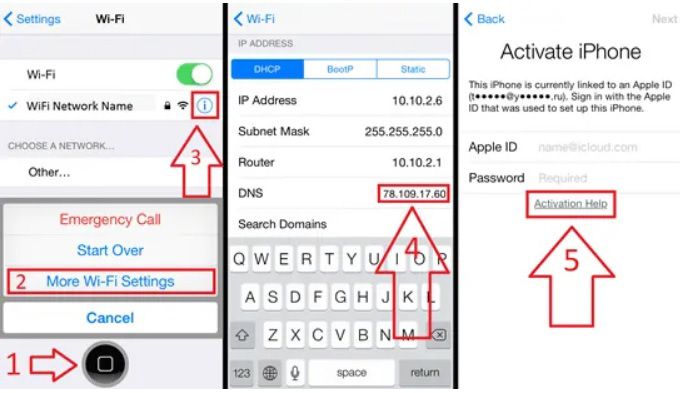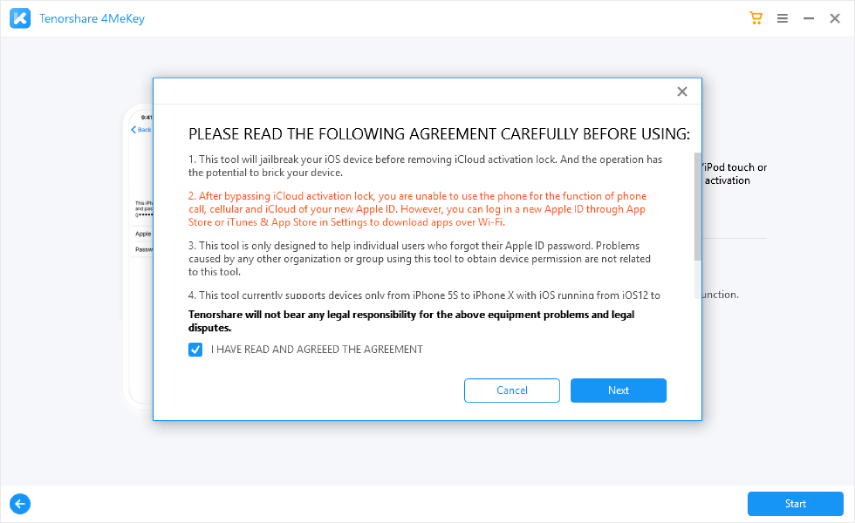What is and How to Use iCloud DNS Bypass Code?
iCloud DNS bypass code is gaining popularity nowadays due to many right reasons. Besides, it is used by many iPhone users and has worked as well. But the main question is, what is the iCloud DNS bypass and how it works?
This process is used to avert the Activation lock so that you can use your device without facing any issues. Plus, it helps to change the DNS, which is a domain name system, so you can activate your iPhone, iPad, and even iPod in no time. But is this method legit? Read this article to find out what is iCloud DNS bypass code and if it really works or not.
- Part 1: Let's Get to Know Activation Lock Before Getting Started
- Part 2: What is iCloud DNS Bypass Code and How Does iCloud Bypass Work
- Part 3: Does iCloud DNS Bypass Really Work?
- Part 4: Can I Use iCloud DNS Bypass Crash?
- Part 5: What's the Reliable Alternative to iCloud DNS Bypass?
Part 1: Let's Get to Know Activation Lock Before Getting Started
Activation Lock is not a new term for iOS users. Those who are using iPhone know that this feature is used to protect user’s privacy. However, it can be big trouble for those who have bought second-hand mobile and don't remember the ID and password. In other words, when you try to reset your device, it tries to send an activation request to the Apple server. And in return, the server checks if you have to Find My activated or not. In case if it's turned on, you can't reset the device, and your mobile is locked a few times.
Here is when you try to use different methods to bypass the activation method, and one of them is iCloud DNS Bypass. Read below to find more about it.
Part 2: What is iCloud DNS Bypass Code and How Does iCloud Bypass Work
If you have bought an Apple device with Activation lock enabled, then you have to use different ways to unlock it. Many people use online servers or paid tools, but the old method is changing the activation path, and for that, you have to use the iCloud DNS bypass procedure.
1. What Should I Know If I Use This Method?
This process is easy to use and helps to send a request to the Apple server. However, it doesn't work on all the devices. For example, you can only use it on iOS 8 to iOS 10. Also, it is not a permanent solution and helps you to access some functions.
2. How to Operate iCloud DNS Bypass?
Since iCloud DNS bypass code allows you to change the path. Here is how you can try this method to bypass DNS code on iPhone.
To start this process, make sure that you have a SIM card available otherwise;, it won't work for you.
- First, switch your device, and from the menu, select the Language and Country.
- To enter the WiFi setting page, you’ve to select the “Proceed” option. You will be asked to connect to WiFi; click the "I" symbol for that.
- In the next step, you have to disconnect the WiFi, and for that, select the “Connection Settings” and choose the “Forget this Network” option.
- Now again, select the "I" option, and you will be moved to a page where you will see different options, such as IP Addresses, Subnet Mask, and much more. In the DNS section, enter the new IP address. For the USA, you can enter 104.154.51.7; for Asia, try 104.155.220.58 and so on.
- After that, click the “Back” option, turn on your WiFi and connect with the right network.
Now again, click the "Back" option, and you will be moved to the iCloud Bypass Screen.

Great, you have finally changed the DNS, and now, you are ready to enjoy your device features.
Part 3: Does iCloud DNS Bypass Really Work?
Many people do ask if this method really works? Yes, it does, but it does have some disadvantages as well. Below we have listed the limitations.
- It won’t completely unlock your device as it’s not a permanent solution.
- After unlocking, you will not see all the features of your device.
- It will not work for the recent and some old devices.
Part 4: Can I Use iCloud DNS Bypass Crash?
Here is another method that you can try using, which is the iCloud DNS Bypass code crash method. This method is simple, and anyone can use it. Also, it helps you to unlock different features of your device.
- After completing the DNS bypass code method, click the “Menu” option and select the Applications.
Scroll down a bit, and you will find the "Crash" option. Your device will restart automatically. Wait for a while until it's turn on again.

- After that, you will be moved to the "Choose a WiFi Network” panel. From the interface, select the home and choose the "More WiFi Settings" option.
- Now, go to the menu and hit the “HTTP Proxy” option. Make sure to clear the previous HTTP address.
- After that, go back and select the "Next" option. You will be moved to the main screen. Unlock it and select the Language option. You will be able to use all the features.
Part 5: What's the Reliable Alternative to iCloud DNS Bypass?
If you don't want to use the iCloud Bypass method and are looking for a simpler way, you can try usingTenorshare 4MeKey. This method is straightforward and doesn't require any technical skills. Here is how it works:
A Vide Guide on How to Use 4MeKey to Bypass iCloud Account
Download the app from the main website and launch it on your PC. Once it is installed, select the “Remove iCloud Activation Lock” option.

Before you unlock the device, it will jailbreak your device. Read all the details and messages on the screen, and click the “Start” option.

To start the jailbreak procedure, follow all the instructions on the screen.

Once the jailbreak process is done, confirm your iPhone details and click the “Start Remove” option.

Wait for a few seconds, and the activation lock will be removed.

Now, you can adjust your device settings and make your work easier.
Conclusion
If you want to get a DNS bypass code for the iPhone, you can try the methods which we have mentioned above. However, keep in mind that DNS bypass code will work for a few devices. In case you want to try a simple process, we suggest using 4MeKey.
Speak Your Mind
Leave a Comment
Create your review for Tenorshare articles