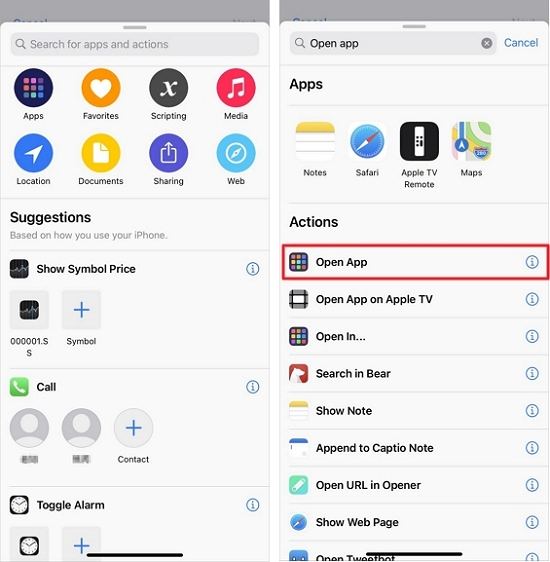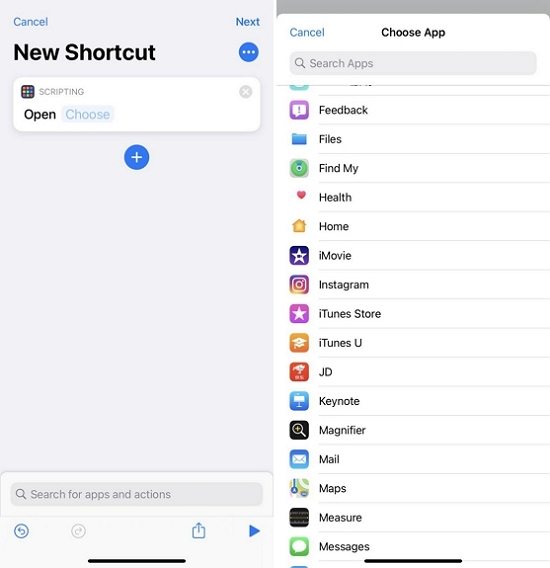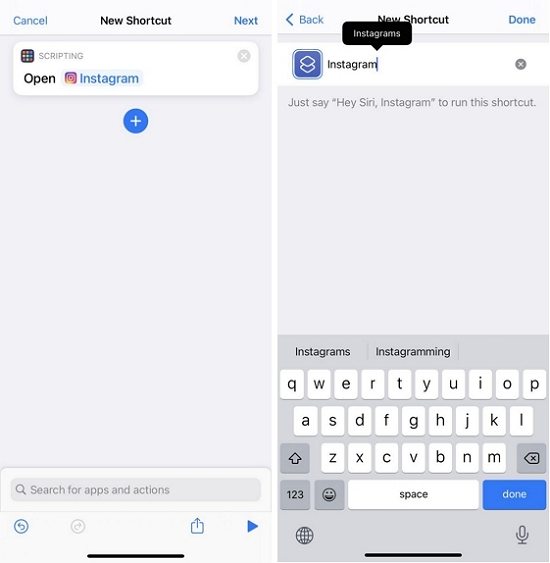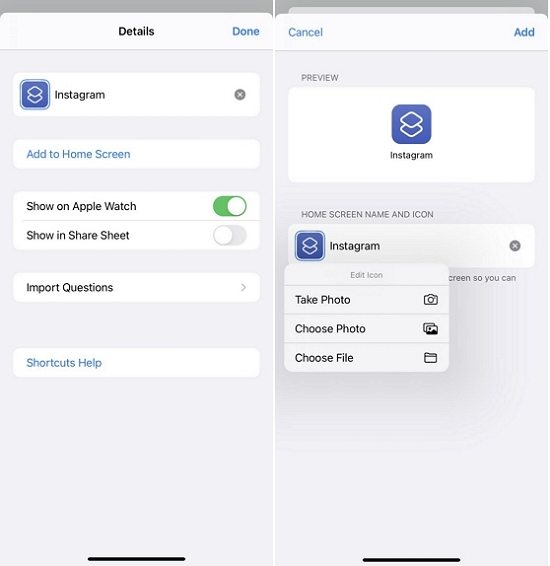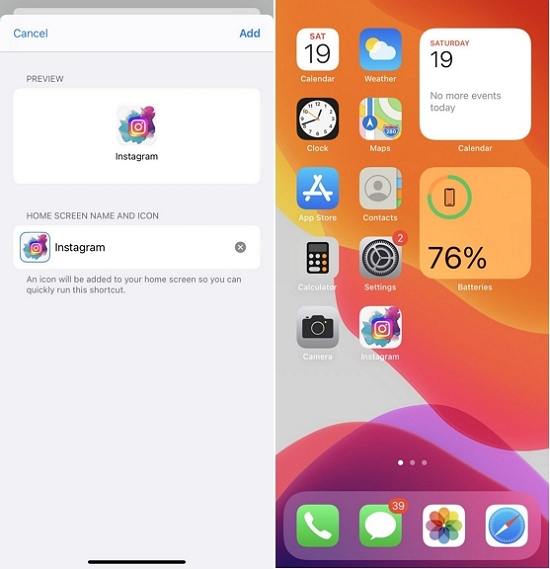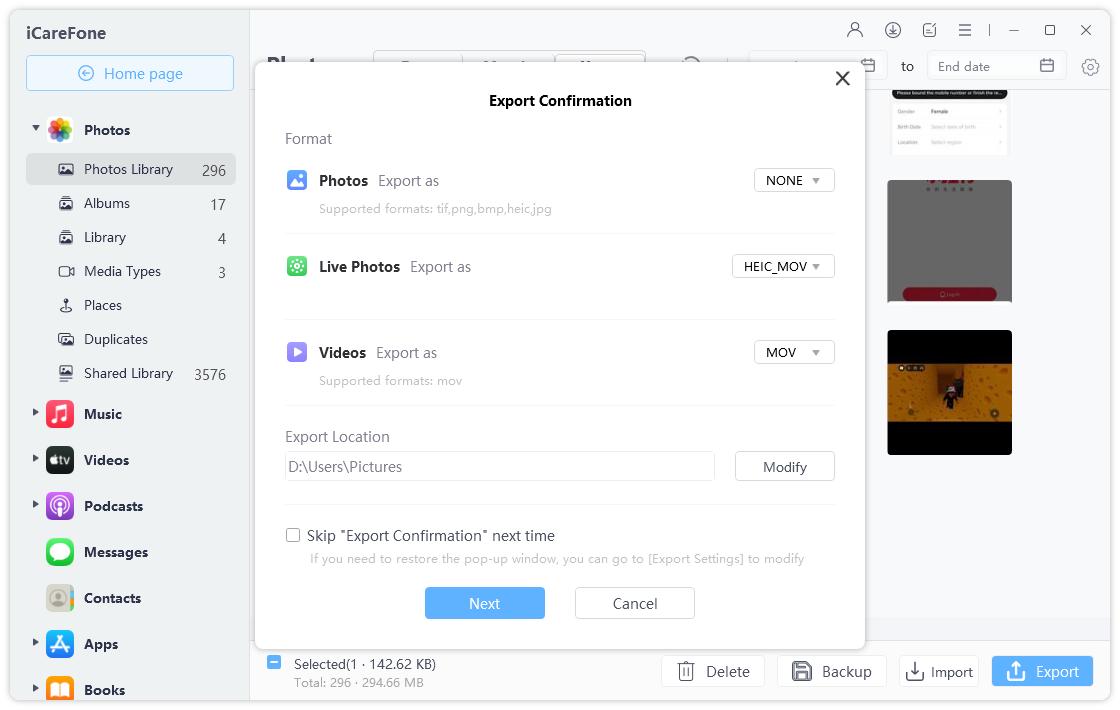How to Make Instagram Icon Aesthetic on iPhone and iPad
The new iOS 14 introduces plenty of new features which will allow users to customize iPhones for better visual enjoyments. One of the biggest visual enhancements is that you can change app icons on iPhone now. If you are interested in Instagram Icon Aesthetic, below is how to change Instagram icon on iPhone and some popular ideas about Instagram Icon Aesthetic.
- Part 1. How to Customize Instagram Icon Aesthetic on iPhone and iPad?
- Part 2. 20 Popular Instagram Icons Aesthetic You Can't Miss
- Bonus Tip: Free iOS 14 Backup Tool to Backup Instagram Photos
Part 1. How to Customize Instagram Icon Aesthetic on iPhone and iPad?
Thanks to the new Shortcuts App iOS 14, now you can easily customize App icon picture on iPhone without jailbreaking or any other third-party app. Below are the detailed steps.
Open Shortcuts App on iPhone and tap the plus sign to create a new shortcut.

Search for "Open app". Find and click "Open app" under Actions.

Tap on "Choose" and select Instagram from the app list.

Click "Next" and enter "Instagram" as the shortcut name. Finally click Done to create it.

Tap… and … in the upper-right corner again.

Now on the screen below tap on "Add to Home Screen". Then tap on the Instagram icon under HOME SCREEN NAME AND ICON section and select "Choose Photo".

Choose a photo from your album and tap on "Add" to change it. Now back to your homescreen and you can see the Instagram Icon Aesthetic on your iPhone.

Part 2. 20 Popular Instagram Icons Aesthetic You Can't Miss
If you are looking for more ideas about Instagram Icon Aesthetic, below are some popular Instagram icons for your reference.




















Images above are from https://www.pngitem.com/, https://www.pinterest.com and https://icons8.com/icons/set/instagram.
Bonus Tip: Free iOS 14 Backup Tool to Backup Instagram Photos
Regularly backup your favorite Instagram photos can avoid possible data loss. Here we recommend a free iOS 14 backup tool – Tenorshare iCareFone that not only backup Instagram photos on iPhone free but also transfer Instagram photos from iPhone to computer with only one click.
Download and install iCareFone on your computer. Connect your iPhone with it via USB cable and select "Manage" from the top menu.

Click ‘Photo’ in the left sidebar, choose the photos you want to backup.

Tap on the "Export" button and select a place to store your photos.

Summary
That’s all about how to change Instagram icon on iPhone and iPad. The same steps also apply to change app icons on iPhone and iPad. Hope this guide will help you and if you have more ideas about Instagram icon aesthetic, please share them with us. Lastly, take the free iOS 14 backup tool – Tenorshare iCareFone to backup your iPhone anytime anywhere you need.
Speak Your Mind
Leave a Comment
Create your review for Tenorshare articles

Tenorshare iCareFone
Best Free iPhone Transfer & iOS Backup Tool
Easily, without iTunes