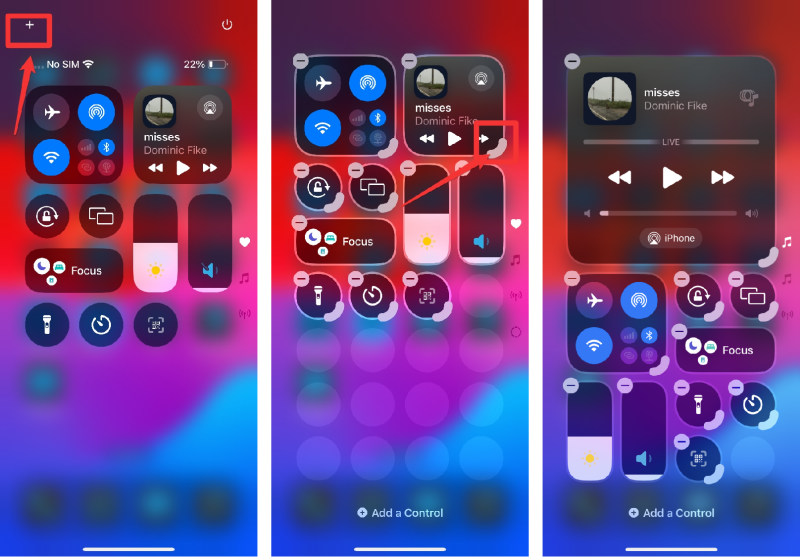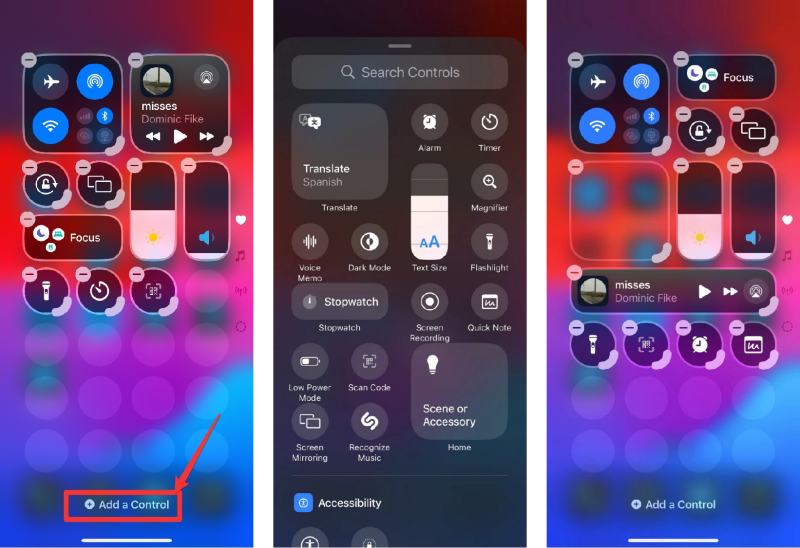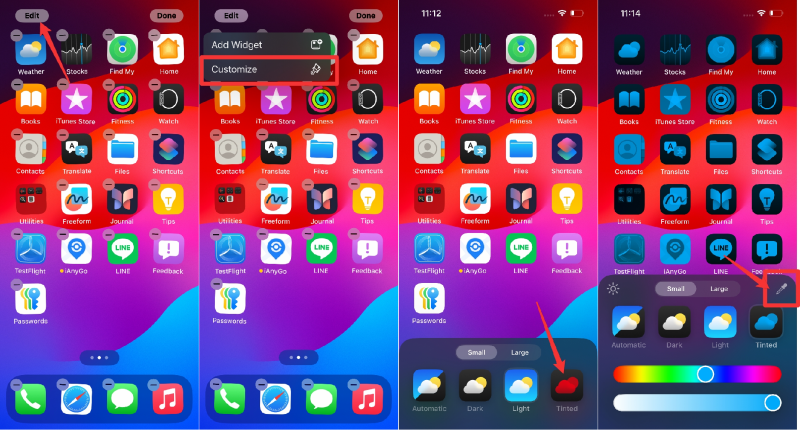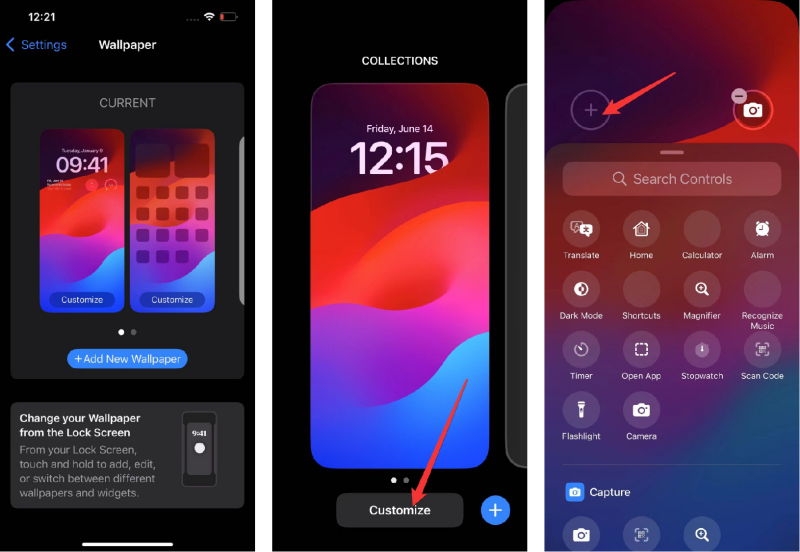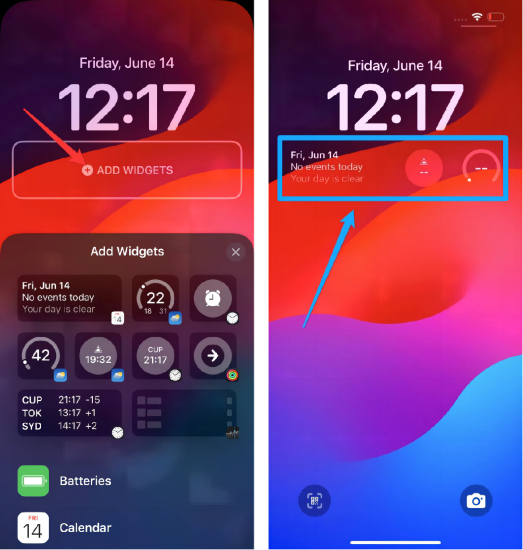How to Customize iOS 18 Layout, home screen & lock screen?
iOS 18 updates the Control Center to have more features and lets users change it. You can now have many pages for quick access controls. Now, with iOS 18, customize screen is easy.
You can put apps and widgets anywhere on the Home Screen. They can even go right above the dock for quick access. You can also make your app icons and widgets look new with a dark or tinted effect.
For the Lock Screen, users can change the controls at the bottom for the first time. You can pick which ones you want or just remove them. The Action button on iPhone 15 Pro models helps you use these controls quickly.

- Part 1: iOS 18 Customize Home & Lock Screen, Control Center: What’s New & How to?
- Part 2: How to Download iOS 18 to Get iOS 18 Customize Features? All-in-One Tool
- FAQs about iOS 18 New Features
Part 1: iOS 18 Customize Home & Lock Screen, Control Center: What’s New & How to?
Apple has made big changes with iOS 18. The Control Center now has more options and better features. It was first seen in 2013 with the iOS 7. Since then, it has evolved from one page to several that can be set up the way you like.
1. Customize And Use The All-new Control Center in iOS 18
Now, the Control Center starts with a Favorites page, followed by pages for Music, Home, and Connectivity. Users can adjust all Control Center screens to fit their needs and even add new pages. Plus, you can now integrate third-party apps for a more personal touch. This makes the iOS 18 Control Center easier for everyone.
Key Features of iOS 18 Control Center:
- iOS 18 HomeKit Controls: Manage your smart home devices directly from the Control Center.
- Redesigned Music Widget: Enjoy a refreshed music widget for easier playback control.
- Enhanced Customization:Personalize the Control Center by adding, removing, or rearranging controls.
How to Change Control Center Settings:
- Open your device. Swipe down from the top-right edge to open Control Center.
- Here, you can add new controls by tapping the + button next to each option

- To rearrange controls, tap and hold the icon, then drag it to a new position
- You can also ADD a control.

2. Change iOS 18 Home Screen App Icons & Layout
Further, iOS 18 lets users change their Home Screen setup. Now, you can move apps and widgets anywhere on the Home Screen, making it easy to reach your favorite apps or create a cool look. You can also make your app icons and widgets look different with dark or tinted styles, and you’re free to adjust their size for a unique feel.
Key Features of iOS 18 Home Screen App Icons & Layout:
- Recolor App Icons: Change the color of app icons to suit your aesthetic preferences.
- Customize Layout: Organize apps, create widgets, and arrange pages to optimize usability.
How to Change Home Screen Settings:
- Press and hold an empty spot on your iOS 18 home screen until the apps begin to wiggle.
- Tap add a widgets.

- Tap the + to recolor icon and choose your preferred color scheme.

3. Edit Lock Screen Toggles iPhone in iOS 18
In iOS 18, users can also set up the Lock Screen controls. You can pick what shows up or remove things if you don’t need them. There's the Action button for iPhone 15 Pro and iPhone 15 Pro Max. It lets you quickly use the controls you’ve chosen.
iOS 18 opens up the iPhone for personal touches. You can tweak almost everything from the Control Center to the Home and Lock Screens. This makes your iPhone fit your style and needs better than ever.
Key Features of iOS 18 Lock Screen Toggles:
- iPhone Lock Screen Icon: Customize which icons appear on the lock screen for quick access.
- Lock Screen Widgets: Add widgets to display useful information without unlocking your device.
- iOS 18 Lock Screen Customization: Choose backgrounds and styles to suit your taste.
How to Customize Lock Screen:
- Open Settings and tap Wallpaper. Or press and hold Lock Screen to customize
- Toggle icons according to your preference.

- Toggle Appearance and Depth Effect on/offaccording to your preference.

- Toggle Lock Screen widgets according to your preference.

Part 2: How to Download iOS 18 to Get iOS 18 Customize Features? All-in-One Tool
To download iOS 18 and properly manage the customization features provided, it is recommended that you use Tenorshare ReiBoot. This tool aims to make updating iPhones or iPads easier. With the help of the ReiBoot tool, you can also use the “iOS Upgrade” feature to install iOS 18 without a problem.
1. Things to Do Before Updating to iOS 18
Before updating your iPhone or iPad to iOS 18, it's essential to lower back up your tool to keep away from any capacity facts loss. Here are a few backup guidelines:
iTunes/Finder Backup:
- Connect your device to your laptop, open iTunes (or Finder on macOS Catalina and later), and create a full tool backup.
- This ensures that all your data, including apps, settings, and media, is accurately saved.
iCloud Backup:
- Alternatively, you can update your tool to iCloud.
- Go to Settings > [Your Name] > iCloud > iCloud Backup, and faucet on "Back Up Now"·
- Ensure that your device is hooked up to a solid Wi-Fi network at some stage in this system·
2. iOS 18 Upgrade and Downgrade in One-Click [No Data Loss]
Tenorshare ReiBoot is a flexible tool designed to handle various iOS system issues, consisting of updating to modern iOS versions like iOS 18. It simplifies the replacement system into just a few clicks, making it accessible for users with or without technical expertise.
![]() ReiBoot offers vital features for iOS, iPad, tvOS, and macOS devices:
ReiBoot offers vital features for iOS, iPad, tvOS, and macOS devices:
- One-Click Recovery Mode: Easily enter and exit Recovery Mode.
- Comprehensive System Repair: Fixes 150+ system issues like Apple logo freeze or black screen, preserving data.
- Upgrade and Downgrade Support: Handles latest OS versions ands.
- Secure Data Erasure: Sanitize personal devices before disposing, donating, or reselling them.
- Fix Common Errors: Get help on iPhone and iTunes issues such as 4013 and 1110 easily.
ReiBoot combines simplicity with powerful functionality for efficient device management and troubleshooting.
How to Use "iOS Upgrade" with ReiBoot:
Download and install ReiBoot from Tenorshare's website on your computer. Launch ReiBoot and select iOS Upgrade from the main interface.

Since you want to install the iOS 18, select "Upgrade”.

Click on "Download" to download the latest firmware package.

With ReiBoot's help, you can upgrade to iOS 18 or later with no stress and in the shortest time possible.

-
Click Done when it’s finished. This method also enables you to benefit from the new exciting features and improvements of iOS 18 according to your desired settings.

FAQs about iOS 18 New Features
Q1 What Devices Are iOS 18 Ai Features Supported?
iOS 18 AI features are expected to be supported on a range of devices. Typically, Apple supports AI features across its newer devices, including recent iPhone models and iPads. It's best to check Apple's official website or announcements for a detailed list of supported devices for specific compatibility.
Q2 When can I update to iOS 18?
You can now try the iOS 18 if you're a developer or part of the public program. It gives you a first look at the new features. The official release for everyone will come later this year, and then all Apple device users can enjoy these new features.
Related read iOS 18 New Features.
Conclusion
iOS 18 is a big update for iPhone and iPad users. It brings a lot of new ways to customize your device. You can change the look of your icons and colors and even the lock screen. By using the ReiBoot tool, updating is simple and reliable. It's a one-click installation that also backs up your data. ReiBoot is perfect for making your iOS device unique.
Don't delay—get Tenorshare ReiBoot now. It helps you easily use iOS 18's cool new features. With ReiBoot, updating is a breeze, and personalized iOS action is right at your fingertips.
Related read iOS 18 Bugs & Glitches.
Speak Your Mind
Leave a Comment
Create your review for Tenorshare articles