iPhone 13/13 mini/13 Pro (Max) Wont Connect to Wifi? Easy to Fix [iPhone 16 Included]
Whenever Wi-Fi won't turn on iPhone 13 or iPhone 14/15/16, you could be deterred from using the internet for some period. Resultantly, you could be asking a wide range of questions such as My iPhone 13 won’t let me turn on Wifi, how do I make my iPhone 13 join Wifi? In this post, we will offer you solutions that you can use when your iPhone 13/14/15/16 won't connect to Wi-Fi.
Fix iPhone 13/13 mini/13 Pro (Max) Won’t Work on Wifi by Simple Check
Of course, numerous reasons could cause lead to this issue. Unintended changes in the iPhone’s settings, router issues, iOS bugs, and damaged iPhone antenna are the most common reasons behind why the new iPhone 13/13 mini/13 Pro (Max) won’t connect to Wi-Fi. Don’t be frustrated by this issue as this article will show you the simple steps you can take to solve the problem when your iPhone 13/13 mini/13 Pro (Max) won’t connect to internet.
1. Make Sure that Router is on and within Range
Sometimes, you may think that your router is on and connected, but it is not. Unfortunately, this will make it look as if iPhone 13/13 mini/13 Pro (Max) won’t work on Wi-Fi. So, you should start troubleshooting by first checking if the router is on or not.

Besides, if your smartphone is too far from the location of the router, the signal may be unavailable or poor. So, you have to ensure that you are within range of the router.
2. Check If Wi-Fi and Auto-join is Turn on
The second thing you should do is to confirm whether your Wi-Fi is turned on or not. To do this, navigate to the Settings app and click Wi-Fi. If there is a blue checkmark in front of the network name, you should know that the Wi-Fi is on.
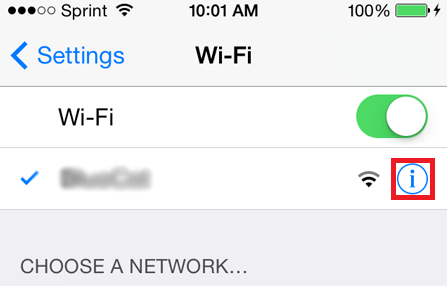
In addition, your iPhone 13/13 mini/13 Pro (Max) won’t join Wi-Fi automatically if the Auto-join setting is turned off. So, you must turn on Auto-join under the Wi-Fi network.
3. Check If Wifi Work on Other Devices
In a few situations, iPhone 13/13 mini/13 Pro (Max) won’t connect to network because the Wi-Fi network has a problem. So, instead of troubling your device, you should try to confirm whether the Wi-Fi network is working or not. You can do this by checking if the Wi-Fi on other devices. If other devices can connect to Wi-Fi, then consider other solutions below.
Fix iPhone 13/13 mini/13 Pro (Max) Won’t Join Wifi in 3 Simple Methods
- Method 1. Restart iPhone 13/13 mini/13 Pro (Max) and Router
- Method 2. Restart Network Settings
- Fix Wifi Won’t Turn on iPhone 13/13 mini/13 Pro (Max) due to iOS 15 Bug (100% Working)
Method 1. Restart iPhone 13/13 mini/13 Pro (Max) and Router
If Wi-Fi won’t connect to iPhone 13/13 mini/13 Pro (Max) or the latest iPhone 14, restart the device and router may help you to deal with the issue. Here is a quick way to restart your iPhone 13/13 mini/13 Pro (Max):
Press and hold the “Side” button and “Volume Up” or “Volume Down” button at the same time. Release the buttons when you see the power off slider on the screen.

- Now, drag the slider and your phone will turn off. Your device will turn off within 30 seconds.
- Press and hold the “Side” button until the Apple logo appears on the screen.
In addition, restart the router by just unplugging it. Afterward, plug it in again and see if it can solve the problem.
Method 2. Restart Network Settings
Another proven solution is to reset Network settings. This solution is targeted at assisting you to remove the networks that could have corrupt files that are ensuring that your iPhone won’t connect to home Wi-Fi.
Follow these steps to restart Network settings:
- Click on the ‘Settings” app on iPhone.
- Navigate to “Reset” and click “Reset Network Settings”.
Here, you will be prompted to input the passcode of the iPhone. So, enter it and confirm to reset the settings.

This will take a few seconds before completing. Once done, reconnect your device to Wi-Fi and see if it is working now.
Fix Wi-Fi Won’t Turn on iPhone 13/13 mini/13 Pro (Max) due to iOS 15 Bug
No matter how hard you try to fix the problem, it may persist. In this circumstance, the iOS 15 bug may be behind why the internet won’t work on iPhone 13/13 mini/13 Pro (Max). Restarting your device and router, resetting network settings and other solutions above cannot help in this case. The good news is that Tenorshare ReiBoot can fix all sorts of iOS bugs that may be preventing your iPhone 13/13 mini/13 Pro (Max) from connecting to Wi-Fi. This tool works 100% as long as iOS bugs are the culprits. (Compatible with the latest iOS 18 and iPhone 16.)
So, let’s describe how you can use the two modes (Standard Repair and Deep Repair) of ReiBoot to fix iOS issues.
The first step is to download, install and run Tenorshare ReiBoot on your PC. With a USB cable, ensure you connect your iPhone to the computer. Once ReiBoot has detected your device, you have to hit the “Start” button.

The next step is to tap “Standard Repair”. Please, understand the on-screen instruction before continuing. Then hit “Standard Repair” to proceed.

Once it has been recognized, you need to tap “Download” to download the required firmware file. Be patient as the file is downloading.

Click “Start Standard Repair” to repair your iPhone 13/13 mini/13 Pro (Max) automatically.

Once you are done with this, you should be able to connect to a Wi-Fi network.

Get More Help If Internet Won’t Work on iPhone
If the internet still doesn’t work on your iPhone 13/13 mini/13 Pro (Max) or the latest iPhone 14, you should call your cable company or internet provider to find a solution. Otherwise, visit the Apple website to inquire how to fix the issue. You can also take your iPhone 13/13 mini/13 Pro (Max)/14 to a local Apple Store near you.
Conclusion
In a nutshell, if your iPhone iPhone 13/13 mini/13 Pro (Max)/14 won’t connect to public Wi-Fi or home Wi-Fi, you should apply the solutions described above to solve it. If your iPhone 13/13 mini/13 Pro (Max) won’t connect to Wifi, our experience has shown that Tenorshare ReiBoot is the most reliable solution you have to consider.
- Downgrade iOS 18 to iOS 17 ;
- Fix iPhone won't restore in recovery mode, my iPhone is stuck on the Apple Logo,iPhone black screen of death, iOS downgrade stuck, iPhone update stuck, etc.
- Support all iPhone models and the latest iOS 18 and earlier.
Speak Your Mind
Leave a Comment
Create your review for Tenorshare articles
















