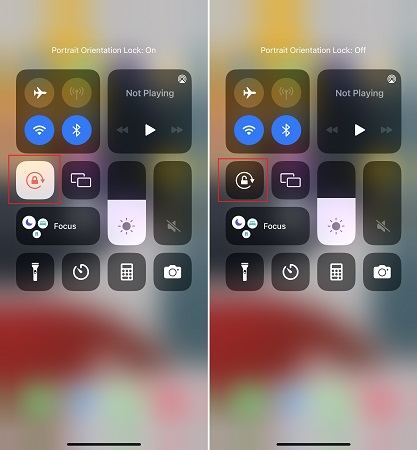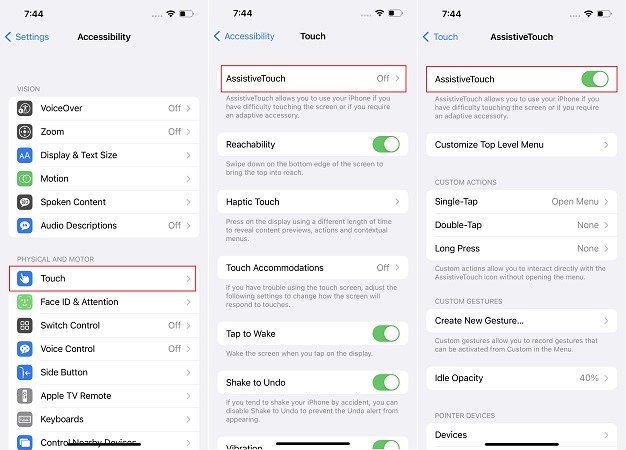iPhone How to Rotate Screen & How to Unlock
Screen rotation is a handy feature on iPhone, and people who have no idea how to do that may search it on the internet. Their words being ‘iPhone how to rotate screen’ or ‘how to rotate screen on iPhone’. And they are the questions addressed in this article.
- Part 1: How to Rotate Screen on iPhone
- Part 2: How to Stop Screen Rotation on iPhone
- Tips: How to Fix iPhone Screen Rotation Not Working
Part 1: How to Rotate Screen on iPhone
If you ask how to rotate screen on iPhone, and want to rotate the screen depending on how you hold your iPhone, then there are two methods to do it easily. Let’s go over them.
1. Turn Off Portrait Orientation Lock
This is the most commonly used and easiest way to make your screen rotate. All you have to do is to turn off the portrait orientation lock and you are good to go.
- From the top right-hand side, swipe down to open the control center.
- See the button with a lock icon on it. That is the portrait orientation lock.
If it is highlighted, which means that the lock is on. To rotate the screen, tap on it to turn off the lock.

- Then you can turn your phone sideways and enjoy the landscape mode.
2. Use Assistive Touch
For iPhone X and later iPhones, there is no hone button, but ehy have Assistive Touch. It is an accessibility feature that is really useful. Enabled, it can help with rotate the screen without physically changing the orientation.
- If you have not used the Assistive Touch, enabled it at first. Go to Settings > Accessibility > Touch.
Tap on AssistiveTouch, and next tap on the toggle to turn it on.

- Then you will see a button on the screen. Tap on it. Choose Device > Rotate Screen.
It gives you four options of how to rotate the screen on iPhone, whether you want it upright, left, right or inverted.

Part 2: How to Stop Screen Rotation on iPhone
After you have turned off the orientation lock, your iPhone’s screen keeps on rotating with changes in orientation. To stop this screen rotation, just tap on and turn on Portrait Orientation Lock again in Control Centre.
Tips: How to Fix iPhone Screen Rotation Not Working
We learned how to rotate screen on iPhone within a few minutes. But I heard people have also complained that they couldn't rotate the iPhone screen anyway. If there is nothing wrong with your iPhone hardware, then then there are a few fixes you can try out.
1. Turn Off Display Zoom
The display zoom can increase the sizes of icon and text to make visibility better and sometimes, this is the reason why the iPhone screen is not rotating. So you can turn off zoom mode, and change the larger text to default.
- Open Settings and go to Display & Brightness.
- At the bottom, you can see Display Zoom, tap on it.
From the two options, select Default/Standard and then tap on Done. The screen rotation might work just fine now.

2. Reset All Settings
If the above fix did not work, you can simply reset all settings back to default, and then set the screen rotation again. Resetting all settings will not reset the data on your iPhone.
- Open Settings > General > Transfer or Reset iPhone.
Tap on Reset and then select Reset All Settings. That's it.

3. Restart iPhone
After using your iPhone for a long time, it can becomes laggy, and have some small glitches to let the screen not rotate. Restarting your iPhone can be a great way to fix it in this way.
- Hold your iPhone, press the volume up, then the down button. And then press and hold the power button.
- A slide to power off menu will appear. Slide to turn it off. Use the power button to turn it on in a few seconds.
4. Use ReiBoot to Repair System
Last but not least, the iPhone screen rotation problem might have somthing to do with the system firmware. You can use standard repair option of Tenorshare ReiBoot which causes most of the problems to vanish.
Download and install ReiBoot on your computer.
Connect your iPhone using the lightning-fast cable. Once the device is recognized, run ReiBoot and click on Start.

On the screen that follows, select standard repair.

Downloading the firmware package is the next step that you need to do.

After that, start the procedure by clicking Start Standard Repair. A few minutes later, your iPhone will restart and all your problems fixed.

Conclusion
For iPhone how to rotate screen, there are two easy ways to do which involve either using the control panel or assistive touch. And in case the auto rotate is not working, then there are also a few fixes you can employ including standard repair by Tenorshare ReiBoot.
Speak Your Mind
Leave a Comment
Create your review for Tenorshare articles