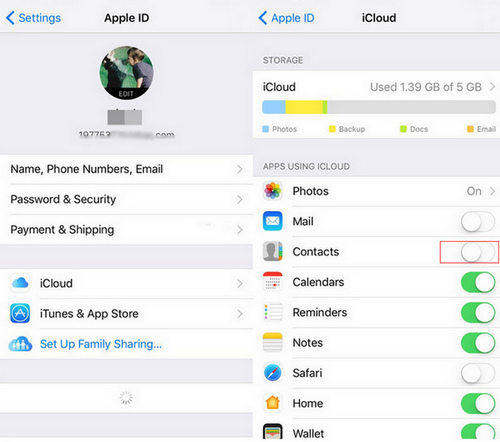[Solved] iPhone Not Displaying Contact Name for Incoming Calls
Every forum site is filled with comments and complains mentioning that phone not showing contact name on incoming calls. And this problem is getting common with each passing day. Right at the moment, users are updating their device to the new iOS version, they are experiencing issues with calls, networks, apps crashing, and system malfunctioning.
So, whether it is your iPhone not displaying contact name for incoming calls, here we have effective solutions for this problem.
How to Fix Incoming Call Not Showing Contact Name iOS
We have listed the methods that can help you with iPhone not showing contact names issue. Let's begin the fixes and see which one works for you.
- Way 1. Restart Your iPhone to Fix iPhone Not Showing Contact Name on Incoming Calls
- Way 2. Reload Contacts on iCloud
- Way 3. Change Group Contacts Settings
- Way 4. Refresh Contacts to Solve Incoming Call Not Showing Contact Name
- Way 5. Turn Off Contacts In Accounts And Passwords
- Way 6. Reset Network Settings
- Way 7. Use the Ultimate Solution - Tenorshare ReiBoot
- Way 8. Reset/Restore iPhone (Data Wipe)
Way 1. Restart Your iPhone Fix iPhone Not Showing Contact Name on Incoming Calls
The first and foremost thing to do when the incoming call is not showing contact name on iPhone is to restart it. This is the most common troubleshooting method that is likely to resolve the problem. The steps are given below:
iPhone 7 or earlier
- Press the Power button and hold it until the Slider appears on the screen.
- Drag the slider to the right and your iPhone will shut down.
iPhone 8 and above
- Press and hold the Volume Down and Power button until you see the slider.
- Drag the slider to the right and your iPhone will shut down.
As your iPhone restarts, check if the problem is gone. If not, then you can also consider performing a forced reboot on your iPhone.
Way 2. Reload Contacts on iCloud
The next solution will be to check whether the iCloud Contacts option is on or off. There is a slight chance that iPhone not showing contacts on incoming calls after the update is that the feature is turned off. Follow the steps below to turn it on and off:
- Launch the Settings app and go to iCloud. Slide to turn off the feature and wait for a few minutes.
-
Enable the option and hopefully the contact information will appear on the calls once again.

If this solution doesn't turn out to be useful, then there are others that are worth a try.
Way 3. Change Group Contacts Settings
Another thing that you should try out to fix the problem when iPhone X is not displaying contact name for incoming calls is to change the Group Contacts Settings. The steps you need to follow are given below:
- Go to the contacts app. Click Groups at the top of your Contacts page.
-
Step 2: Choose "All on My iPhone" instead of "All iCloud".

Check to see if the contacts have come back on your iPhone. If not, then move on to the next solution.
Way 4. Refresh Contacts to Solve Incoming Call Not Showing Contact Name
By refreshing, we simply mean that you add a fake contact, edit them, or delete any of the contacts to refresh the database. So, when the iPhone is not displaying contacts names on incoming calls, try the following things:
- Create New Contact: Open Contacts App> Click on Add (+) button > New Contact > Fill the information > Click Done.
- Edit Contact: Click on the Edit option > add information > click done.
- Delete Contact: Select a contact > click on the Delete option.
Performing any of the above actions will automatically refresh the contacts database. If the contacts name is still not appearing on the screen, then move on to the next solution.
Way 5. Turn Off Contacts In Accounts And Passwords
If the Contacts Sync in iCloud is on and the problem is still there, then try turning off the sync. Maybe this will fix the iPhone 8 not displaying contact name for incoming calls problem on your iPhone.
Step 1: Go to Settings > Accounts and Passwords. Select the accounts that you have enlisted in the iPhone one by one including Gmail, Outlook, iCloud, and so forth.
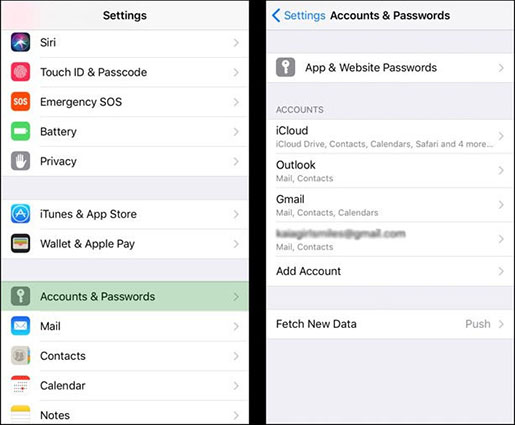
Step 2: Open the Account and toggle the Contacts option off. Wait for 10 to 20 seconds and then toggle the option back on.
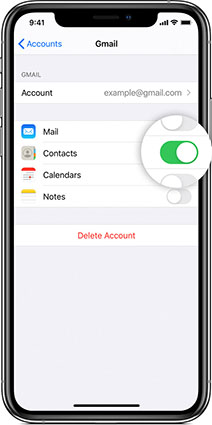
Then check if the problem is resolved or not.
Way 6. Reset Network Settings
When the iPhone 7 is not displaying contact name for incoming calls, there might be a problem with the network settings. After the update, the settings are usually changed which can interrupt the network connection. Follow the steps below to reset the network settings.
Settings > Reset > Reset Network Settings.

Wait as your iPhone reboots and see if the problem is resolved.
Way 7. Use the Ultimate Solution - Tenorshare ReiBoot
If none of the above-mentioned methods works out for you, then it is time that you use the ultimate solution, i.e. Tenorshare ReiBoot. With the help of this software, you can fix the iPhone contacts missing - no names only numbers problem with just one click. This tool is specially designed to fix all software related issues on the iPhone. Whether it is caller id, crashing apps, recovery mode stuck, or any other issue with iPhone, ReiBoot can resolve it.
You can download the software from the official website and install it on both Mac & Windows. The steps you need to follow are given below:
- Open ReiBoot, then connect your device to it with a USB cable.
To use iOS System Repair feature, click 'Start' to proceed.

Then, choose 'Standard Repair'.

-
Download the firmware package.

-
When the packaged is downloaded, you can click 'Start Standard Repair'.

Several minutes later, it repairs your issue successfully.

Way 8. Reset/Restore iPhone (Data Wipe)
If you are not much concerned about the data loss, then you can perform a reset or restore your iPhone. Both reset and restore will fix the iPhone contacts missing names problems.
Method 1: Erase All Content & Settings
For Reset, open the Settings app > Go to General Settings > Reset menu > Select Erase All Content ad Settings option. This will erase everything from your iPhone and you will have to set it up again as new. Before you perform reset, it is vital that you create the latest backup of your device data even if it is not that much.
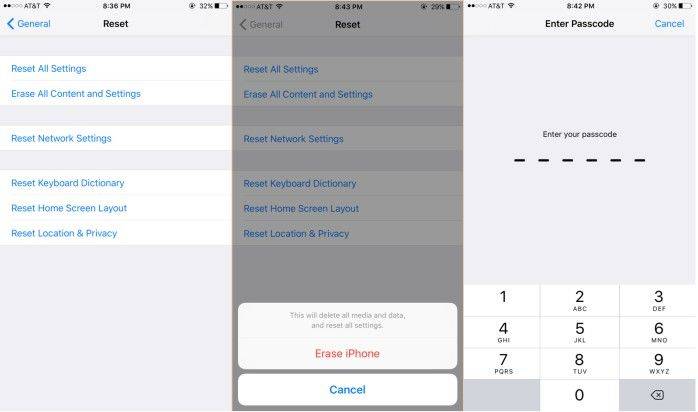
Method 2: Restore via iTunes
For Restore, connect your iPhone to a computer and launch iTunes on it. Go to the Summary tab > click on the Restore iPhone option from the tab. Confirm the action and your device will restore the default settings and erase the data.
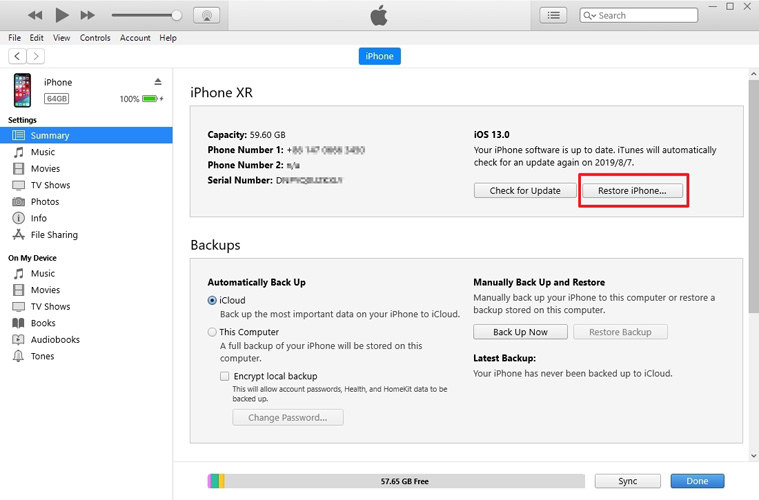
Now, you can set up your iPhone as new and there will be no problem with it.
Conclusion
As you can see, the general solutions for "iPhone does not show contact name on incoming calls" problem has only 50-50% chances of working out. But we need a solution that will work 100%. And that’s why; Tenorshare ReiBoot is the ultimate fix. It can resolve over 50 different kinds of software issues with iOS devices without any data loss. Don’t forget to recommend the software to your friends and family to help them if they are facing the same or any other software issue.
Speak Your Mind
Leave a Comment
Create your review for Tenorshare articles