How to Fix iPhone Purple Screen? 5 Easy Solutions
"iPhone has just started showing purple around the edges of the screen. Had t gotten bigger. But I’m worried. Anyone know what to do? Or what cause it?
The iPhone purple screen is a frustrating error that can occur on your iOS device, often referred to as the "iphone purple screen of death." This problem can arise after events like screen replacements, physical damage, or software updates. If you’re facing this issue, you're not alone—many users experience it, leading to significant disruption in daily activities.
In this article, we’ll see the causes of the purple hue on monitor iOS and provide practical solutions to help you troubleshoot and resolve the issue effectively.
Part 1: Why Does the iPhone Purple Screen Occur?
There are several common reasons that may explain why is there a purple light on my iphone. Here are some likely causes:
- Hardware issues, such as a loose flex cable connection.
- Water damage or moisture exposure (check out how to recover data from a water-damaged iPhone).
- An outdated version of iOS.
- Problems with the screen adhesive.
- Contact with a hard surface that could cause damage.
- System glitches that can lead to display issues.
Pros:
- Enjoy ad-free listening, unlimited skips, and offline downloads.
- Similar design to the original Spotify app, making it easy to navigate.
Cons:
- Users must keep the app updated to access new features and maintain stability.
- Since spotify appvalley is modified, it may occasionally crash or malfunction
![]() Tip:
Tip:
Always remember to respect the rules of your school or workplace when playing Among Us Unblocked. Keep your gaming fun and appropriate for the setting.
![]() Note:
Note:
Always remember to respect the rules of your school or workplace when playing Among Us Unblocked. Keep your gaming fun and appropriate for the setting.
![]() Tips:
Tips:
Always remember to respect the rules of your school or workplace when playing Among Us Unblocked. Keep your gaming fun and appropriate for the setting.
![]() Warning:
Warning:
Always remember to respect the rules of your school or workplace when playing Among Us Unblocked. Keep your gaming fun and appropriate for the setting.
Part 2: How to Fix the iPhone Purple Screen
Not sure how to get color back on my iPhone when the screen is purple? You're not alone! Many iPhone users have had the same problem. We've collected and tested some easy solutions to help you fix it.
Method 1: Adjust the Screen Color of Your iPhone
To resolve the issue of how do I get color back on my iPhone, adjusting the screen color settings can be helpful. Follow these simple steps to manually change the color:
- Open the Settings app on your iPhone and turn on the Accessibility option.
- Tap on Display & Text Size, then select Color Filters.
- Turn on the Color Tint option. You can adjust the screen color by moving the HUE slider left or right until you find the normal color for your display. Apply the changes to see if this resolves the color issue.
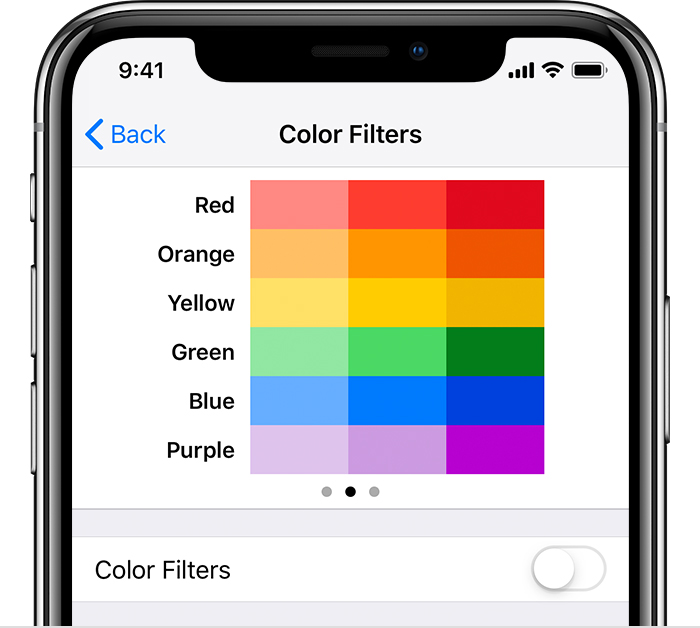
Method 2: Force Restart iPhone
For my phone not the purple issue restarting your iPhone can often resolve various software glitches that may cause the problem. If adjusting the screen color didn’t help, follow these steps to successfully restart your device. Sometimes, a simple reboot can eliminate unknown bugs or errors, helping your iPhone function properly.
You can quickly press and release the Volume Up button, quickly press and release the Volume Down button, then press and hold the Side button until you see the Apple logo.

Method 3: Restore iPhone in Recovery Mode
iPhone is still facing issues, restoring it in recovery mode can help resolve persistent problems, including the purple screen. This method is particularly useful if software glitches are causing your device to malfunction. Before proceeding, make sure you back up your iPhone to prevent data loss.
Here how to fix iphone backgrounds purple:
- Turn off your iPhone completely by holding the Side button and swiping to power off.
- Quickly press and release the Volume Up button, followed by the Volume Down button.
- Press and hold the Side button until you see the Apple logo on the screen. Keep holding the button until you enter recovery mode.
- Once your iPhone is in recovery mode, connect it to the computer where iTunes is installed.
- iTunes will display a message indicating that there’s a problem with your iPhone and that it needs to be updated or restored.
- Tap the "Restore" button in iTunes. This will erase all data on your iPhone and restore it to factory settings. Follow the on-screen instructions to complete the process.
Watch the video to see how to restore iPhone in recovery mode to fix iPhone purple screen stuck:
Method 4: Check Battery Health of iPhone
A bloated battery can physically press against the display (especially the OLED screens in newer iPhone models), leading to screen discoloration and iphone screen is purple. If the battery is failing, it can cause flickering due to voltage irregularities, making it essential to check its health. Here’s how to do it:
Steps how do i get color back on my iPhone
- Open the Settings app on your iPhone.
- Scroll down and tap on Battery.
- Select Battery Health & Charging.
- Check the Maximum Capacity and Peak Performance Capability. If the Maximum Capacity is below 80%, consider getting a battery replacement to make sure proper functioning of your device.

Method 5: Best Ways to Say Goodbye to the iPhone Purple Screen Forever!
Sometimes, the solutions discussed in this article may not work, but there's one reliable fix that stands out: Tenorshare ReiBoot. This powerful tool is designed to resolve various iOS issues, including the dreaded purple screen of death, iPhone activation errors, and getting stuck on the loading screen. If you’re struggling with the iPhone purple screen, this is your best bet. It effectively repairs bricked iPhones and other iOS devices, ensuring they function properly again. Let's see more features of ReiBoot:
- One-Click Repair: Fix iOS issues easily with just one click.
- Data Safety: Repair without losing any data.
- Multiple Issue Support: Resolve various problems like bricking and activation errors.
- Repair Modes: Standard and advanced options for different issues.
- User-Friendly Interface: Easy navigation for all tech levels.
- Cross-Device Compatibility: Works with iPhones, iPads, and iPods.
How to Fix iPhone Purple Screen Using ReiBoot:
- Connect your iPhone to a computer and launch ReiBoot. Once your iPhone is detected, click "Start" on the main interface.
- Choose "Standard Repair" to fix the purple screen without losing any data.
- Click Download to obtain the latest firmware for your device.
- After the download is complete, click "Start Standard Repair" and let the process finish.
- Your iPhone will automatically reboot, and the purple screen issue should be resolved.





Conclusion:
iPhone purple screen can be quite exasperating. his issue can disrupt your daily activities, but there are effective solutions available. While various methods can help address the problem, using Tenorshare ReiBoot stands out as a reliable option. This powerful tool not only resolves the purple screen issue quickly but also safeguards your data throughout the repair process. If you find yourself dealing with this frustrating screen, we strongly recommend giving ReiBoot a try to restore your iPhone and overcome the iphone purple screen of death issue.
- Downgrade iOS 18 to iOS 17 ;
- Fix iPhone won't restore in recovery mode, my iPhone is stuck on the Apple Logo,iPhone black screen of death, iOS downgrade stuck, iPhone update stuck, etc.
- Support all iPhone models and the latest iOS 18 and earlier.
Speak Your Mind
Leave a Comment
Create your review for Tenorshare articles










