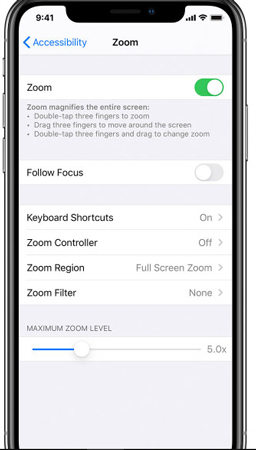Top 8 Ways to Fix iPhone Screen Dims Randomly, Will You Miss it?
My iPhone X Screen dims on its own for about 10-15 minutes then gets brighter again all on its own! I do not have auto-brightness on I do not have true-tone on I have no settings on. ANY THOUGHTS ON WHATS CAUSING THIS?"
Are you facing similar issue? There is a recent turmoil on iPhone screen dims randomly but what are the issues and how to fix it? People are being frustrated with this problem. Follow the blog to come to a solution.
- Part 1: 3 Reasons Causes iPhone Screen Keeps Dimming
- Part 2: How to Fix iPhone Screen Dims Randomly
- When All Else Fails: Using ReiBoot to Fix iPhone Dimming
Part 1: 3 Reasons Causes iPhone Screen Keeps Dimming
Here are some reasons which can cause your iPhone brightness keeps dimming. I have accumulated 3 main reasons which happen most frequently.
Reason 1: iPhone screen dim when auto-Brightness is turned on
Auto –brightness is a significant reason for which your iPhone keeps dimming. When Auto-brightness is on, you can face the issue. It works according to the lighting condition around you. We all know that it automatically adjusts the brightness and darkness of the phone's light.
Reason 2: iPhone screen dim after replacement
- If your iPhone is not properly set or, it can cause many issues including a dimming of the screen.
- Damage on the backlight circuit.
- Low-quality screen replacement can cause the damage of the backlight circuit.
Reason 3: iPhone screen dim when hot
There is another reason which is bubbling around every answer forum is that the iPhone is getting hot and then starts to keep dimming. When you are putting a lot of load like listening to music or watching videos for a long time, your phone gets hotter. Check your activity on the phone. If your phone is at max brightness level, it can generate a lot of heat from the CPU.
Part 2: How to Fix iPhone Screen Dims Randomly
There are 7 ways to fix iPhone automatically dims. Below are the points to remember when you are facing this issue.
Way 1. Disable Auto-Brightness
Your iPhone brightness dims because of the Auto-brightness is turned on. Make sure it is turned off. To do this, go to "Settings" > "Accessibility" > "Display and Text Size". You will get the Auto-brightness option. Turn it off.
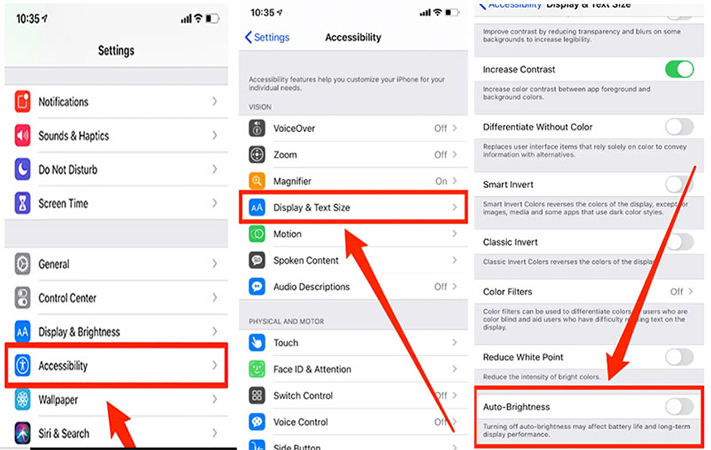
Way 2: Disable Reduce Transparency
If you are having issues with iPhone X screen dim, then another reason could be your reduce transparency is on. Make sure to disable it.
To do this, go to "Settings" > "General" > "Accessibility".
Under the "Vision" section, you will get the option "Reduce Transparency". Make sure it is turned off.
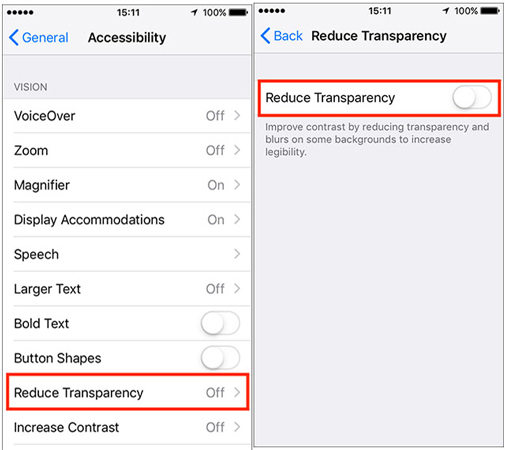
Way 3: Check iPhone White Point Settings
White point setting allows you to reduce or increase the amount of intensity of your phone's bright colors. If t01 he "Reduce White Point" is on, your battery is more likely to drain less than before. To do this, go to "Accessibility" in the "Settings".
Under the "vision" section, click on the "Display Accommodations". There you will get the option "Reduce White Point". Make sure it is turned on to save your battery. If you want to adjust the intensity further, you can do it so by dragging the slider to the right to increase or to the left to reduce.
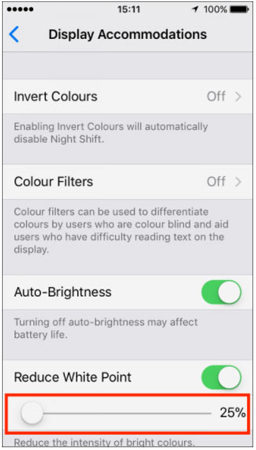
Way 4: Turn Off Zoom
- Go to "Settings" > "Accessibility" > "Zoom"
Make sure to turn off Zoom.

Way 5: Check the brightness setting
If the brightness is higher, the battery drains faster. If your iPhone screen keeps dimming, it's because of the brightness is too high. Make sure you adjust it according to your situation. To do this, go to "Settings" > "Display and Brightness". Drag the slider to the left or right to adjust its brightness.
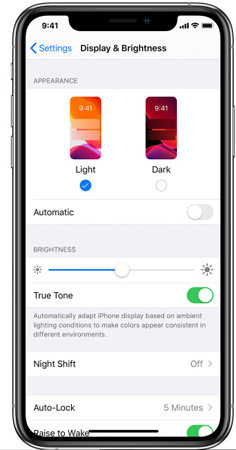
Way 6: Check the light sensor
If your light sensor is not working properly, then it might cause your iPhone screen goes dim. You can check it by applying the following procedure.
- Reboot the phone.
- Check the brightness of the apple logo.
- If the apple logo is bright but the screen still dims then the issue with the light sensor.
- Replace or repair it.
Way 7: Stop using iPhone for an hour
Check your activity with your iPhone. If you are using your phone for long hours, watching videos, listening to music, then it can cause your iPhone dimming. It makes your CPU of the phone warmer. So, reducing the time of usage can be a better choice.
Related Read: How to Fix iPhone Black Screen of Death
When All Else Fails: Using ReiBoot to Fix iPhone Dimming
If you have tried all the above options but it is still doing the same, then using Tenorshare ReiBoot can reduce your stress. It's a powerful iPhone system recovery app which can help you to solve almost all the iOS stuck issues without losing any data.
Here is how to fix iPhone screen dim with Tenorshare ReiBoot.
-
Install and launch ReiBoot on your computer. Connect your iPhone and click on "Start" on the main interface.

Next, you should Select "Standard Repair" and confirm it.

Next, you will need to download a firmware, click "Download" to move on.

Once the firmware has been downloaded, click "Satrt Standard Repair". Wait for a while til the repair process done.

Conclusion
You have been aware of all the essential things to fix your iPhone issues. But if your iPhone brightness dims on its own even tried all the ways above, going to an Apple store for repairing or replacement would be the last option.
- Downgrade iOS 18 to iOS 17 ;
- Fix iPhone won't restore in recovery mode, my iPhone is stuck on the Apple Logo,iPhone black screen of death, iOS downgrade stuck, iPhone update stuck, etc.
- Support all iPhone models and the latest iOS 18 and earlier.
Speak Your Mind
Leave a Comment
Create your review for Tenorshare articles