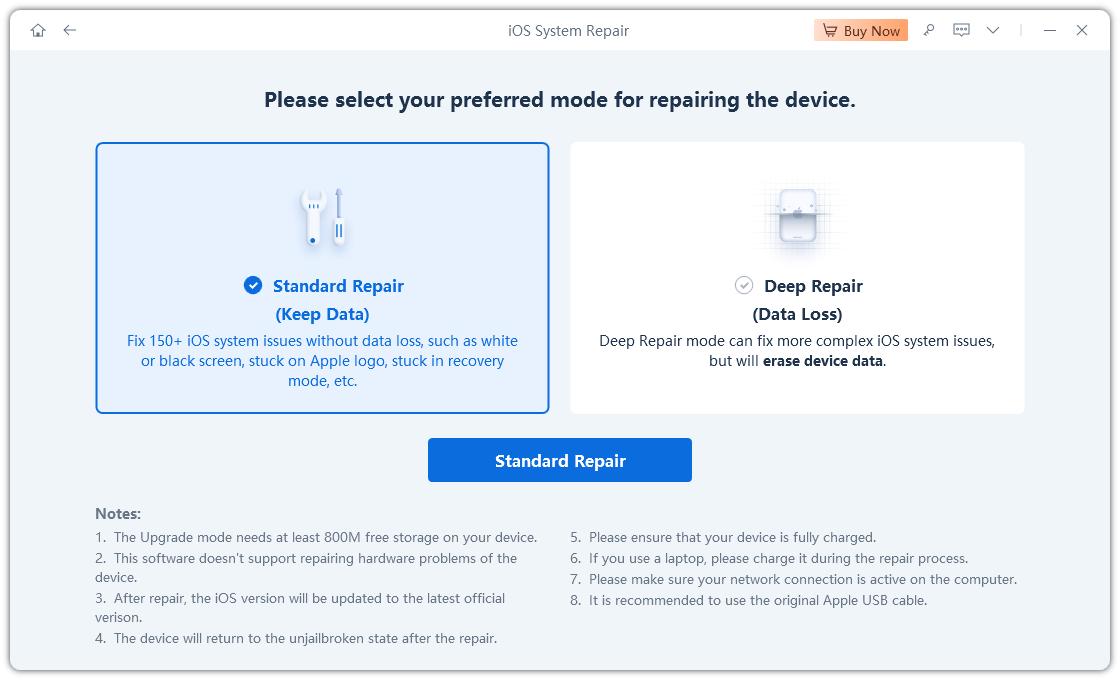Is RecBoot Safe? Let's Do A Test (Video Included)
RecBoot is one of the various important tools that have been particularly developed to help you to Enter or Exit Recovery Mode. This free software will assist you to fix your device without the need to restore it. Similarly, if your power or home button is misbehaving or has stopped working, you can also use this tool to fix it.
- Part 1: Is RecBoot Safe? How to Download and Use RecBoot
- Part 2: A Better & Safer RecBoot Alternative – Tenorshare ReiBoot
Part 1: Is RecBoot Safe? How to Download and Use RecBoot
Considering how delicate exiting and entering Recovery Mode is, you are probably concerned about the safety of RecBoot. In simple terms, there is no guarantee that RecBoot is safe. Despite these cons of RecBoot, there are certain pros are worth mentioning, Below are RecBoot's cons and pros
Cons:
- Many of the download files of RecBoot that you will see on the internet contain malware. Therefore, using this program to fix your iPhone or iPad can expose it to threats that may lead to some other problems.
- Another issue with RecBoot is that the majority of the download files are only compatible with 32-bit versions of the operating system of your PC. So, if you are using something higher versions, you may not be able to use your PC to enter or exit Recovery Mode on your device.
Pros
- Foremost, RecBoot is completely free. That is, you do not have to pay anything to download, install and use the software.
- In addition, this software is easy and simple to use. You don’t need any experience or technical know-how to be able to use it.
How to Download And Use RecBoot
If you are planning to use RecBoot to Enter or Exit Recovery Mode on your iPad or iPhone, it is imperative for you to download the software. You can simply type “download RecBoot” into your search engine and choose from the various options available on different sites. As an alternative, download RecBoot here for your Windows PC or your Mac.
After downloading the software on your computer, you will need a USB cable to connect your computer to your iPhone or iPad. Then you should follow these steps:
Open RecBoot on your computer. Two buttons will pop up on your computer: Enter Recovery Mode and Exit Recovery Mode.

Pic: launch recboot - Utilize a USB cable to connect the computer to your mobile device.
- You will have to wait for a few seconds or minutes for the software to detect your iPad or iPhone.
- Once the device has been detected, click the Exit Recovery Mode option. Your device will automatically get out of the Recovery Mode.
Notably, the process is almost the same thing if you want to enter the Recovery Mode. The only difference is that you will click Enter Recovery Mode at the last step.
In summary, using RecBoot is not entirely safe. Although the software is simple to use and 100% free, you may get malware from a lot of the download files available online.
Part 2: A Better & Safer RecBoot Alternative – Tenorshare ReiBoot
If you are wary of using RecBoot, you shouldn’t get worked up over finding a way to fix your iPhone, iPad or iPod. Tenorshare ReiBoot is a safer and better alternative that allays all your fears and help you exit or enter Recovery Mode on your Apple mobile device quickly and easily.
Perhaps you are wondering why Tenorshare ReiBoot is a better alternative, consider the points below:
- The tool only requires 1 click to fix your device. This makes it easier and faster to use that RecBoot.
- It can work perfectly for all the newest Apple devices such as iPhone 11 Pro, X Max, XR, iPad Pro, and lots more. This makes it different from most versions of RecBoot that can only fix older devices.
- It can fix over 50 issues that your Apple devices may have. These problems include stuck on Apple logo, freezing, inability to turn on, black screen, recovery mode loop and more.
- It fixes your device without any data loss.
How to Use ReiBoot to Enter Recovery Mode
For a starter, you need to download ReiBoot and install it on your Mac or PC and launch it.
- Use a USB cable to connect the mobile device and the computer. If you are prompted, click Trust on your iPhone to establish the connection.
Your iOS device will be automatically detected by ReiBoot. Some messages will pop up, select Enter Recovery Mode. Your device will go into the recovery mode immediately. The Connect to iTunes logo will show on your iPhone screen during this period.

Pic: enter recovery mode
How to Use ReiBoot to Fix iOS System Recovery
Due to physical damage, failed update or jailbreak, your iPhone, iPod touch or iPad may have issues with the operating system. As a result of this, you may not be able to use your device. Luckily, you can solve the problem by simply repairing the iOS system. Again, Tenorshare ReiBoot is a reliable tool that can help you in this case.
For the iOS system recovery, here are the steps to follow:
Launch the program and connect your device to the computer. Once recognized, you need to click Repair Operating System on the device.

Pic: select repair operating system Afterward, you should click the Fix Now option on the interface.

Pic: fix now Download the firmware package.

Pic: download firmware After downloading the firmware package or importing it manually, click Repair Now. The system recovery will start instantly. This process will require about 10 minutes. Make sure that the process is not interrupted.

Pic: repair successfully
Once the process is completed, the device will boot up normally and you can start using it again. If you will like to learn more about using Tenorshare ReiBoot, check out this video.
Speak Your Mind
Leave a Comment
Create your review for Tenorshare articles