[Fixed] iPhone No Option to Change Screen Time Passcode [iOS 17/18]
I am trying to reset my kids screen time and of course i have forgotten the passcode I used to set it. Following the steps above, in step 3, after taping "Change Screen Time Passcode" for the second time, the next screen has no "Forgot Passcode?" option!? How else can I go about resetting this passcode?"
-- From Apple Community
If you have forgotten the screen time passcode, there is no option to change the screen time passcode of your iPhone or iPad. As screen time passcode won’t change, you will not be allowed to adjust your screen time whenever you want to do so.
But you don’t have to lose your sleep when faced with no option to change screen time passcode. In this article, we will show you how to change the screen time passcode if you forgot it. This works on all iOS versions and models, including iOS 18/17 and iPhone 16.
Part 1. Why There Is No Option to Change Screen Time Passcode
When dealing with this challenge, many people are often bothered about why the change screen time passcode option is not showing on their device. Well, the missing "Forgot Passcode" in the Screen Time app usually happens if the screen time passcode is a holdover from an earlier version where it was the Restrictions passcode.
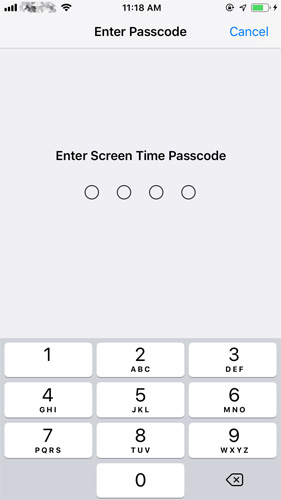
Part 2. How to Solve ‘Screen Time Passcode Won’t Change' Issue
Assuming you are facing a “Screen time passcode won’t change” issue, the most paramount thing is to find a solution on how to turn off screen time without passcode. Although there are a few methods you can consider for this, the most reliable one relies on the use of Tenorshare 4uKey – Screen Passcode Unlocker. As the name of the tool suggests, this amazing program is often used for unlocking your device without using any passcode.
Download, install and launch Tenorshare 4uKey. On the main interface of the software, you should choose the “Remove Screen Time Passcode” option.

Connect your mobile device to the computer. Be certain that you have activated your iPhone, iPod, or iPad.

Once the device is connected to the computer, you should tap “Start Remove” to continue to the next step.

After turning off Find My iPhone, the next thing is to use Tenorshare 4uKey to get rid of the screen time passcode instantly. You need to wait for some seconds before completing this process.

Once the screen time passcode has been removed successfully, your iPhone or iPad will restart automatically.

Done! The screen time passcode of your device has been removed successfully without losing the data on it.
Conclusion
You can change the screen time passcode option not showing by trying out the method described above. All you are required to do is to utilize Tenorshare 4uKey to turn off the Find My iPhone feature on the device and then remove the screen time passcode without much hassle. This app is easy to use and doesn’t need any technical know-how. Even a novice can use the app to fix this problem.
With the help of this post, we hope you can now solve the problem associated with “no option to change screen time passcode”.
- Unlock iPhone without Passcode instantly
- Remove iCloud activation lock without password/Apple ID/previous owner
- Remove Apple ID or iCloud account on iPhone/iPad without password
- Bypass MDM Screen from iPhone/iPad
- Remove screen time passcode in 3 simple steps
- Fix disabled iPhone/iPad without iTunes or iCloud
- Find and view stored passwords on iPhone and iPad
Speak Your Mind
Leave a Comment
Create your review for Tenorshare articles

4uKey iPhone Unlocker
Easily Unlock iPhone passcode/Apple ID/iCloud Activation Lock/MDM
100% successful unlock













