How to Solve Pokemon Go Unable to Authenticate
Without a doubt, Pokémon Go is an engaging game that is played by millions of people of various ages around the world. This Augmented Reality (AR) game was developed by Niantic, a well-known app developer.
Unfortunately, many players often encounter the “unable to authenticate Pokémon Go” error on their devices while they are trying to log into their Pokémon Go accounts. If Pokémon Go is unable to authenticate, the game will not open on your device no matter how many times you try it.
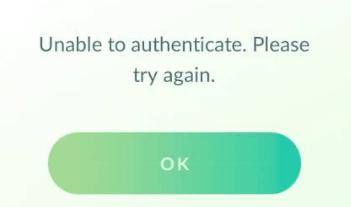
Part 1. Why Does Pokémon Go Say Unable to Authenticate
Before learning the 7 ways to fix Pokémon go unable to authenticate ban, it is paramount to know the reasons behind the problem. By knowing the cause, you can prevent such problems in the future.
In most situations, difficulty with authenticating in Pokémon Go is due to a temporary server problem. However, in other cases, the “unable to authenticate Pokémon Go” error may be because of a connection issue. So, the server and connection are the first two things you must check when dealing with this error.
Part 2. How to Fix Unable to Authenticate Pokémon Go
Luckily, there are some ways you can explore to solve this problem. So, join us as we take a look at the 7 ways to fix this error.
Solution 1. Check The Server Status
The first thing you have to do is to try to check the status of the server of Pokémon Go. Sometimes, the server may be down temporarily or undergoing some sort of maintenance. If this should be the case, you only have to wait till the server is fully back online to retry the game.
To check the server status, you should visit . Otherwise, you can check out their Twitter page to see if there is any update about their server or any ongoing maintenance. If the problem isn’t with the server, you should try out one of the remaining solutions.
Solution 2. Reconnect to the Internet
If Bluestacks Pokémon Go unable to authenticate error persists after checking the server status, you have to reconnect to the internet. You can reconnect through different methods.
- If you are accessing the internet on your device via cellular data, turn it off and try a Wi-Fi network. However, if you are connected through a Wi-Fi network, try to connect to the internet through cellular data. Then, open Pokemon Go and see if the error has disappeared.
- Check the reliability of your internet connection by opening Facebook, Twitter, Google Chrome, or any other app on your smartphone. If the other apps work perfectly, the internet connection is not the cause of the “unable to authenticate Pokemon Go” error.
Solution 3. Update Pokémon Go to the Latest Version
If the game software is outdated, you may also encounter this error. Fortunately, Niantic releases updates of the game from time to time. So, you should think about updating Pokemon Go to the latest version and see if this method will fix the problem.
On an Android device:
- Open the Google Play app on your smartphone and look for Pokemon Go. Under the game, you will see the available update.
- Just install it and see if it works.
For those utilizing the iOS device, you need to:
- Open Apple App Store. Then, hit the “Updates” option. If an update is available for Pokemon Go, you will find it there. Just click the update and it will be done automatically.
- After updating the game, re-launch it to see if it gets rid of the issue.
Solution 4. Clear Cache and data for The Game
Another method you have to try is clearing the cache and data for Pokemon Go.
For Android device, do the following:
- Open the “Settings” app on your device
Then, navigate to the “Application” list.
Click “Pokemon Go” and then tap the “clear cache and data” option
- Now, re-launch the game to fix if the problem has been fixed
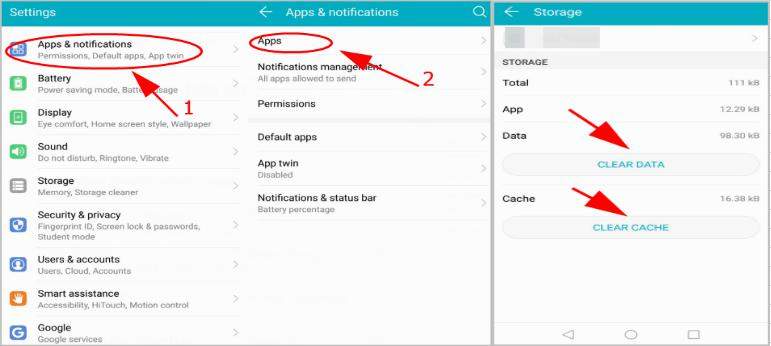
For iOS device, follow the steps below:
- Firstly, exit Pokemon Go on your iPhone or iPad and go to the home screen
- Click and press Pokemon Go’s icon. Afterward, look at the right upper left of the screen and click the X icon
- Now, hit the “Delete” option to remove the app from your phone
- Go to Apple App Store and install Pokemon Go again on your iOS device. Check if the app works perfectly now.
Solution 5. Make Sure your Phone’s OS Up to Date
If your phone’s OS is not up to date, it may lead to the “Pokemon Go unable to authenticate” error.
For Android device:
- Open the Settings app on your device
Navigate and click “System” and then “System Update”
Click “Check for Updates” to find any recent updates. If any is available, download it and upgrade the OS.
- Restart your Android device and re-launch Pokemon Go
For iOS device:
- Open Settings on your iOS device
Then, General > Software Update.
Any available update will be detected automatically by your device. Click “Install Now” if you have found an update.
- Follow the instructions on the screen to complete the process.
- Launch the game again and see if it works.
Solution 6. Try a New Account
Are you still struggling with the Pokemon Go unable to authenticate ban? Trying a new account may be the solution. You can a new one or use someone else’s account.
Solution 7. Use Tenorshare iAnyGo to Change Your GPS Location
The last thing you can do to deal with this issue is to use Tenorshare iAnyGo to change your GPS location and then re-launch Pokemon Go. Below, we will describe how to use Tenorshare iAnyGo.
The first step is to download and install iAnyGo on your computer. Notably, “Change Location” will be the default mode of the program.

Using a USB cable, connect your iOS device to the computer. Then unlock your iPhone and tap “Enter” to proceed.

In the search box, input the GPS coordinate or address. Once a location is selected, you should tap “Start to Modify”.

Congratulations! Your location has been changed successfully. Now, you have to launch Pokemon Go on your device to see if this method has fixed the issue.
- 1-Click to change current location on iPhone
- Bluetooth Integration for Mac& Win both
- Easy to simulate GPS movement based on customized route
- GPS joystick to take better control
- Import GPX file to start a designed route

Tenorshare iAnyGo
2024 Top Location Changer
With Bluetooth tech built-in: no cracked/error 12, 0-risk.












